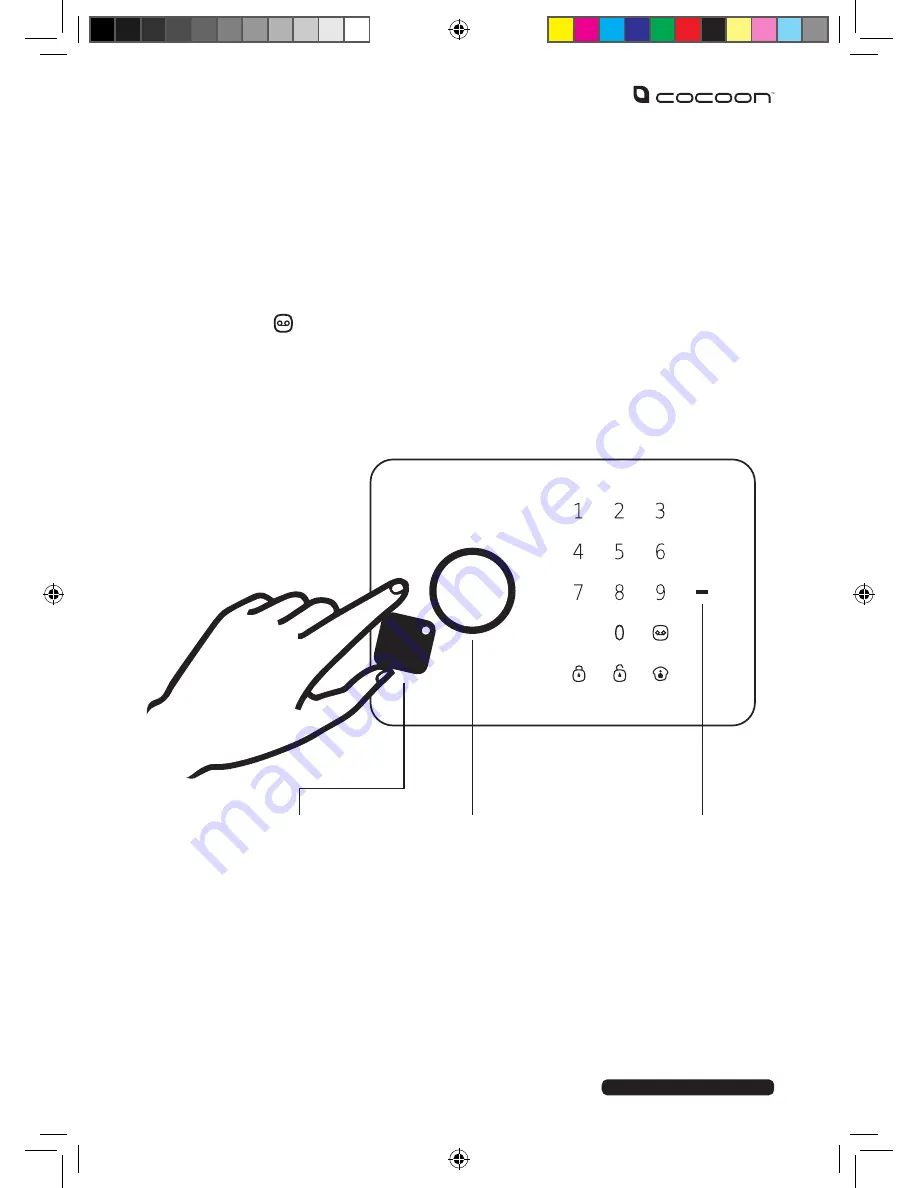
12
After Sales Support
Telephone:
1300 663 907
Internet:
www.winplus.com.au
ACTiVATinG sWiPE TAGs
The Cocoon Wireless Alarm System comes with 2 Swipe Tags for easy disarming of the Control
Panel.
1.
To pair the Swipe Tag to the Control Panel, enter your PIN (Default: 1234), then
press the button.
2.
Within 15 seconds, place your Swipe Tag against the blue LED circle on the
Control Panel.
3.
The Control Panel will beep to indicate the tag is now registered to the Control Panel.
4.
Repeat this process for other Swipe Tags you wish to add to your security system.
disArM WiTh sWiPE TAGs
1.
To disarm the security system, simply place your Swipe Tag over the circle on
the front of the Control Panel.
2.
Your control panel will be disarmed.
note: you can only pair/disarm using the swipe Tag when the Control Panel is connected
to mains power. When operating using the backup battery, the swipe scanner will not
function.
sWiPE TAG
sTATus
indiCATOr
sWiPE
rEAdEr













































