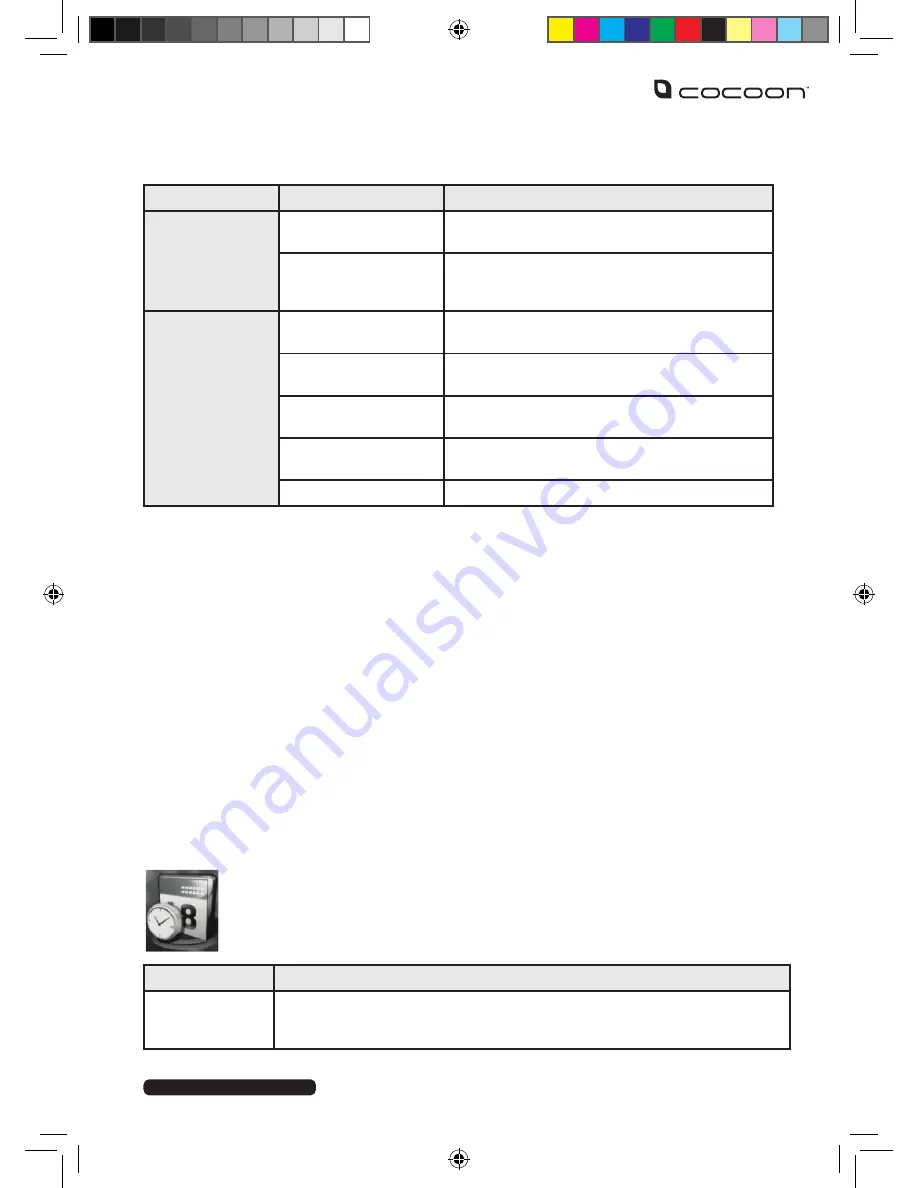
After Sales Support
Telephone:
1300 663 907
Internet:
www.winplus.com.au
23
Instructions
MENU
SUB-MENU
DESCRIPTION
Call settings
continued
Answer Mode
Enable calls being answered when cover is
opened or any key is pressed
Others
Set a call timer, automatic re-dialling if a call is
dropped, vibration alerts when placing a call,
and automatic voice recording for phone calls
Connections
Bluetooth
Control Bluetooth visibility, pairing to headsets
and file sharing via Bluetooth
Network Account
Settings for accessing data over the mobile
network
GPRS Service
Activate / deactivate GPRS data service on the
handset
Data Connection
Choose how often your mobile phone will
connect to the data provider
Network Selection
Select which network provider to connect with
Pairing a Bluetooth Device
You can pair your Cocoon Flip Phone to your Bluetooth devices such as Bluetooth speaker
system or Car Handsfree Kit.
1. From the main menu navigate to the Settings menu
2. Open the Connections submenu and then Bluetooth.
3. Activate Bluetooth by pressing the left side – button. There will be a tick in the
box to confirm Bluetooth is active.
4. Navigate to the Paired Devices options and press the left side – button to open.
5. Select Add New Device to search for available Bluetooth devices nearby. A list
will show you all nearby devices.
6. Select the device you wish to pair to and select Pair using the left side button.
7. Depending on the device you are connecting to, you may be prompted to enter a
PIN code to confirm pairing.
8. Your phone will now automatically connect to the paired device whenever it is
in range.
13.6 Tools
The tools menu contains a variety of helpful applications for everyday use.
To access the applications in the table below, navigate to the tools menu and
select the application you want to use.
FUNCTION
DESCRIPTION
Magnifier
Turns your mobile phone camera into a magnifying glass. Using the
camera zoom function, an enlarged image is displayed on the screen. This
is ideal for viewing small text.
























