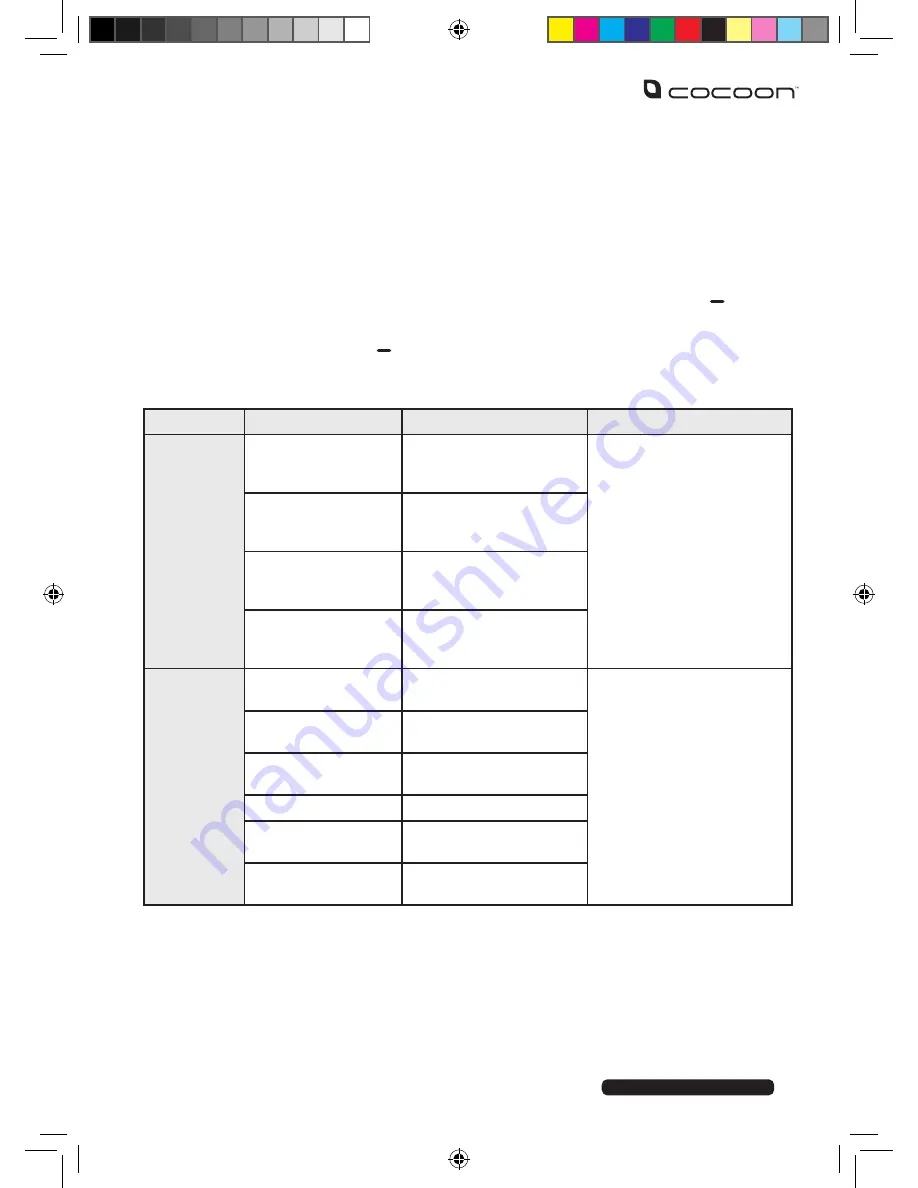
After Sales Support
Telephone:
1300 663 907
Internet:
www.winplus.com.au
20
You can customise the behaviour of each profile to suit your needs:
1. Open the profiles sub menu by navigating through the main menu,
selecting the profiles icon.
2. Use the UP and DOWN buttons to navigate to the profile you wish to edit.
Tip: The currently active profile is shown with a green dot next to it on the
right of the menu.
3. With the profile name highlighted, select
“OK”
by pressing the left side
button.
4. Use the UP and DOWN arrow buttons to highlight
“Settings”,
select
“OK”
by
pressing the left side button.
5. Navigate through the menus to change the settings as required. A summary of
the settings you are able to customise is shown in the table below.
MENU
MENU ITEM
DESCRIPTION
NOTES
Ring
Settings
SIM 1 call ring
Ringtone melody for
incoming calls through
SIM 1
The phone comes with
built-in ringtones, shown
under the “Fixed ringtones”
menu option. You are also
able to set an MP3 file as
your ringtone, by selecting
the “More ringtones” menu
option.
SIM 1 message ring
Ringtone melody for
incoming SMS through
SIM 1
SIM 2 call ring
Ringtone melody for
incoming calls through
SIM 2
SIM 2 message ring
Ringtone melody for
incoming SMS through
SIM 2
Adjust
Volume
Caller ringtone
Volume for incoming call
ringtone
Menu items shown in grey
are not active in the chosen
profile, and may not be
selected.
Message ringtone
Volume for incoming
SMS message alert
Alarm & calendar
ringtone
Volume for alarms and
calendar notifications
Call volume
In-call voice volume
Power ringtone
Volume for power on/off
melody
Key read volume
Volume for spoken
number key functions
Instructions



























