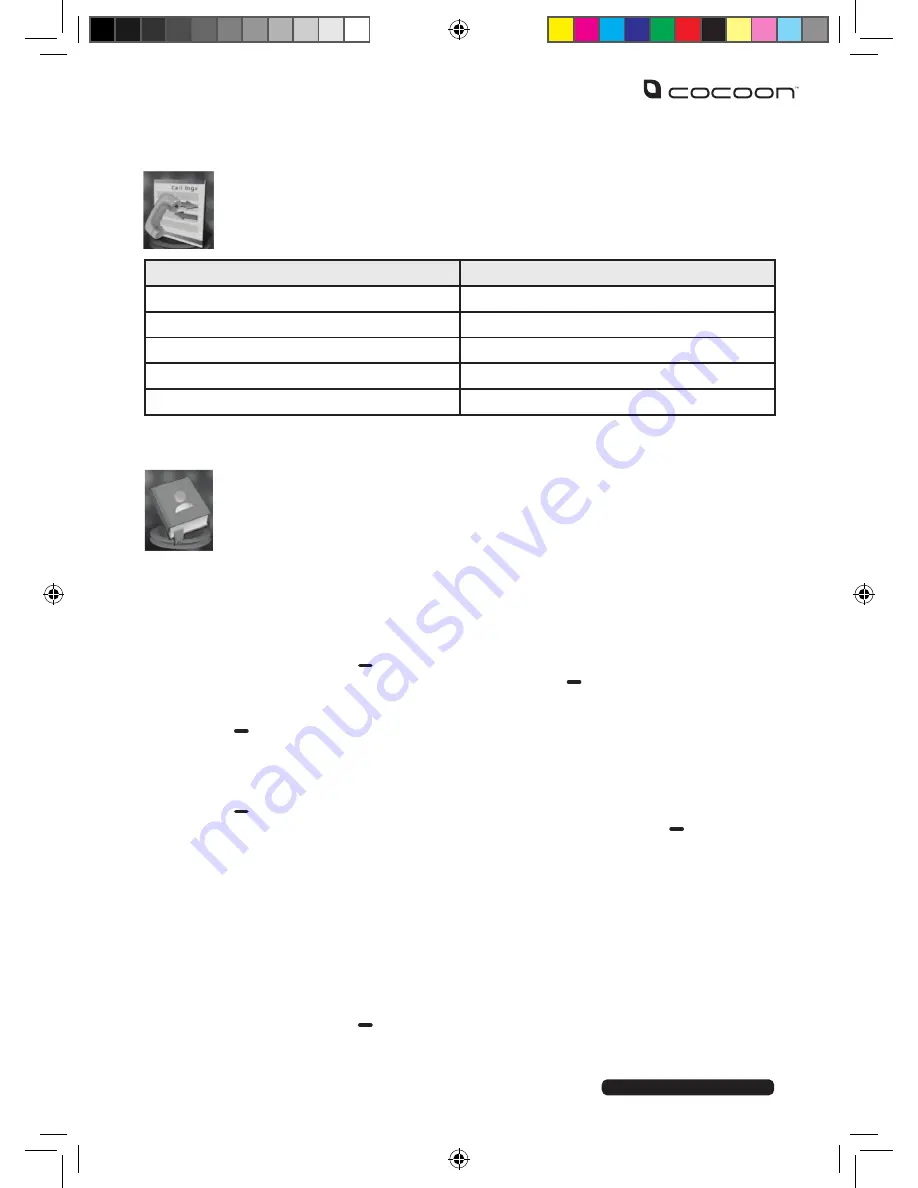
After Sales Support
Telephone:
1300 663 907
Internet:
www.winplus.com.au
18
Instructions
13.2 Call Logs
The call logs menu gives you access to your call history
FUNCTION
DESCRIPTION
Missed Calls
Shows recent missed numbers
Dialled Calls
Shows recently dialled numbers
Received Calls
Shows last received call numbers
Delete All Calls
Deletes all call records
Call Timers
Shows call time history
Note: This menu is not available until you make or receive a call.
13.3 Contacts
The Cocoon Flip Mobile Phone can hold up to 300 contacts. Select the
Contacts icon from the main menu to access your phonebook.
To add a new contact
1. Open the contacts sub menu by navigating through the main menu, selecting
the contacts icon.
2. Press the left side button to access the options menu.
3. Highlight New in the menu and press the left side
button.
4. You will be prompted to select whether you want to save the contact on
your phone or SIM card. Select your preferred location and press the left side
button.
5. Use the keypad to enter the details of the contact you wish to add, including
name, mobile phone number, home phone number, contact image, contact
grouping, and custom ringtone for the contact.
6. Once all details have been entered, select
“done”
by pressing the right side
button to confirm your selection.
7. You will be prompted to save your contact. Pressing the left side button
will confirm.
Searching for contacts
1. Open the contacts sub menu by navigating through the main menu, selecting
the contacts icon.
2. Begin typing the name of the contact you wish to search for using the keypad.
3. As you type, the list of contacts shown will be refined. The more detail you type,
the more refined your search results will become.
4. You can also scroll through the list of results by using the UP and DOWN
arrow button.
5. Press the left side
button to access the options menu to call, write an
SMS or see more detail about a highlighted contact.





























