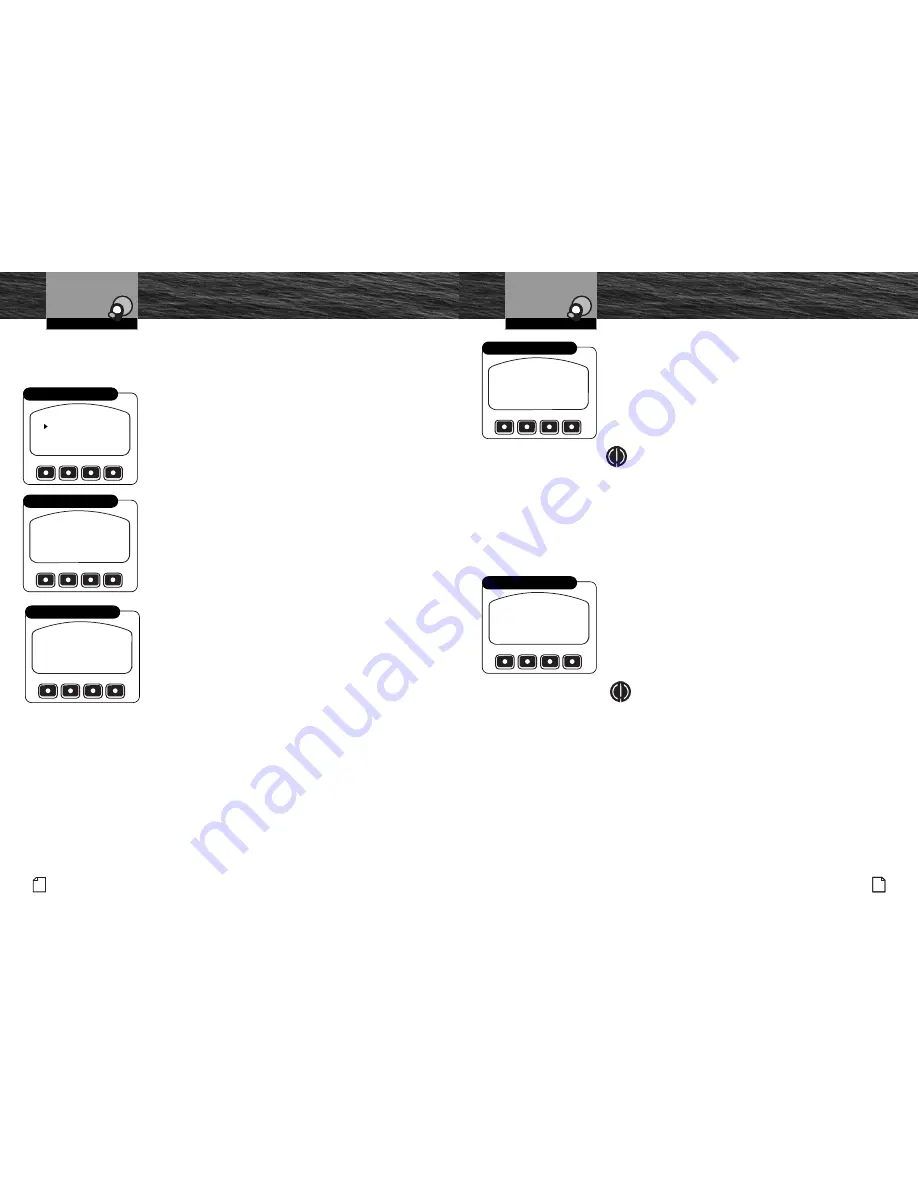
Intro
Operation
Customer
Assistance
Warranty
Notice
Secondary Icons
Caution
Warning
Installation
Customer
Assistance
Introduction
21
Nothing
Comes Close to a Cobra
®
English
Intro
Operation
Customer
Assistance
Warranty
Notice
Secondary Icons
Caution
Warning
Installation
Customer
Assistance
Introduction
20
Intro
Operation
Customer
Assistance
Warranty
Notice
Secondary Icons
Caution
Warning
Installation
Customer
Assistance
Operating Your Handset
Customizing the MR F300
Display
The Display function adjusts the lighting of the LCD screen and includes three
separate adjustments: Brightness, Contrast and Auto Dim.
To access these functions, select the Display option from
Settings mode to arrive at the screen shown.
You can scroll the list using the Up and Down Arrow
buttons.
Once the pointer at the left of the screen is positioned at
the option you want, press the Enter button to select it and
advance to its screen.
To Adjust the Screen Brightness:
1. Select Brightness from the Display mode to advance to
the screen shown.
2. Press the Up or Down Arrow or Up or Down Function
button to step through the available settings of High,
Medium, Low and Off.
3. At the desired setting, press the Enter or Save Function
button to save the setting and return to Display function.
To Adjust the Screen Contrast:
1. Select Contrast from the Display mode to advance to the
screen shown.
2. Press the Up or Down Arrow or Up or Down Function
button to step through the available settings. The range is
from a minimum at 0 to a maximum at 16.
3. At the desired setting, press the Enter or Save Function
button to save the setting and return to Display function.
SAVE
BRIGHTNESS ADJUST
HIGH
DOWN
UP
Adjust Screen Brightness
Intro
Operation
Customer
Assistance
Warranty
Notice
Secondary Icons
Caution
Warning
Installation
Customer
Assistance
Operating Your Handset
Customizing the MR F300
BRIGHTNESS
CONTRAST
AUTO DIM
Display Settings
To Set Auto Dim On or Off:
1. Select Auto Dim from the Display mode to advance to
the screen shown.
2. Press the Off or On Function button to select the
desired condition.
3. Press the Enter button to save the setting and return
to Display mode.
NOTE
When Auto Dim is set to On, the LCD screen backlight
will be turned Off after 15 seconds if no button is
pressed. It will be turned On for 15 seconds following
any button press except PTT.
Intro
Operation
Customer
Assistance
Warranty
Notice
Main Icons
Secondary Icons
Caution
Warning
Installation
Customer
Assistance
SAVE
CONTRAST ADJUST
8
DOWN
UP
Adjust Screen Contrast
AUTO DIM
ON
OFF
OFF
Adjust Auto Dim
VOX
ON
OFF
OFF
VOX Setting
VOX
The VOX function can be turned On or Off directly with the Mode button as
described on page 8 or from the Menu.
To Set VOX On or Off from the Menu:
1. Select VOX from Settings mode to advance to the
screen shown.
2. Press the Off or On Function button to select the desired
condition.
3. Press the Enter button to save the setting and return
to Settings mode.
NOTE
The VOX On or Off setting will be retained when the
unit is turned Off.
Intro
Operation
Customer
Assistance
Warranty
Notice
Main Icons
Secondary Icons
Caution
Warning
Installation
Customer
Assistance

































