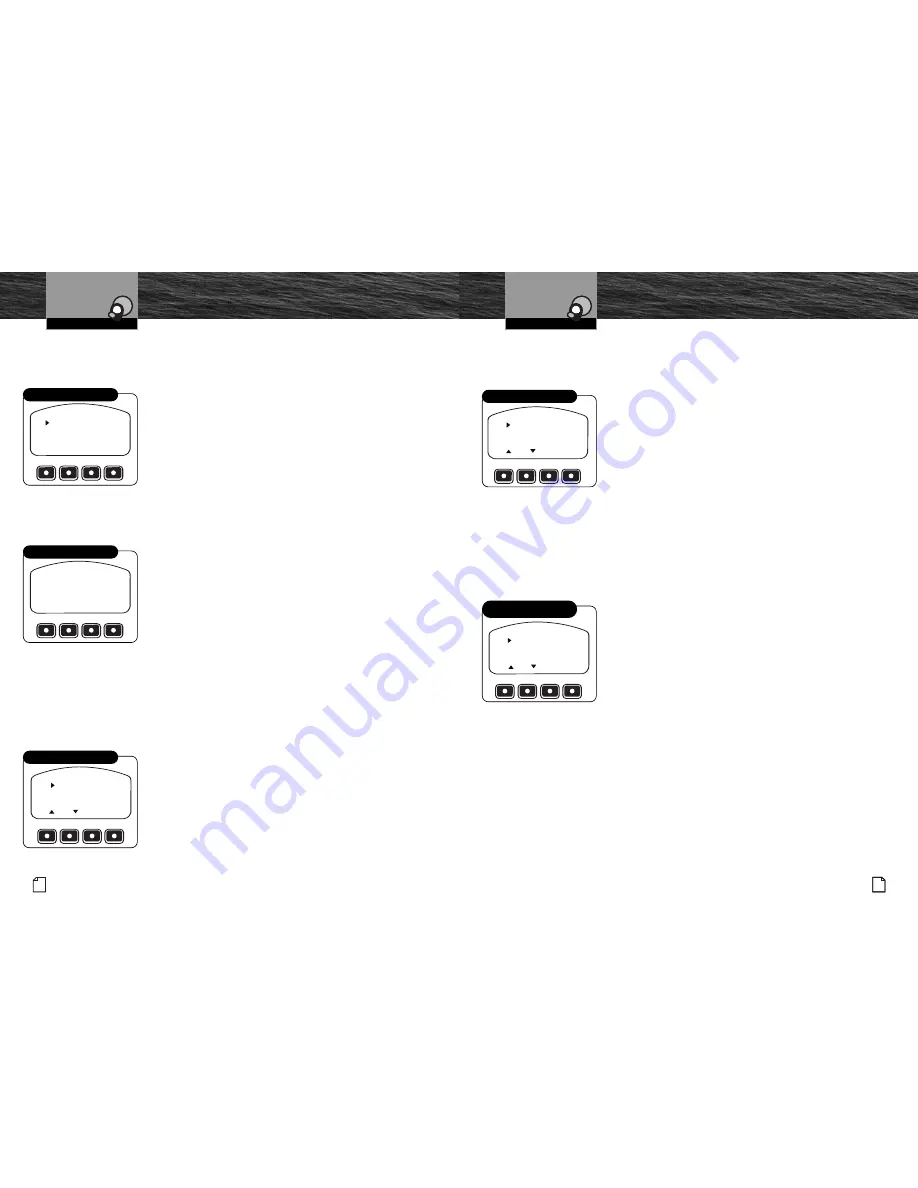
Intro
Operation
Customer
Assistance
Warranty
Notice
Secondary Icons
Caution
Warning
Installation
Customer
Assistance
Introduction
15
Nothing
Comes Close to a Cobra
®
Product Features
English
Product Features
Intro
Operation
Customer
Assistance
Warranty
Notice
Secondary Icons
Caution
Warning
Installation
Customer
Assistance
Introduction
14
Operation
Intro
Operation
Customer
Assistance
Warranty
Notice
Secondary Icons
Caution
Warning
Installation
Customer
Assistance
Operating Your Handset
Bluetooth Phone Setup and Switching
The CobraMarine Bluetooth handset can be paired with only one device at a time.
However, it can store pairing information on up to eight different devices.
To Begin Phone Setup or To Switch To Pair With
a Different Device:
1. Press the Menu button in Standby mode, then select the
Bluetooth Phone Setup mode to arrive at the screen shown.
2. At this screen, use the Up and Down Arrow buttons
to move the pointer to the desired function. Then press the
Enter button to select the function and advance to its screen.
New
New can be used to add a device to those already paired or to pair a device
if you did not do so at the initial Power On of the F300.
To Add a New Cell Phone:
1. Select New on the Phone Setup screen to advance
to the screen shown.
2. Follow the cell phone’s instructions to search for available
pairing with another Bluetooth device. This can often be
found in the Tools or Settings menu of your mobile phone.
3. Wait for the pairing process to complete.
You will then see a confirmation of successful pairing
or a notice to try again if pairing did not occur.
The newly paired cell phone will become the active one
that is used for calls until you Switch to another.
Delete
Delete is used to remove the pairing information for a device from the
handset memory.
To Delete a Cell Phone:
1. Select Delete on the Phone Setup screen to advance
to the screen shown.
2. Use the Page Up and Page Down buttons to shift up
and down the list of entries three items at a time.
3. Use the Up and Down Arrow buttons to scroll the
pointer at the left to the screen to the desired entry.
4. Press the Delete Function button to remove the
device from the list.
Operation
Intro
Operation
Customer
Assistance
Warranty
Notice
Secondary Icons
Caution
Warning
Installation
Customer
Assistance
Operating Your Handset
Disable
Disable prevents pairing with a device, but does not remove it from the list
or its pairing data from the handset memory.
To Disable a Cell Phone:
1. Select Disable on the Phone Setup screen to advance
to the screen shown.
2. Use the Page Up and Page Down buttons to shift up
and down the list of entries three items at a time.
3. Use the Up and Down Arrow buttons to scroll the
pointer at the left to the screen to the desired entry.
4. Press the X Function button to disable an available
device or to enable a disabled device.
An X at the right of an entry indicates that it is in
disabled status.
Switch
The Switch function allows you to select which device will be used for calls from
the list of those available.
To Switch From One Active Cell Phone to Another:
1. Select Switch on the Phone Setup screen to advance
to the screen shown.
2. Use the Page Up and Page Down buttons to shift up
and down the list of entries three items at a time.
3. Use the Up and Down Arrow buttons to scroll the pointer
at the left of the screen to the cell phone which you want
to make active.
4. Press the Enter button to begin the process of re-pairing
to the selected device.
NEW
DELETE
DISABLE
SWITCH
Setup
READY FOR PAIRING
TO YOUR PHONE
PASSWORD IS 0000
2:59 MNTS REMAINING
Add a New Cell Phone
BILL
ANDERSON
JANE DOE
WIFES
PHONE
DEL
EXIT
PG
PG
Delete a Cell Phone
BILL ANDERSON
X
JANE DOE
WIFES PHONE
X
X
EXIT
PG
PG
Disable a Cell Phone
BILL
ANDERSON
X
JANE DOE
WIFES
PHONE
X
DEL
EXIT
PG
PG
Switch From One Active
Cell Phone to Another















