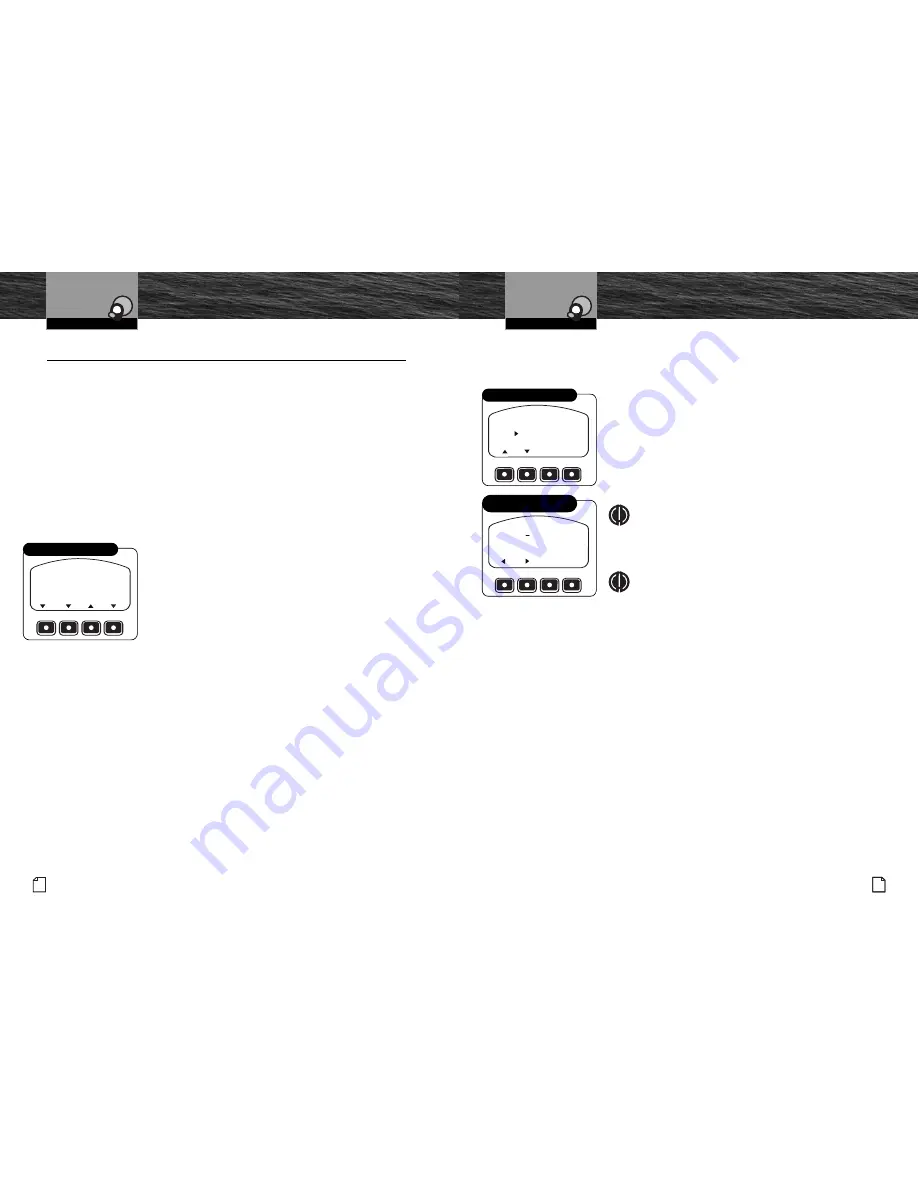
Intro
Operation
Customer
Assistance
Warranty
Notice
Secondary Icons
Caution
Warning
Installation
Customer
Assistance
Introduction
17
Nothing
Comes Close to a Cobra
®
English
Intro
Operation
Customer
Assistance
Warranty
Notice
Secondary Icons
Caution
Warning
Installation
Customer
Assistance
Introduction
16
Intro
Operation
Customer
Assistance
Warranty
Notice
Secondary Icons
Caution
Warning
Installation
Customer
Assistance
Operating Your Handset
Customizing the MR F300
Phonebook Entries
The Operation section described using a Phonebook entry to dial an outgoing call.
Both names and numbers can be stored in the Phonebook.
To Enter a New Name and Phone Number
1. Select Phonebook from the Menu function and scroll
the pointer down to Add New at the bottom of the list
to arrive at the screen shown.
2. Press the Enter or New Function button to advance
to the Phonebook Edit mode.
3. Press the Up or Down Arrow button to scroll the
alphanumeric list to the first character of the Name.
NOTE
The list consists of the letters A to Z followed by the
numbers 0 to 9 followed by +, “space,” *, and # and
it will wrap around from # to A.
NOTE
If only a number (without a name) is to be entered,
at step 3, press the Right Arrow Function button until
the cursor moves to the first character of the number
and jump to step 7.
4. When the first character appears above the cursor, press
the Enter or PTT button to save the character and move
the blinking cursor to the right.
5. Repeat step 4 until the entire name has been entered.
6. Continually press or press and hold the Right Arrow
Function button until the cursor moves to the first
character of the Number.
7. Enter the phone number in the same fashion as the name.
8. Press the Save Function button to save the entry and go
back to the Phonebook function.
Intro
Operation
Customer
Assistance
Warranty
Notice
Main Icons
Secondary Icons
Caution
Warning
Installation
Customer
Assistance
Intro
Operation
Customer
Assistance
Warranty
Notice
Main Icons
Secondary Icons
Caution
Warning
Installation
Customer
Assistance
NAME :
NMB:
SAVE
DEL
Enter a New Name
and Phone Number
+1 555 588 2300
JANE DOE
ADD NEW
EXIT
EDIT
49
50
NEW
Add New
Customizing the MR F300
•
Your CobraMarine Bluetooth handset allows you to customize its operation to match
your preferences. Features you can adjust have the following defaults when the unit
is new or after a reset:
Menu
The customizable features on your handset are reached from the Menu mode.
To begin customizing your handset, press the Menu Function
button in Standby mode to arrive at the screen shown.
The Menu options list appears on the screen.
The complete list is:
■
Phonebook
■
Call Log
■
Dial By Number
■
PA Output
■
Bluetooth Phone Setup
■
Settings
■
Exit
You can scroll through the list one entry at a time by
use of the Up and Down Arrow buttons.
Once the pointer at the left of the screen is positioned at the
option you want, press the Enter button to select it and
advance to its screen.
Intro
Operation
Customer
Assistance
Warranty
Notice
Secondary Icons
Caution
Warning
Installation
Customer
Assistance
Operating Your Handset
Customizing the MR F300
PHONEBOOK
CALL LOG
DIAL BY NUMBER
PA OUTPUT
BLUETOOTH PHONE STUP
SETTINGS
EXIT
MORE
Menu
■
VOX: Off
■
PA Output: Off
■
Display Brightness: high
■
Ring Tone: #1
■
Call Log: cleared
■
BT Device List: cleared
■
Display Contrast: 8
■
Button Tones: On
■
Phonebook: cleared
■
Volume: 75%
■
Auto Dim: Off
■
BT Region: USA and EUROPE















