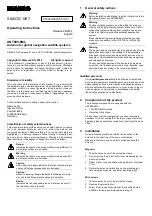Chapter 4: To use the web interface
98-140012-H
To control data connections from web interface (BGAN)
56
2. Click
to start the connection. If more connections are included in the connection
package, this will start all included connections. The connections icon at the bottom of the
page shows
when a BGAN data connection package is running.
3. Click
to stop the connection.
If data is temporarily suspended, e.g. due to a blockage, the icon on the active connection
turns yellow instead of green, and the Status field shows Data suspended.
If the connection fails, the connection tile shows an exclamation mark
erroralt
and an error
message. The error message is also shown in the data log, see
When a connection is active, the icon changes to
and the tile for the active connection
shows:
• IP address: The IP address that has been assigned by the service provider to this session.
• Transferred data: For Standard data, the tile shows the total amount of transmitted and
received data since the connection was established.
• Connection duration: For Streaming data, the tile shows the total time the connection has
been active.
• Bit rate: For Streaming connections, the tile shows the fixed bit rate.
• For the Streaming classes with a
guaranteed bit rate
, the tile shows the guaranteed bit
rate.
• For the Streaming classes with a
dynamic bit rate
(BGAN X-Stream and HDR), the tile
shows the currently available bit rate. Note, however, that the bit rate is adjusted
according to the traffic on the connection. It takes approximately 15 seconds for the bit
rate to be updated after traffic has started on the connection.
Note
Once a Streaming connection is started, the connection will run until you stop it.
You will be charged for the time you are connected.
Содержание Explorer 710
Страница 1: ...EXPLORER 710 User manual...
Страница 181: ...98 140012 H www cobhamsatcom com Cobham Public...