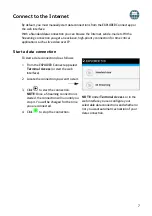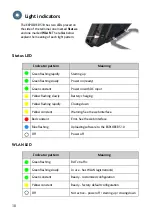1111
5
Point the antenna (BGAN)
To obtain optimum bandwidth and
operating time, adjust the position of the
EXPLORER 510 to maximum signal strength.
Do as follows:
1. Find the approximate direction of the
satellite.
See
map with the location of the satellites.
2. Use the pointing sound to find the
highest possible signal strength, while
slowly rotating and tilting the
EXPLORER 510 in the direction of the
satellite.
If you need to see signal strength, you
can connect your smartphone, start the
EXPLORER Connect app
1
and select
Pointing
to follow the pointing process
on screen.
3. Push the power button briefly or select
OK
in the EXPLORER Connect app to
accept when you have obtained the
highest possible signal strength.
The EXPLORER 510 now starts to establish a
connection to the BGAN network.
NOTE
: You must start your data connection
manually before you can use it. See
When you are not using your data
connection, stop the connection or
disconnect your device to avoid being
charged for any unwanted transmission.
To restart the pointing process, select
Pointing
from your EXPLORER Connect app.
1. Or access the web interface, see
Access the EXPLORER 510 web interface
Push to accept
Содержание Explorer 510
Страница 1: ...EXPLORER 510 Getting started ...
Страница 2: ......
Страница 16: ...98 143071 A English www cobham com satcom ...