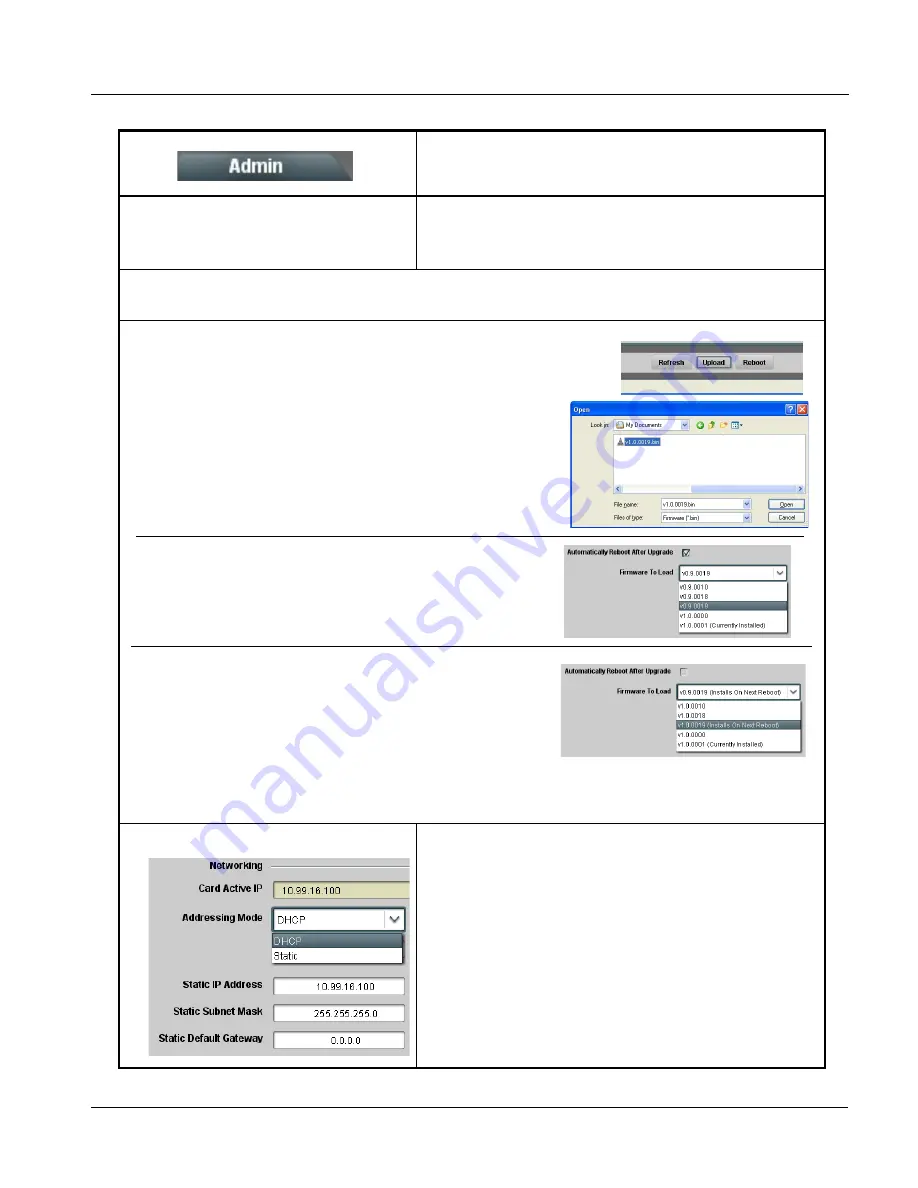
9903UDXADDA-OM (V1.5)
9903-UDX-ADDA PRODUCT MANUAL
3-57
Operating Instructions
9903-UDX-ADDA Function Menu List and Descriptions
(continued)
• Firmware Upgrade Controls
Firmware upgrade controls allow a selected firmware version (where
multiple versions can be uploaded to the card’s internal memory) to
invoke an upgrade to a selected version either instantly, or set to install
on the next card reboot (thereby allowing card upgrade downtime to be
controlled at a scheduled point in time).
Note:
The page/tab here allows managing multiple firmware versions saved on the card. New upgrade firmware from our web
site can always be directly uploaded to the card without using this page. Instructions for firmware downloading to your
computer and uploading to the card can be found at the Support>Firmware Downloads link at www.cobaltdigital.com.
• Card Network Setup Controls
Note: • The IP address setting here is independent of a frame IP typically
used for DashBoard or other frame/card remote control.
• The IP address setting here is required if the card Ancillary Data
Proc Controls function is to send or receive data via IP. If IP
comm with Ancillary Data Proc Controls is not required, setting
these fields can be ignored. See Ancillary Data Proc Controls (p.
3-45) for more information.
• Addressing Mode allows setting address to static (user) address or
via DHCP (where a DHCP server is available for the connection).
• Static IP Address, Static Subnet Ma3sk, and Static Default
Gateway fields allow setting IP parameters when Static mode is
selected.
• Card Active IP shows the currently configured IP address (whether
static or DHCP).
Table 3-2
9903-UDX-ADDA Function Menu List — continued
1. Access a firmware upgrade file from a network computer by clicking Upload at the
bottom of DashBoard.
2. Browse to the location of the firmware upgrade file (in this example, My
Documents\v1.0.0019.bin).
3. Select the desired file and click Open to upload the file to the card.
• Immediate firmware upload. The card default setting of Automatically
Reboot After Upgrade checked allow a selected firmware version to be
immediately uploaded as follows:
1. Click Firmware To Load and select the desired upgrade file to be loaded (in
this example, “v1.0.0019”).
2. Click Load Selected Firmware. The card now reboots and the selected
firmware is loaded.
• Deferred firmware upload. With Automatically Reboot After Upgrade
unchecked, firmware upgrade loading is held off until the card is manually
rebooted. This allows scheduling a firmware upgrade downtime event until
when it is convenient to experience to downtime (uploads typically take about
60 seconds).
1. Click Firmware To Load and select the desired upgrade file to be loaded (in
this example, “v1.0.0019”). Note now how the display shows “Installs on
Next Reboot”.
2. Click Load Selected Firmware. The card holds directions to proceed with
the upload, and performs the upload only when the card is manually rebooted (by pressing the Reboot button).
3. To cancel a deferred upload, press Cancel Pending Upgrade. The card reverts to the default settings that allow an
immediate upload/upgrade.
Содержание 9903-UDX-ADDA
Страница 99: ......


























