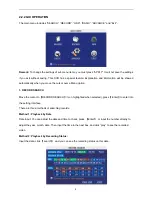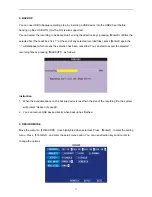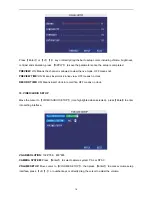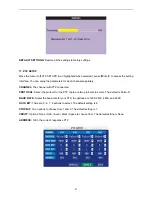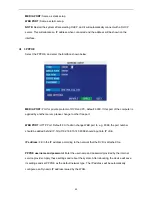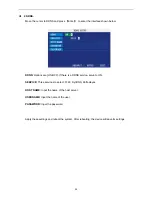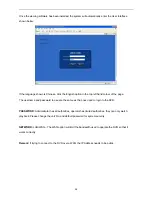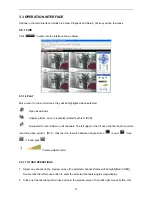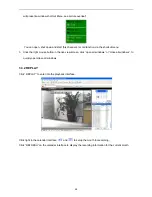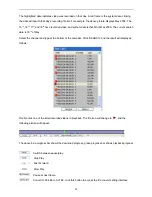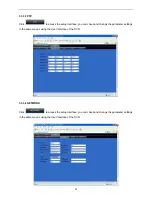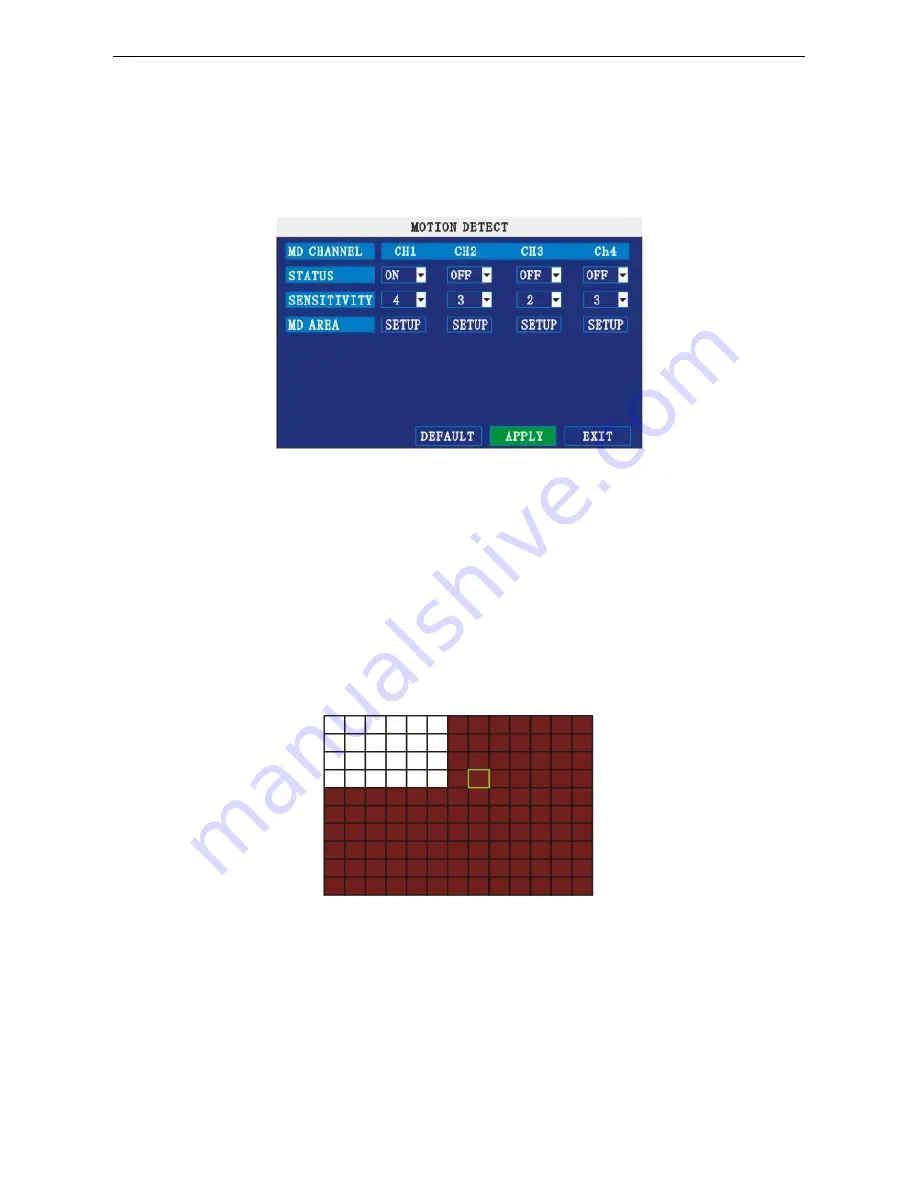
14. MOTION DETECT
Move the cursor to
【
MOTION DETECT
】
(Icon highlighted when selected), press
【
Enter
】
to access
the setting interface.
STATUS:
Each channel has a corresponding channel switch, press
【
Enter
】
to turn on or turn off the
motion detection for each channel.
SENSITIVITY:
Each channel has corresponding sensitivity setting; including four standards: higher, high,
medium and low, press
【
Enter
】
to switch between them.
MD AREA:
Each channel has a corresponding regional motion detecting setting, move the cursor to the
corresponding
【
setting
】
and press
【
Enter
】
to enter the regional setting interface, red area mean motion
detection is activated in that area, transparent block means motion detection is not activated in that area.
Press the direction key on the remote control to move the cursor along the small pane. The position of the
cursor is indicated by green frame. Press
【
Enter
】
to select or cancel motion detection in this small pane.
When setup is finished, press
【
Exit
】
to go back to MD setup interface and settings will be saved
automatically.
Note:
For Remote Control Operation: press
【
Menu
】
key to select or cancel full screen. For Mouse
operation: click the left mouse button and drag the frame to setup the region for motion detection.
19