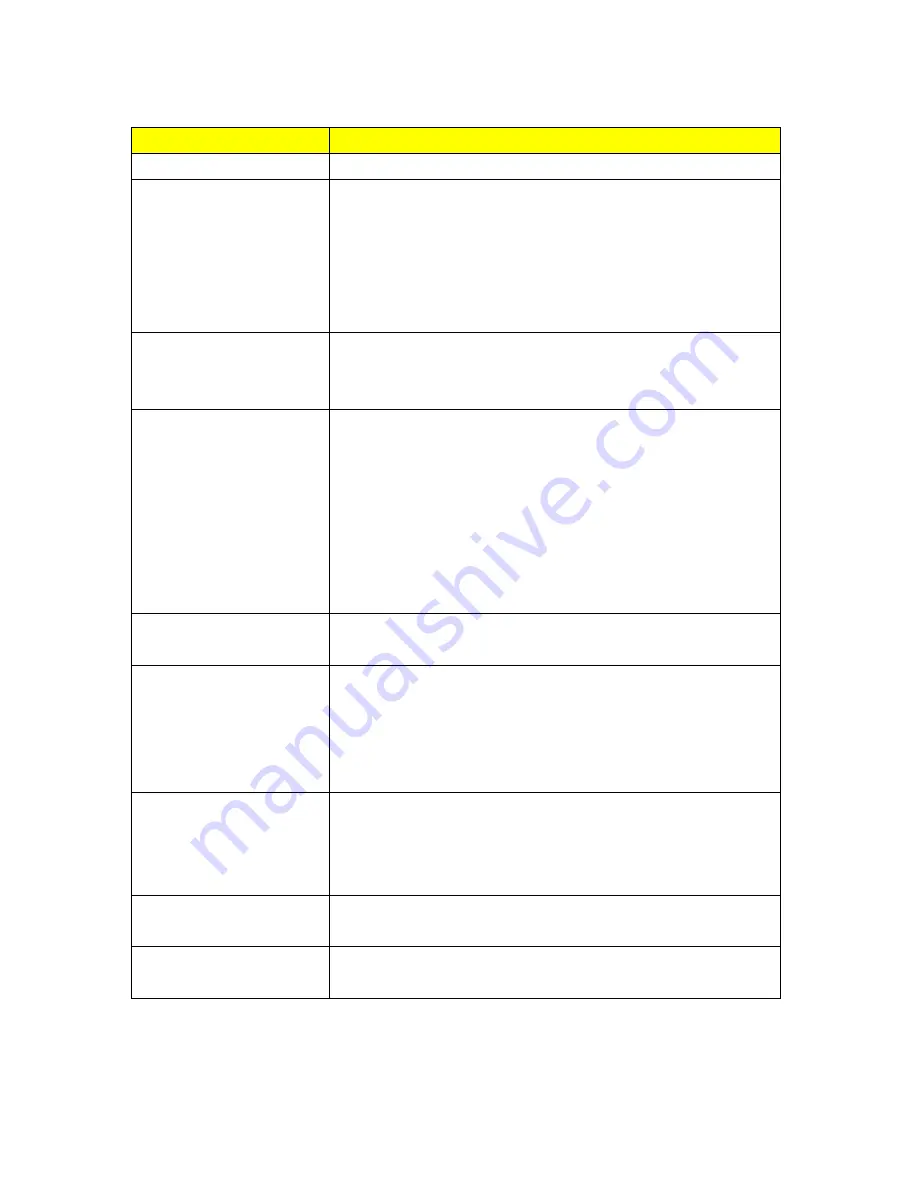
72
Item
Description
Host name
MTU Size
The term
Maximum transmission unit
refers to the size (in bytes) of
the largest PDU that a given layer of a communications protocol can
pass onwards. Users can improve network efficiency by adjusting the
value of MTU. Most of OS will give users a default value which is fit for
most of users. Users can modify this value also. Please enter value,
max number is 1500 bytes.
DNS
If ISP provides DNS information, please select
Attain DNS
automatically
. Or you should select
Set DNS Manually
, and then
input the DNS address.
3.5G Backup
Connection backup. If your WAN disconnects, it will connect to
Internet by 3.5G. The system will check the connection once for every
30 seconds. Users can setup the time for detecting. The range is 1-60
mins, and the default is 3 mins. When system detects disconnection,
CWR-935M will automatically connect by using 3.5G. If the signal of
3.5G is not detected, it will search for 3/2.75/2.5G signals. Users will
turn off 3.5G connection manually after the original connection is
restored.
Clone MAC Address
If your ISP asks you to enter a specific MAC Address, please input the
correct info at the column.
Enable IGMP Proxy
The
Internet Group Management Protocol
(
IGMP
) is a
communication protocol used to manage the membership of Internet
Protocol multicast groups. IGMP is used by IP hosts and adjacent
multicast routers to establish multicast group memberships. You can
choose to enable
IGMP Proxy
to provide service.
Enable Ping on WAN
When users enable
Enable Ping Access on WAN
,
it will make WAN
IP address response to any ping request from Internet users. It is a
common way for hacker to ping public WAN IP address, to see is
there any WAN IP address available.
Enable Web Server Access
on WAN
This option is to enable Web Server Access function on WAN.
Apply Change & Reset
Click on
Apply Changes
to save the setting data. Or you may click on
Reset
to clear all the input data.
Содержание CWR-935M
Страница 1: ...1 CWR 935M Wireless N Mobile Router User Manual Version 1 0 Jun 2009 ...
Страница 15: ...15 2 Select Obtain an IP address automatically and Obtain DNS server address automatically then click OK ...
Страница 18: ...18 2 Select Obtain an IP address automatically and Obtain DNS server address automatically then click OK ...
Страница 23: ...23 ...
Страница 25: ...25 3 2 One Button Setup for AP Mode ...
Страница 27: ...27 ...
Страница 44: ...44 2 Select Use the following IP address and fill the IP address and Subnet mask then click OK ...
Страница 46: ...46 3 Enter the username and password the username is admin password is admin ...
Страница 54: ...54 ...
Страница 55: ...55 2 Select Use the following IP address and fill the IP address and Subnet mask then click OK ...
Страница 89: ...89 The following figure is the explanation ...
Страница 93: ...93 5 Head back to LAN Interface disable DHCP option and then click Apply Changes to save the setting data ...
Страница 122: ...122 Step 1 Please go to Start Printers and Faxes to add a printer Step 2 Click Add a printer ...
Страница 123: ...123 Step 3 Click Next ...
Страница 124: ...124 Step 4 Click the Local printer attached to this computer and then click Next ...
Страница 125: ...125 Step 5 Click the Create a new port and select the Standard TCP IP Port and then click Next Step 6 Click Next ...
Страница 126: ...126 Step 7 Input the IP address of CWR 935M 192 168 1 1 Router Mode and then click Next ...
Страница 127: ...127 Step 8 Select the Custom and click the Settings and then click Next ...
Страница 130: ...130 Step 12 Click on Finish button and all steps of setting printer server are completely ...
Страница 134: ...134 a Save Configuration 1 Click Save 2 Please click Save to save configuration to your computer ...
Страница 135: ...135 3 Select the location which you want to save file then click Save b Load configuration file 1 Click Browser ...
Страница 136: ...136 2 Select configuration file then click Open 3 Click Upload to upload configuration file to CWR 935M ...
Страница 140: ...140 ...
Страница 164: ...164 5 Head back to LAN Interface disable DHCP option and then click Apply Changes to save the setting data ...
Страница 171: ...171 Start PIN 1 Please open the configuration page of the wireless card to get a PIN number and write it down ...
Страница 186: ...186 Step 1 Please go to Start Printers and Faxes to add a printer Step 2 Click Add a printer ...
Страница 187: ...187 Step 3 Click Next Step 4 Click the Local printer attached to this computer and then click Next ...
Страница 188: ...188 Step 5 Click the Create a new port and select the Standard TCP IP Port and then click Next Step 6 Click Next ...
Страница 189: ...189 Step 7 Input the IP address of CWR 935M 192 168 1 254 and then click Next ...
Страница 190: ...190 Step 8 Select the Custom and click the Settings and then click Next ...
Страница 192: ...192 Step 10 Click the Finish ...
Страница 198: ...198 2 Please click Save to save configuration to your computer ...
Страница 199: ...199 3 Select the location which you want to save file then click Save b Load configuration file 1 Click Browser ...
Страница 200: ...200 2 Select configuration file then click Open 3 Click Upload to upload configuration file to CWR 935M ...
Страница 223: ...223 1 Please click Start PBC to connect to the other Wireless Router 2 Please click OK to start WPS process ...
Страница 229: ...229 Step 1 Please click the start and select My Computer Step 2 In the Address blank input the IP address 192 168 1 254 ...
Страница 234: ...234 There will be a pop up screen showing the image from web camera as below example ...
Страница 236: ...236 After click on Disk Explorer you will see the folder screen appear including all the folders ...
Страница 239: ...239 Step 1 Please go to Start Printers and Faxes to add a printer Step 2 Click Add a printer ...
Страница 240: ...240 Step 3 Click Next Step 4 Click the Local printer attached to this computer and then click Next ...
Страница 241: ...241 Step 5 Click the Create a new port and select the Standard TCP IP Port and then click Next Step 6 Click Next ...
Страница 243: ...243 ...
Страница 245: ...245 Step 10 Click the Finish ...
Страница 252: ...252 b Load configuration file 1 Click Browse 2 Select configuration file then click Open ...






























