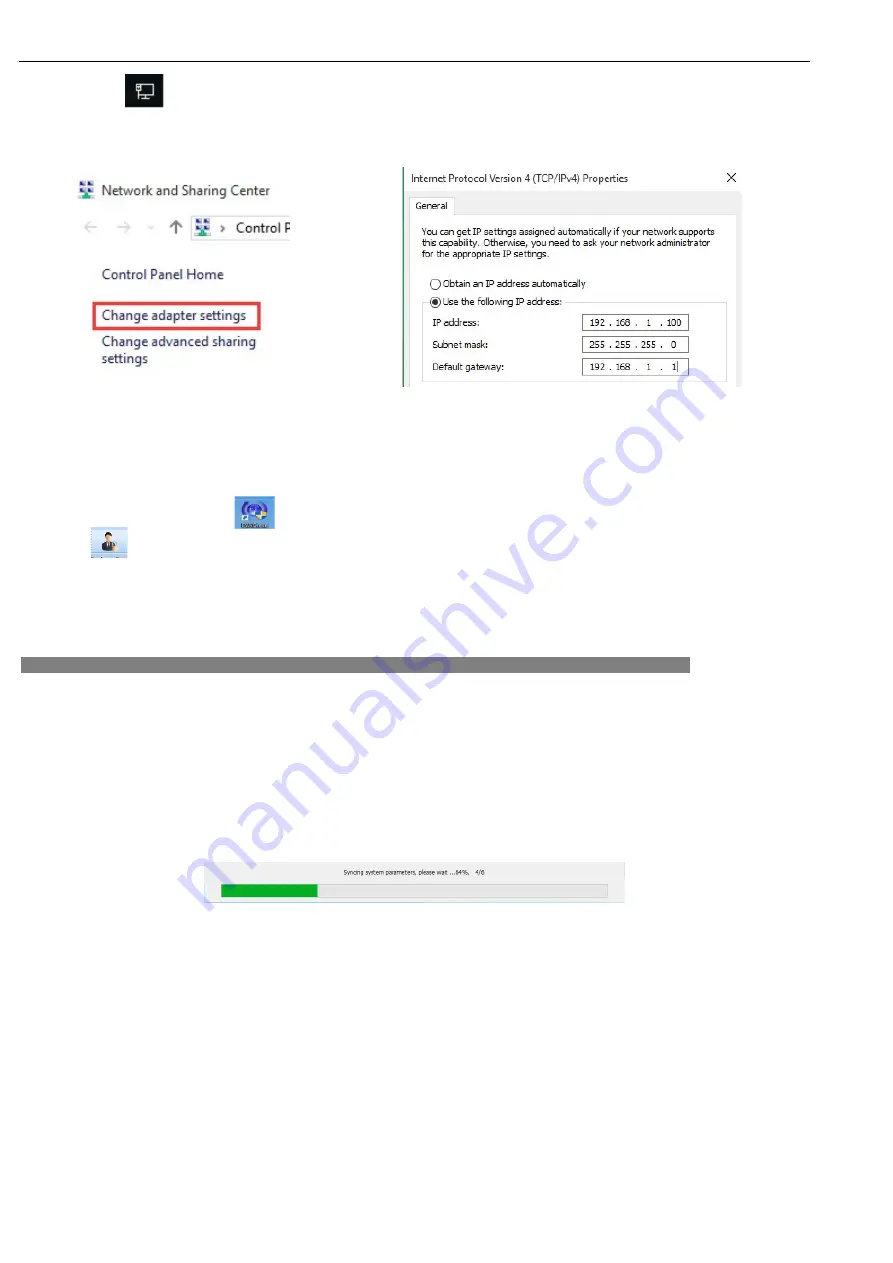
EVAC-500 Voice Alarm & Evacuation System Operation Manual
31
/
42
Find the icon in the right down corner of your computer (the icon may be different for various operating
systems, so please refer to the actual icon), click the right mouse button to select “Open Network and Sharing Center”,
and then select " Change adapter settings " in the pop-up window, as shown in the below figure:
6.3. Software Operation
6.3.1. Log In & Password.
Double click” EVAC.exe” icon on desktop to log in the main operation page of the software. Click on to
enter user name & password for identity verification. The software will be auto exist once 3 times wrong password input.
(Default user name is: Admin and password is blank or no need password), directly click OK to log in
1. This password can be modified through the “OTHER—user and password” at left side after the login;
2. Wrong log in more than 3 times, the system will auto exit from the login interface.
Synchronize.
The first connection of EVAC-500SF and EVAC-500 synchronization will be as below, after that will display the
main page.
Picture1 for the following


























