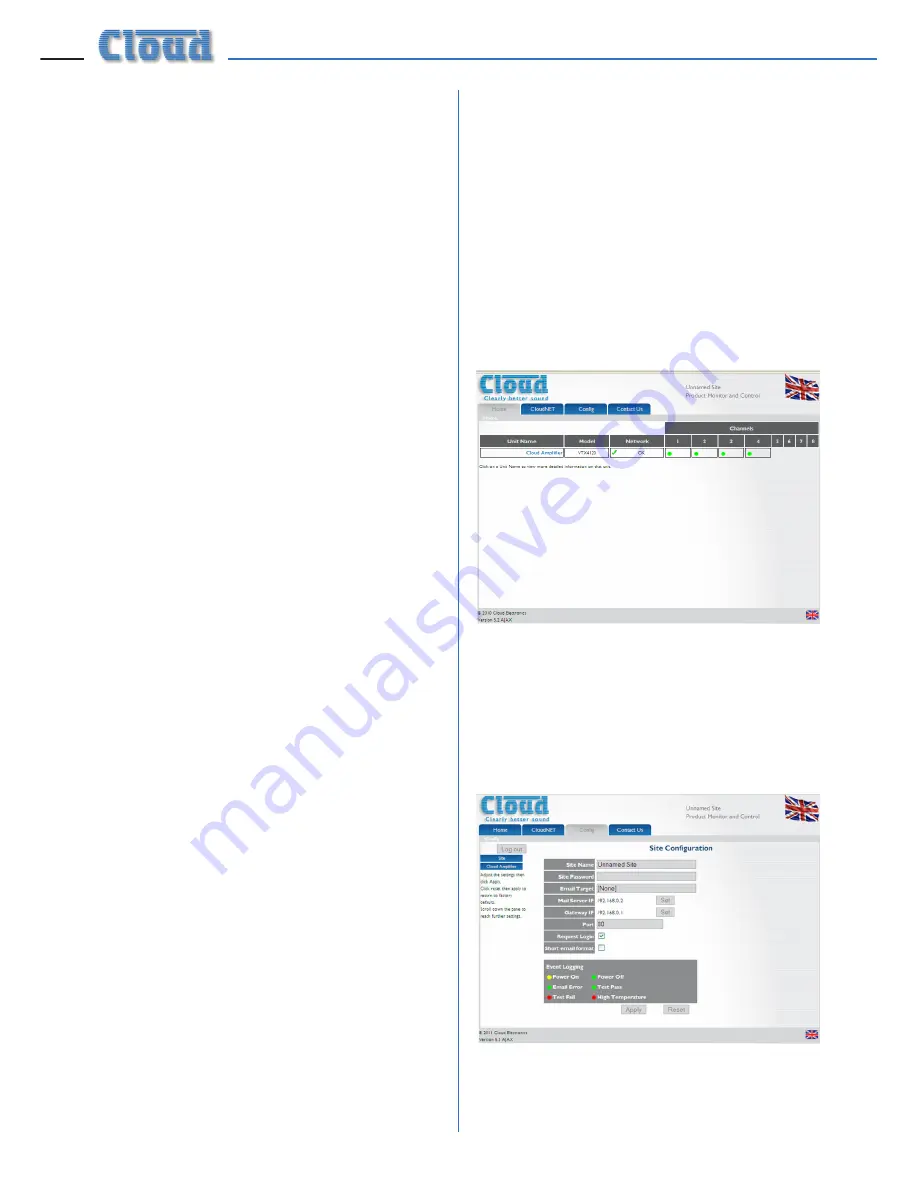
VTX-WM1 Installation Guide v1.1
8
IP addresses and address allocation
Every amplifier to be connected to the
computer network must be given a unique IP
(Internet Protocol) address. If the amplifiers
are to be connected to a building’s IT
infrastructure, the installer MUST check with
the IT administrator to determine which
addresses are available for use BEFORE
configuring the amplifiers’ VTX-WM1 cards.
IMPORTANT: Do not connect any amplifiers
to the Ethernet network until the addresses of
their VTX-WM1 cards have been individually
set. Connecting more than one device with
the same IP address onto a network will have
anomalous and unpredictable results and may
produce havoc for the other network users!
The VTX-WM1 card’s default IP address is
192.168.0.127. If only one amplifier is to be
connected for monitoring, you may leave this
address unchanged and ignore much of the
following procedure, provided that this specific
address will be available on the network.
If multiple amplifiers are to be monitored, one
(but only one) amplifier may retain this default
address, again subject to its availability.
Server allocation
Once all the amplifiers have been configured,
it will be possible to address the entire system
– i.e. all amplifiers – by entering any of the IP
addresses in use into the browser’s URL field.
The amplifier whose IP address is used will
then act as a server for all the amplifiers in the
system.
Entering site and amplifier
information
Once all the amplifiers have been reinstalled in
the rack together with the Ethernet switch and
network cabling, each amplifier comprising the
system may be individually configured:
1. Disconnect all the amplifiers except one
from the Ethernet switch. Also disconnect
the switch from the building’s IT network.
Turn all the amplifiers on.
2. Connect a computer to the Ethernet
switch and launch its normal Internet
browser.
3. Type the default address
http://192.168.0.127 into the URL field of
the browser, and the
Home
page shown
below should appear:
The amplifier type listed in the
Model
column should be that of the amplifier
being addressed.
4. Next, click the
Config
tab, which will give
the screen shown below:
* IT Network terminology
Содержание VTX-WM1
Страница 1: ...VTX WM1 Web Monitor Card Installation and User Manual...
Страница 2: ...VTX WM1 Installation Guide v1 1 2...
















