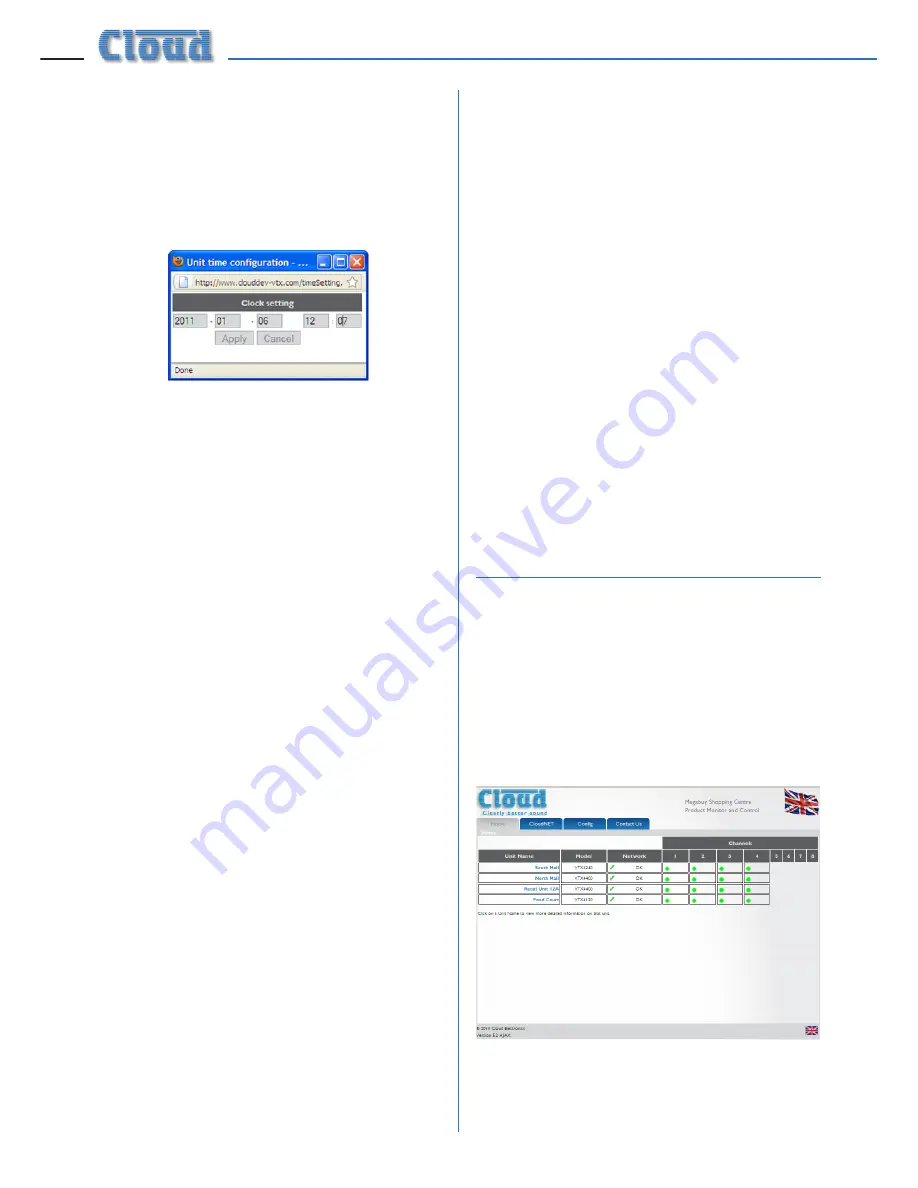
VTX-WM1 Installation Guide v1.1
10
13. The VTX-WM1 card has an on-board
clock/calendar, which needs to be set
for the Event Log to be meaningful. The
default
Current Time
will be midnight
on Jan. 1
st
. 2000; click the adjacent
Set
button to open the
Clock setting
window.
Enter the current date and time in the five
fields in the format yyyy-mm-dd hh:mm
and click
Apply
.
14. Click
Apply
on the
Amplifier
Properties
page to confirm the data
entered.
15. Enter the amplifier’s new IP address into
the browser’s URL field to re-establish
communication with the card. The
Home
page will now confirm the Site and
Amplifier Names which were entered, and
there will also be a green tick and “OK” in
the amplifier’s
Network
field to confirm
communication with the new address. The
CloudNET
page will also confirm that
the amplifier has been designated Server
status.
16. Connect the next amplifier’s VTX-WM1
card to the Ethernet switch. Select the
Home
page tab, and after a few seconds,
the amplifier’s details will be added to
the amplifier list. On the
CloudNET
tab,
you will see that the additional amplifier
has a red cross in the
Server
column
– the first amplifier retains Server status
because the browser is still using its IP
address.
17. The additional amplifier will have the
default IP address; this will need to be
changed. Click the
Config
tab, and select
the new amplifier with its blue button
(it will still be named “Cloud Amplifier”).
Then repeat the procedure above, starting
at Step 10.
18. Continue this procedure, adding one
amplifier at a time, until all the amplifiers
in the system are registered on the
browser. Note each time, that the PC
may take a few moments to recognise
that a VTX-WM1 card has had its address
changed; this is normal.
19. When all the amplifiers have been
configured, the Ethernet switch may be
reconnected to the building’s IT network.
It is recommended that access to the
amplifiers is re-checked by entering the IP
address of one of them from a computer
elsewhere on the network.
Amplifier data – using the GUI
Once the amplifiers have been configured,
amplifier performance and settings can be
monitored from the web browser of any
computer on the network. To access the
system, enter the IP address of any of the
amplifiers into the URL field of the web
browser. This will show the
Home
Page, an
example of which is shown below:
The
Home
Page gives a overview of the entire
system. All amplifiers are listed, by the names
that they were given during configuration. The
Содержание VTX-WM1
Страница 1: ...VTX WM1 Web Monitor Card Installation and User Manual...
Страница 2: ...VTX WM1 Installation Guide v1 1 2...
















