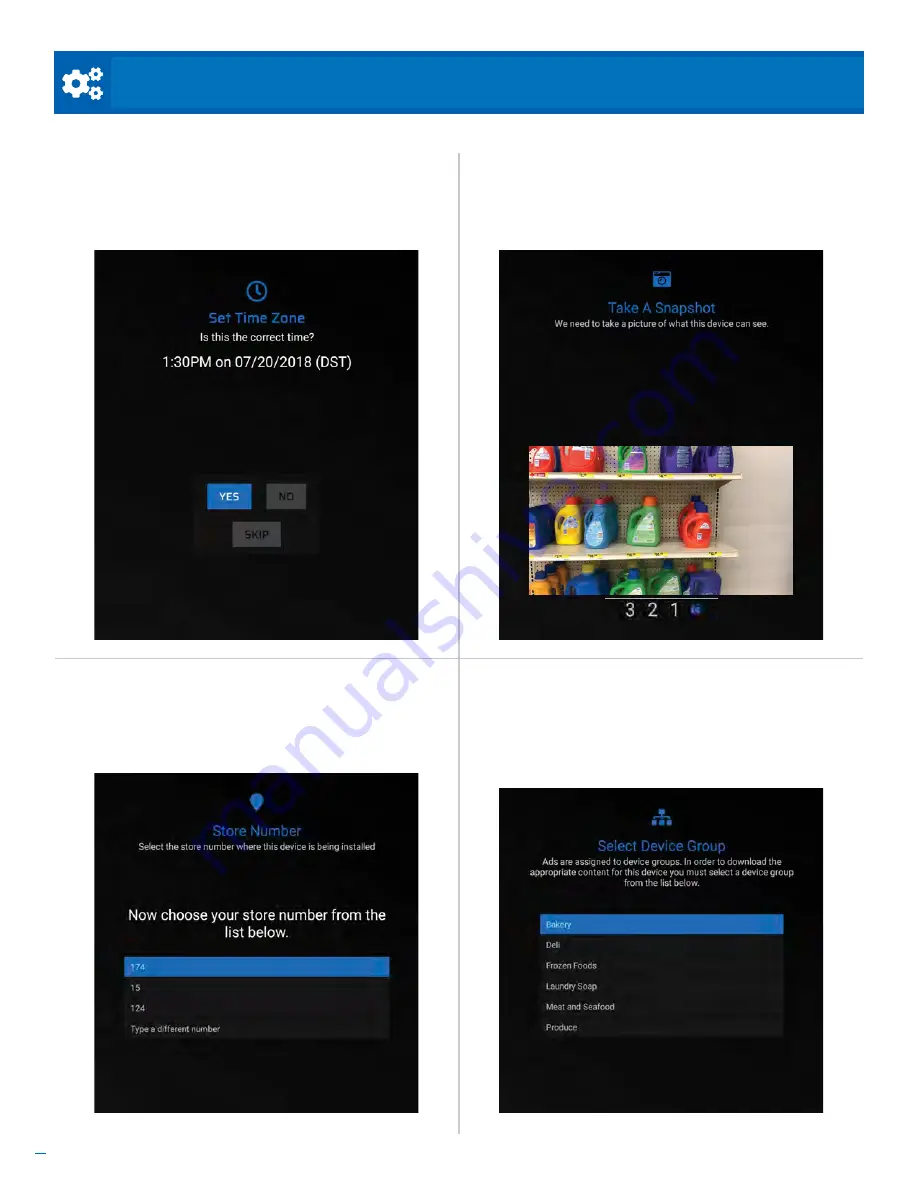
6
Based on Software Version 1.31.1. Content subject to change without notice. Check www.clintonelectronics.com for the most current manual.
INITIAL SETUP
Step 7.
Begin typing the store number when prompted,
then choose your store number from the list. Store
numbers will only appear if they have been entered
previously on Clinton Connect.
Step 8.
Select the appropriate device group from
the list to automatically download assigned content.
If there is no content, the device will display the full-
screen camera view until the next deployment to that
device or device group.
Step 6.
Press the
ENTER
button on the remote to Snap
a Photo. This photo is used to help verify the device is
installed in the correct location.
Choose to
Accept
or
Redo
the photo.
Step 5.
Once the QR Code has scanned, verify the
correct time and date by selecting
YES
. If the time is
not correct, select
NO
, then select the correct time
from the list.























