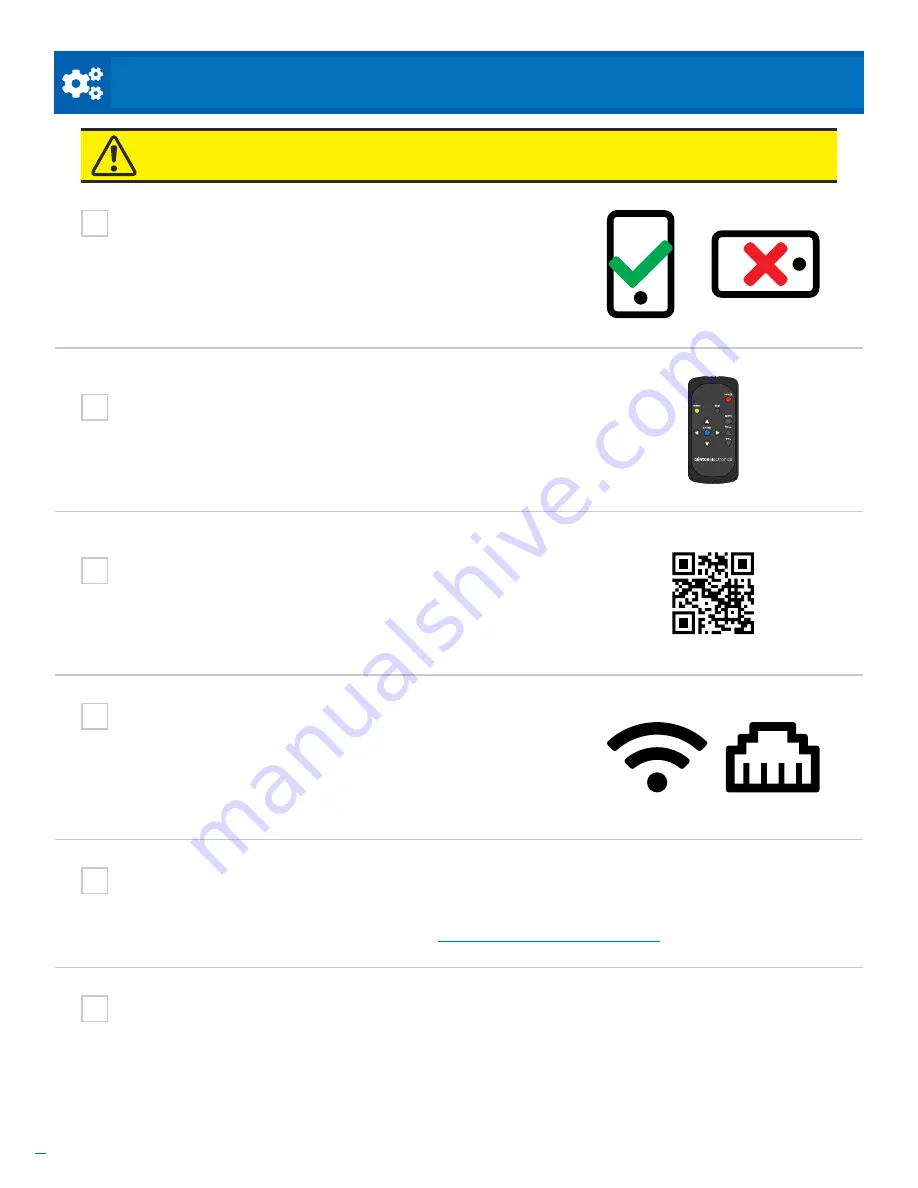
4
Based on Software Version 1.31.1. Content subject to change without notice. Check www.clintonelectronics.com for the most current manual.
INITIAL SETUP /
Checklist
ATTENTION:
Verify that the following information is completed before proceeding with the installation.
Do you have the Store Number and Device Group information?
If previously set up by the Clinton Connect admin, there may be additional information that is relevant to your
installation. This information includes the Store Number and/or Device Group. This information is not technically
required to complete the installation and can be changed at a later date.
Is the Connect PVM installed vertically?
Verify the Connect PVM is installed correctly. It should have a vertical
orientation (portrait mode) with the camera located at the bottom
of the device. If the device is installed horizontally both the camera
feed on connected DVR/NVR and the digital signage content will not
display correctly.
Will this be a wired or wireless internet (Wifi) connection?
The Connect PVM is a networked device that requires internet access
to function correctly. If this device can not access the internet, it can
not be completely setup and will not be able to receive advertising
updates. This device will accept either a wired or Wifi internet
connection.
For best results a wired connection is recommended.
Do you have the Remote that was included with the PVM?
The included remote is required to complete the initial set up. Keep
the remote in a safe place to make any adjustments at a later date.
Do you have the QR Code?
The company specific QR Code is required to register the device to
the correct company. If the QR Code was not provided contact your
Clinton Connect admin.
Has the network been properly configured?
Depending on the level of network security, some URLs may need to be white-listed on the network. If the
required URLs are not added, the initial set up will fail. For a list of the required URLs consult the Networking
Requirements document which can be found on
www.clintonconnect.com/support







































