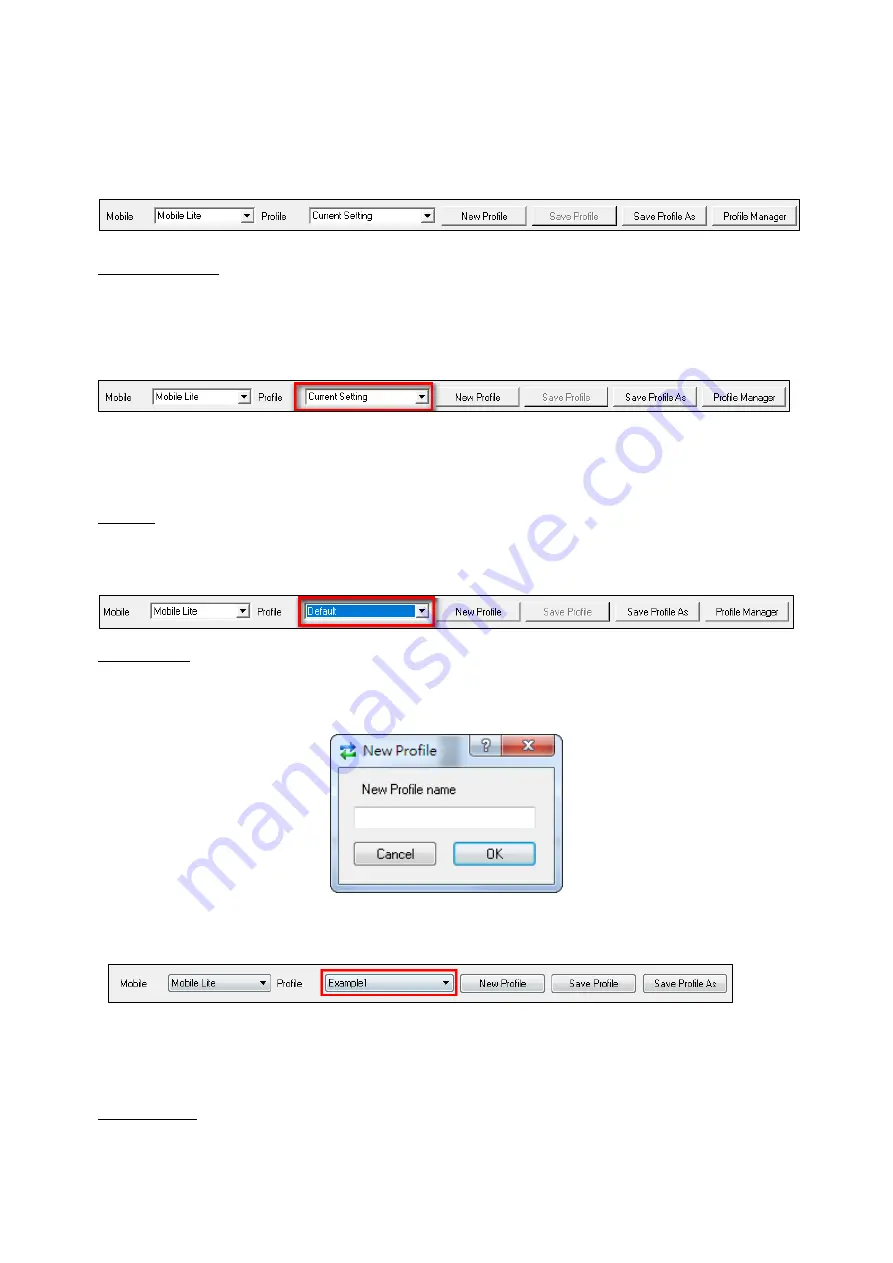
11
4.1.1 Profile
The Profile function allows you to create and edit different setting profiles which can be
easily accessed in the future for quick programming.
Current Setting
After reading the configuration of VCP-LTE, the Profile scroll down bar will now display
“
Current Setting
” indicating PC Programming Tool is now displaying the current
VCP-LTE configurations. Selecting different tabs will show the current values of each
setting.
If you select a different profile from the drop down menu, the “
Current Setting
” profile
will disappear to indicate the PC Programming Tool is no longer displaying VCP-
LTE’s
current configuration. To access Current Setting again, click on
“Read”.
Default
When “
Default
” is selected, the PC Programming Tool will display default configurations
of VCP-LTE, you can use this profile to return VCP-LTE to its default setting.
New Profile
To create a new profile, click on “
New Profile
”. A pop-up window will prompt you to enter
a profile name:
After entering a profile name, the profile scroll down bar will show the new profile name:
After editing the settings
, click “
Save Profile
” to save the profile settings. A pop-up
window will indicate the profile has saved. You can use this profile in the future to apply
the same setting to other VCP-LTE.
Apply profile
If you wish to apply all the configuration of a profile into VCP-LTE, go to each individual
page and click on all the
“Write” buttons to make sure all settings are programmed into




























