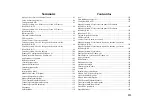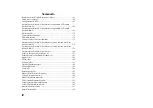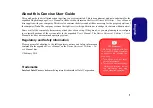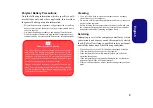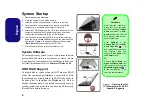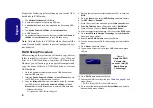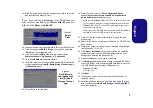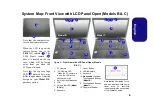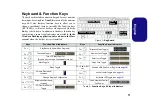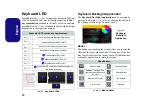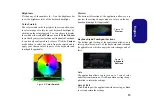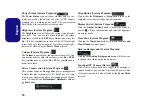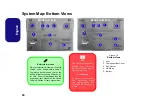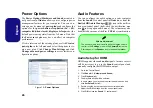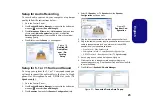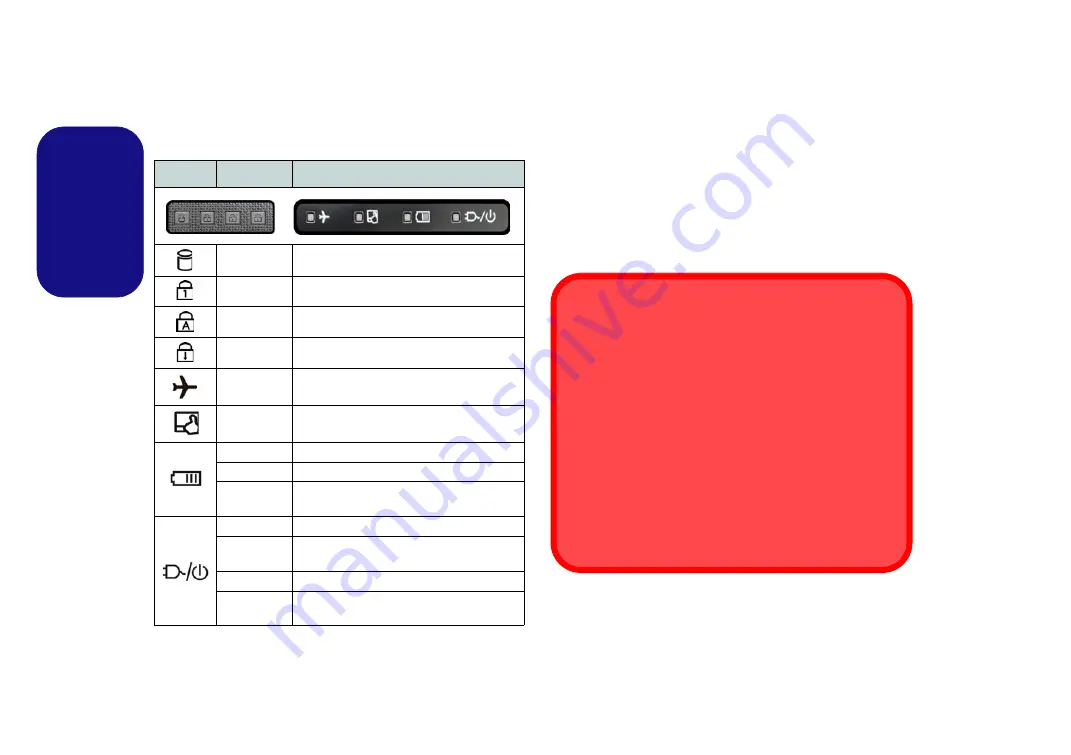
10
English
LED Indicators
The LED indicators on the computer display helpful infor-
mation about the current status of the computer.
Table 3
- LED Indicators
*The powered USB 3.0 port may be toggled on /off by
means of the
Fn + Power
Button
key combination. When
the powered USB port is on it will supply power (
for
charging devices only, not for operating devices
) when
the system is off but still powered by the AC/DC adapter
plugged into a working outlet, or powered by the battery
with a capacity level above 20% (this may not work with
certain devices - see
Icon
Color
Description
White
The Hard Disk/Optical Device is in use
White
Number Lock (Numeric Keypad) Activated
White
Caps Lock Activated
White
Scroll Lock Activated
White
Airplane Mode is ON
(the WLAN & Blue-
tooth Modules are OFF)
White
Clickpad/Touchpad Activated
Orange
The Battery is Charging
Green
The Battery is Fully Charged
Blinking
Orange
The Battery Has Reached Critically Low
Power Status
Orange
The AC/DC Adapter is Plugged In
Blinking
Orange*
The AC/DC adapter is plugged in and the
powered USB Port is on*
Green
The Computer is On
Blinking
Green
The Computer is in Sleep Mode
Wireless Device
Operation Aboard Aircraft
The use of any portable electronic transmission devices
aboard aircraft is usually prohibited.
Make sure the WLAN & Bluetooth module(s) are OFF if
you are using the computer aboard aircraft by putting the
system in to Airplane Mode.
Clickpad/Touchpad Cleaning
In order to improve pad performance it is necessary to
keep the surface clean and free of fingerprints and marks
etc. Use the cleaning cloth supplied to keep the pad sur-
face clean.