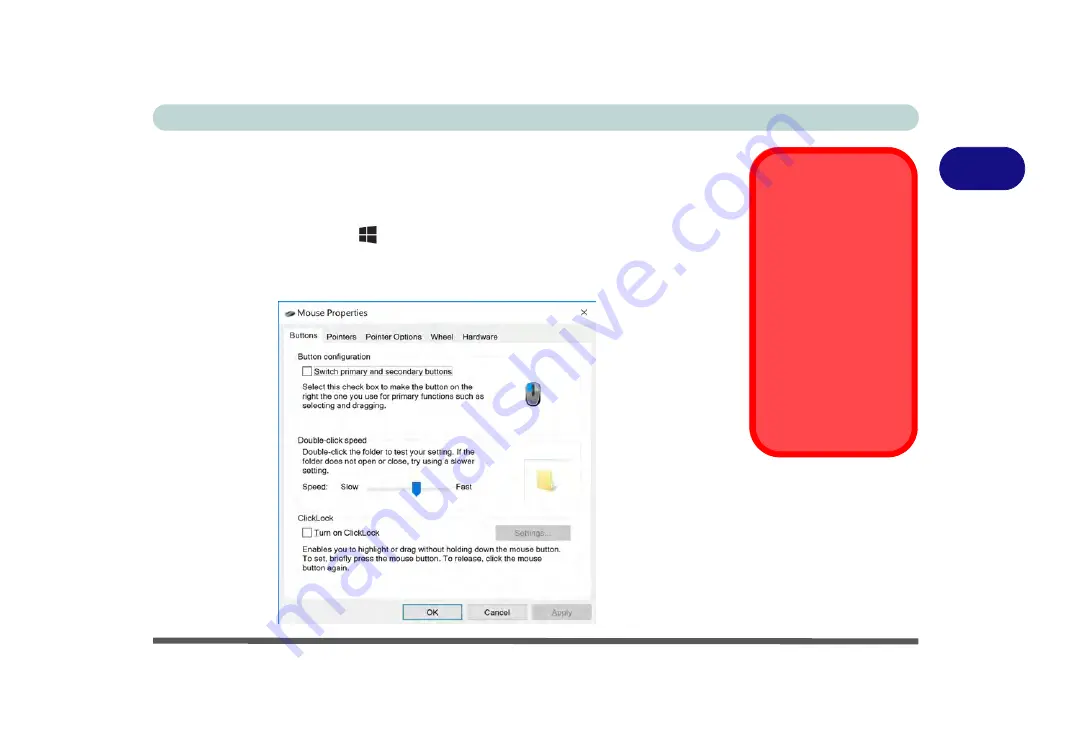
Features & Components
Mouse Properties Control Panel 2 - 5
2
Mouse Properties Control Panel
You can configure the functions from the
Mouse
control panel in
Windows
as fol-
lows.
1.
Right-click the
Start Menu
icon.
2.
Select
Control Panel
.
3.
Click
Mouse
(
Hardware and Sound > Devices and Printers
).
4.
Click the menu headings tabs to adjust your mouse preferences.
Disabling the
Touchpad
If you need to disable
the Touchpad for any
reason (e.g. you may
find that when using
the computer’s internal
keyboard you acciden-
tally trigger the Touch-
pad when resting your
wrists or palms on it)
you can do so by using
Fn + F1
key combina-
tion.
Figure 2 - 2
Mouse Properties
Control Panel -
Buttons
Содержание np3130
Страница 1: ...V16 1 00 ...
Страница 2: ......
Страница 20: ...XVIII Preface ...
Страница 29: ...XXVII Preface Operating System D 3 Indicators D 3 BIOS D 3 Environmental Spec D 3 Dimensions Weight D 3 ...
Страница 30: ...XXVIII Preface ...
Страница 60: ...Quick Start Guide 1 30 1 ...
Страница 66: ...Features Components 2 6 Mouse Properties Control Panel 2 Figure 2 3 Mouse Properties Control Panels ...
Страница 76: ...Features Components 2 16 2 ...
Страница 160: ...Modules Options 6 34 6 ...
Страница 176: ...Troubleshooting 7 16 7 ...
Страница 182: ...Interface Ports Jacks A 6 A ...
Страница 216: ...Video Driver Controls C 28 C ...
Страница 220: ...Specifications D 4 D ...






























