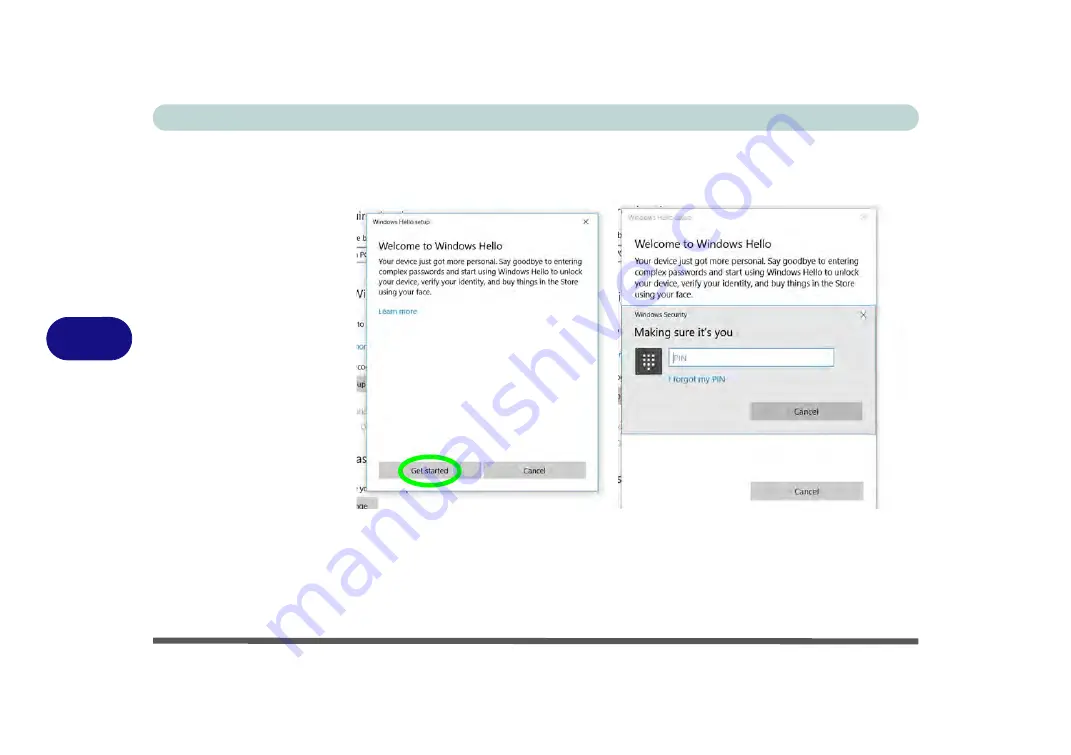
Modules & Options
6 - 16 IR Camera
6
6.
Click
Get Started
and the Windows Hello Setup Wizard will then guide you through the
set up process to scan your face.
7.
You will need to key in the pin number on initial setup.
8.
Before the scanning process begins, once again note:
•
The system is powered by the AC/DC adapter (if the system is powered by the bat-
tery then facial recognition will not work).
•
If you are a glasses wearer then it is recommended that you remove your glasses in
order to prevent reflection problems hampering the facial recognition system.
Figure 6 - 9
Windows Hello
Setup (Get Started &
Enter PIN)
Содержание np3130
Страница 1: ...V16 1 00 ...
Страница 2: ......
Страница 20: ...XVIII Preface ...
Страница 29: ...XXVII Preface Operating System D 3 Indicators D 3 BIOS D 3 Environmental Spec D 3 Dimensions Weight D 3 ...
Страница 30: ...XXVIII Preface ...
Страница 60: ...Quick Start Guide 1 30 1 ...
Страница 66: ...Features Components 2 6 Mouse Properties Control Panel 2 Figure 2 3 Mouse Properties Control Panels ...
Страница 76: ...Features Components 2 16 2 ...
Страница 160: ...Modules Options 6 34 6 ...
Страница 176: ...Troubleshooting 7 16 7 ...
Страница 182: ...Interface Ports Jacks A 6 A ...
Страница 216: ...Video Driver Controls C 28 C ...
Страница 220: ...Specifications D 4 D ...
















































