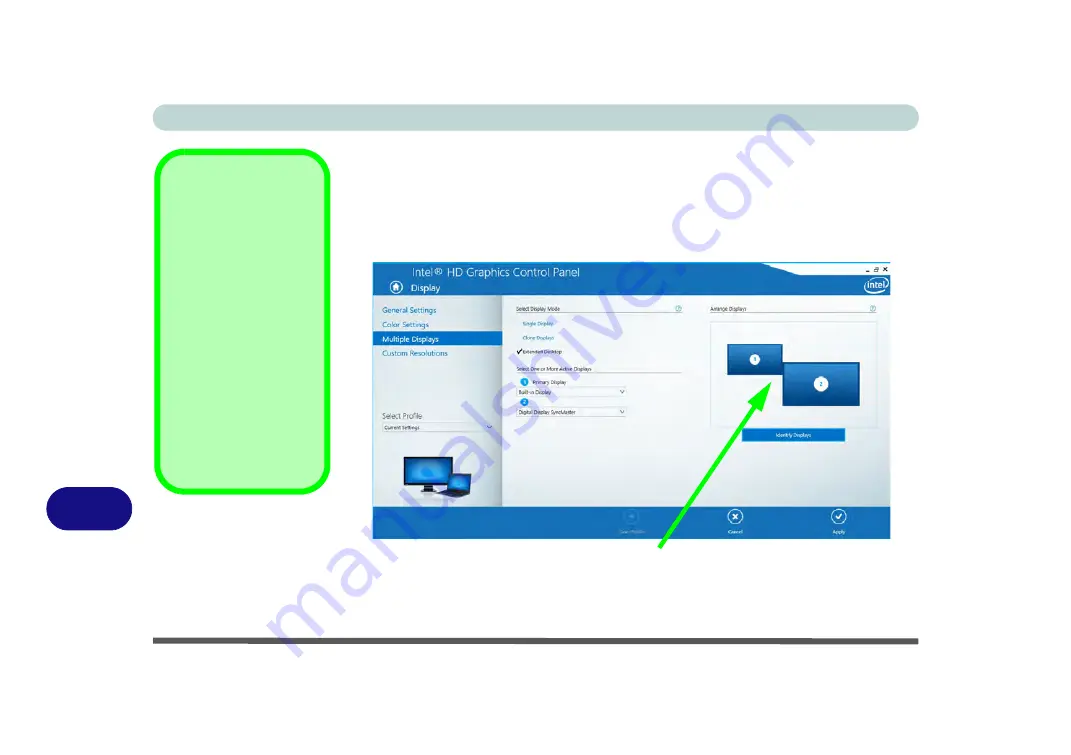
Video Driver Controls
C - 26 Attaching Other Displays
C
To Enable Extended Mode:
1.
Attach your external display to the HDMI-Out port/external monitor port, and turn it on.
2.
Go to the
Intel(R) HD Graphics Control Panel
control panel and click
Display
>
Multiple Displays
(sub-menu).
3.
Click
Extended
from the
Select Display Mode
menu.
4.
Click
Apply
, and
OK
to confirm the settings change.
Display Settings
Extended Desktop
You can have different
Colors, Screen Area
and Monitor Refresh
Rates for each display
device
provided your
monitor can support
them
.
You can drag the moni-
tor icons to match the
physical layout of your
displays. Icons and pro-
grams may also be
dragged between the
displays.
Figure C - 23
Display > Multiple
Displays (Extended)
Click the appropriate monitor icon and drag it to match the physical arrange-
ment you wish to use (e.g. the secondary display may be extended left/right/
above/below the primary display).
Содержание np3130
Страница 1: ...V16 1 00 ...
Страница 2: ......
Страница 20: ...XVIII Preface ...
Страница 29: ...XXVII Preface Operating System D 3 Indicators D 3 BIOS D 3 Environmental Spec D 3 Dimensions Weight D 3 ...
Страница 30: ...XXVIII Preface ...
Страница 60: ...Quick Start Guide 1 30 1 ...
Страница 66: ...Features Components 2 6 Mouse Properties Control Panel 2 Figure 2 3 Mouse Properties Control Panels ...
Страница 76: ...Features Components 2 16 2 ...
Страница 160: ...Modules Options 6 34 6 ...
Страница 176: ...Troubleshooting 7 16 7 ...
Страница 182: ...Interface Ports Jacks A 6 A ...
Страница 216: ...Video Driver Controls C 28 C ...
Страница 220: ...Specifications D 4 D ...





















