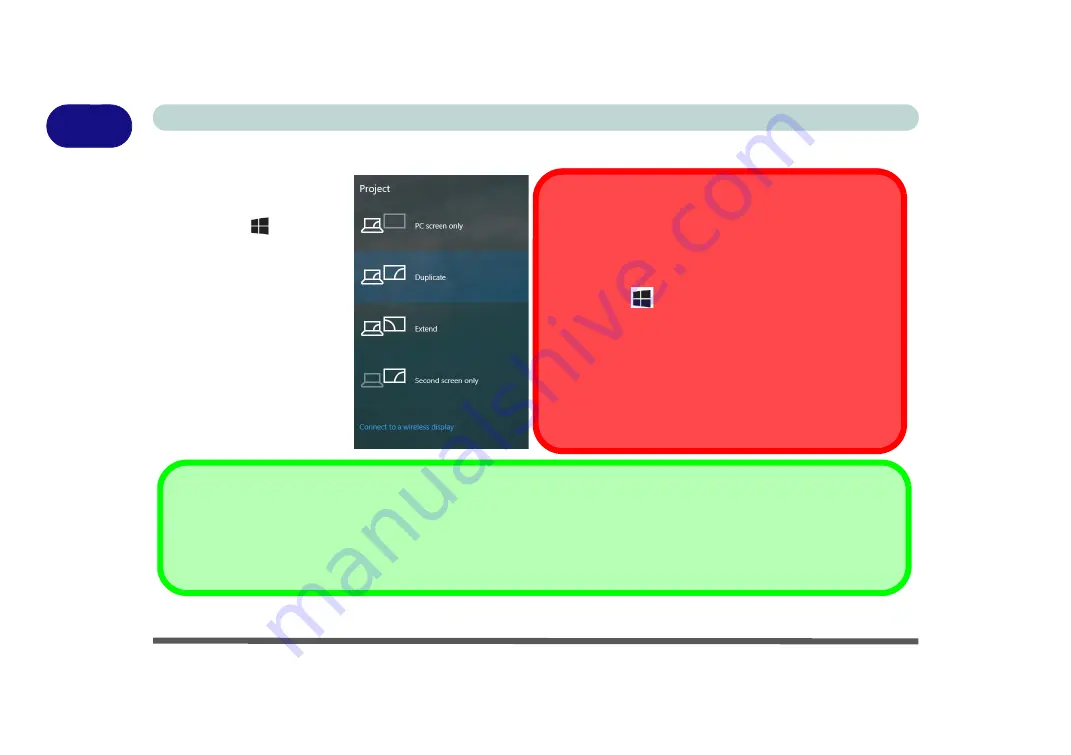
1 - 38 Video Features
Quick Start Guide
1
To Configure Displays using Project
Figure 1 - 28
- Project (Devices)
1.
Attach your display to the
appropriate port, and turn
it on.
2.
Press the
+ P
(or
Fn
+ F7
) key combination.
3.
Click on any one of the
options from the menu to
select
PC screen only
,
Duplicate
,
Extend
or
Second screen only
.
4.
You can also click
Connect to a wireless
display
at the bottom of
the
Project
screen and
follow the steps to
connect to any wireless
enabled display.
Configuring External Displays
All external and internal displays (up to 4 active displays)
can be configured from
Windows
by using the
Display
(
page
or
System
(in
Settings -
page
) control
panels, or the
+ P
(or
Fn + F7 -
page
) key combi-
nation.
External displays attached to the HDMI port or Mini Dis-
playPort 1.3 can be configured by using the
NVIDIA (
page
)
control panel.
External displays attached to the Mini DisplayPort 1.2 can
be configured by using the
Intel(R) HD Graphics control
panel (
page
)
.
Intel or NVIDIA Video Driver Controls
More detailed video controls are provided by the
Intel/NVIDIA Control Panel
(for more detailed information see
).You can also access the control panel by right-clicking the desktop and selecting
Intel(R
)
Graphics Properties/NVIDIA
Control Panel.
Содержание N850HJ1
Страница 1: ...V17 2 10 ...
Страница 2: ......
Страница 34: ...XXXII Preface ...
Страница 80: ...Quick Start Guide 1 46 1 ...
Страница 88: ...Storage Devices Mouse Audio 2 8 Mouse Properties Control Panel 2 Figure 2 5 Mouse Properties Control Panels ...
Страница 96: ...Storage Devices Mouse Audio 2 16 2 ...
Страница 202: ...Modules 6 54 6 ...
Страница 220: ...Troubleshooting 7 18 7 ...
Страница 308: ...Video Driver Controls C 52 C ...






























