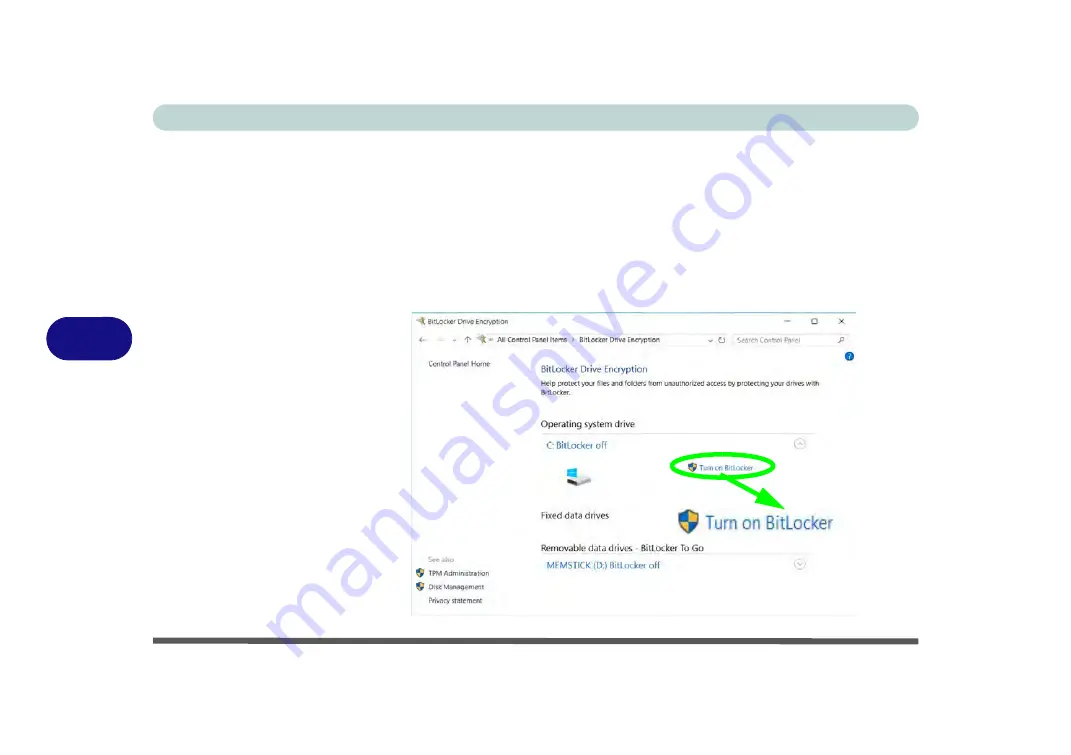
Modules
6 - 48 Trusted Platform Module
6
BitLocker
BitLocker Drive Encryption can be used in conjunction with the TPM to encrypt
data on the disk. Access the Microsoft
BitLocker Drive Encryption
control panel
applet from
the
Windows
control panel (
System and Security
).
1.
Click
Turn on Bit Locker
.
2.
Follow the on-screen instructions to setup BitLocker, and make sure you have a
removable media (e.g. a USB flash drive) to store saved recovery keys etc.
Figure 6 - 46
BitLocker Drive
Encryption
Содержание N850HJ1
Страница 1: ...V17 2 10 ...
Страница 2: ......
Страница 34: ...XXXII Preface ...
Страница 80: ...Quick Start Guide 1 46 1 ...
Страница 88: ...Storage Devices Mouse Audio 2 8 Mouse Properties Control Panel 2 Figure 2 5 Mouse Properties Control Panels ...
Страница 96: ...Storage Devices Mouse Audio 2 16 2 ...
Страница 202: ...Modules 6 54 6 ...
Страница 220: ...Troubleshooting 7 18 7 ...
Страница 308: ...Video Driver Controls C 52 C ...






























