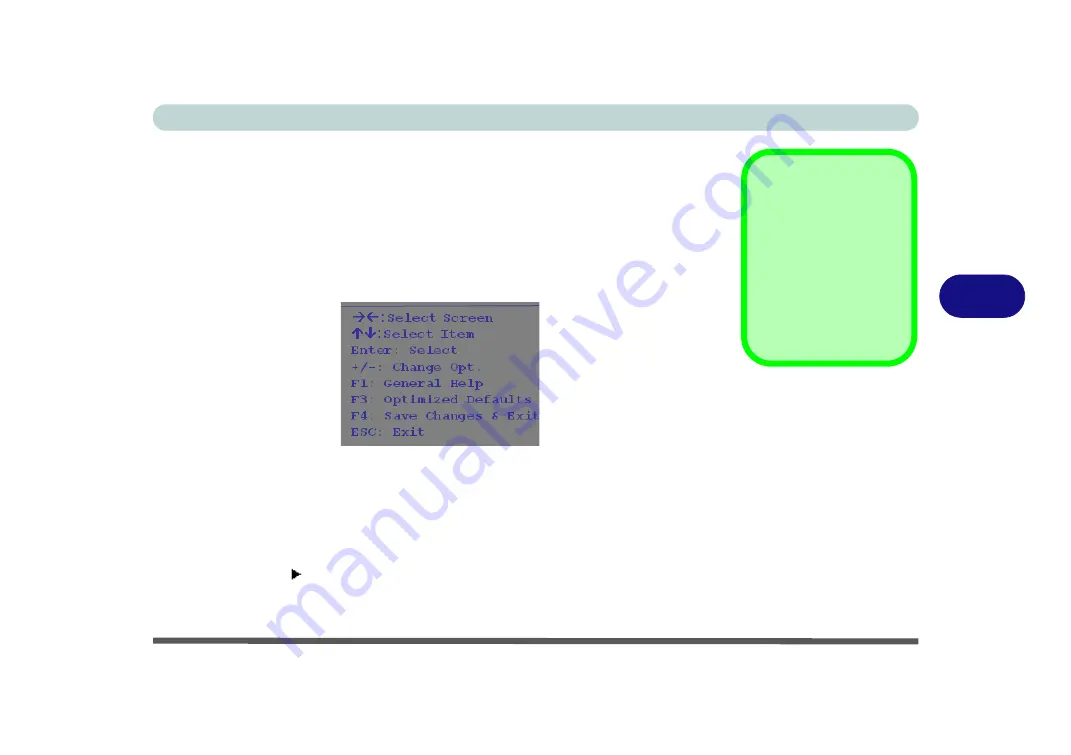
BIOS Utilities
The Setup Utility 5 - 5
5
Setup Screens
The following pages contain additional advice on portions of the
Setup
. Along the
top of the screen is a menu bar with menu headings. When you select a heading, a
new screen appears. Scroll through the features listed on each screen to make chang-
es to
Setup
.
Instructions on how to navigate each screen are in the box at the bottom right side of
the screen.
If these tools are confusing, press
F1
to call up a
General Help
screen, and then use
the arrow keys to scroll up or down the page.
The
Item Specific Help
on the upper right side of each screen explains the highlight-
ed item and has useful messages about its options.
If you see an arrow next to an item, press
Enter
to go to a sub-menu on that sub-
ject. The sub-menu screen that appears has a similar layout, but the
Enter
key may
execute a command.
Setup Menus
The
Setup
menus
shown in this section are
for
reference
only. Your
computer’s menus will
indicate the configura-
tion appropriate for your
model and options.
Figure 5 - 1
Navigation Menu
Содержание N850HJ1
Страница 1: ...V17 2 10 ...
Страница 2: ......
Страница 34: ...XXXII Preface ...
Страница 80: ...Quick Start Guide 1 46 1 ...
Страница 88: ...Storage Devices Mouse Audio 2 8 Mouse Properties Control Panel 2 Figure 2 5 Mouse Properties Control Panels ...
Страница 96: ...Storage Devices Mouse Audio 2 16 2 ...
Страница 202: ...Modules 6 54 6 ...
Страница 220: ...Troubleshooting 7 18 7 ...
Страница 308: ...Video Driver Controls C 52 C ...
















































