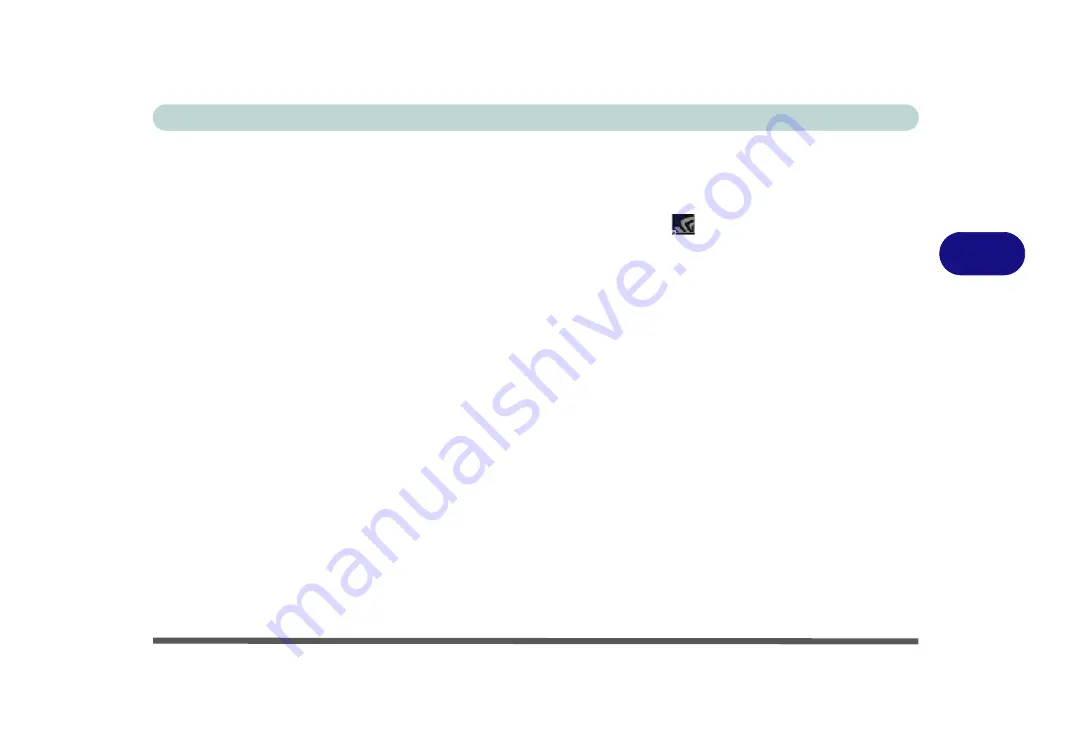
Drivers & Utilities
Driver Installation 4 - 7
4
Driver Installation Procedure
Insert the
Device Drivers & Uti User’s Manual
disc
and click
Install Drivers
(button).
Chipset
1.
Click
1.Install Chipset Driver > Yes
.
2. Click
Next
> Accept > Install
.
3. Click
Restart Now
to restart the computer.
Video (VGA)
1.
Click
2.Install VGA Driver > Yes
.
2. Click
Next > Yes > Next > Next
.
3. Click
Finish
to restart the computer.
NVIDIA Video (VGA)
1.
Click
3.Install NVIDIA VGA Driver > Yes
.
2. Click
AGREE AND CONTINUE (
button) to
accept the terms of the license agreement.
3. Click
Next.
4. Click
Restart Now
to restart the computer.
5. After all the drivers have been installed (an
internet connection is required) run the
NVIDIA GeForce Experience
by clicking the
desktop icon
(or App).
Note
: After installing the video driver go to the
Dis-
play
control panel to adjust the video settings to the
highest resolution.
LAN
Note: If the computer enters a deep sleep mode during
installation, you will be prompted to plug in a network
cable, and click
OK
, to continue installation. If a net-
work cable is not available, restart the system and re-
install the LAN driver.
1.
Click
4.Install LAN Driver > Yes
.
2. Click
Next > Install
.
3. Click
Finish
.
Card Reader
1.
Click
5.Install Cardreader Driver > Yes
.
2. Click
Finish
.
Содержание N850HJ1
Страница 1: ...V17 2 10 ...
Страница 2: ......
Страница 34: ...XXXII Preface ...
Страница 80: ...Quick Start Guide 1 46 1 ...
Страница 88: ...Storage Devices Mouse Audio 2 8 Mouse Properties Control Panel 2 Figure 2 5 Mouse Properties Control Panels ...
Страница 96: ...Storage Devices Mouse Audio 2 16 2 ...
Страница 202: ...Modules 6 54 6 ...
Страница 220: ...Troubleshooting 7 18 7 ...
Страница 308: ...Video Driver Controls C 52 C ...






























