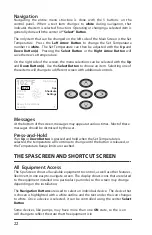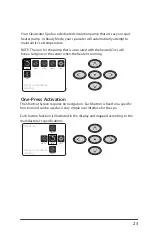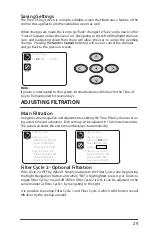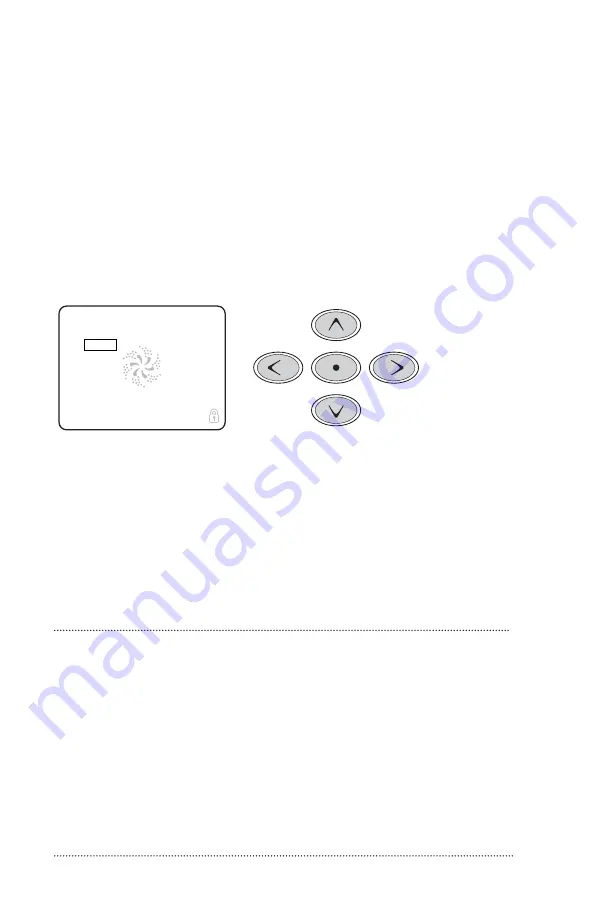
22
Navigation
Navigating the entire menu structure is done with the 5 buttons on the
control panel. When a text item changes to
white
during navigation, that
indicates the
item is selected for action. Operating or changing a selected item is
generally done with the center or
“Select” Button
.
The only item that can be changed on the left side of the Main Screen is the Set
Temperature. Press the
Left Arrow Button
to change the Set Temperature
number to
white
. The Set Temperature can then be adjusted with the
Up
and
Down Button(s)
. Pressing the
Select Button
or the
Right Arrow Button
will
save the new set temperature.
On the right side of the screen, the menu selections can be selected with the
Up
and
Down Button(s)
. Use the
Select Button
to choose an item. Selecting one of
these items will change to a different screen with additional controls.
40985_F
12-08-11
3
Manufactured under one or more of these patents. U.S. Patents: 5332944, 5361215, 5550753, 5559720, 5,883,459, 6253227, 6282370, 6590188, 6976052, 6965815, 7030343, 7,417,834 b2,
Canadian Patent: 2342614, Australian patent: 2373248 other patents both foreign and domestic applied for and pending. All material copyright of Balboa Water Group.
The Main Screen
Navigation
Navigating the entire menu structure is done with the 5 buttons on the control panel.
When a text item changes to white during navigation, that indicates the item is selected for action.
Operating or changing a selected item is generally done with the center or “Select” button.
The only item that can be changed on the left side of the Main Screen is the Set Temperature. Press the Left Arrow button
to change the Set Temperature number to white. The Set Temperature can then be adjusted with the up and down buttons.
Pressing the Select button or the Right Arrow button will save the new set temperature.
On the right side of the screen, the menu selections can be selected with the Up and Down Buttons. Use the Select Button
to choose an item. Selecting one of these items will change to a different screen with additional controls.
Set:
104°F
8:32 PM
Ozone
Filter 1
Spa
Shortcuts
Settings
High Range
102°F
Ready in Rest Mode
Heating
At the bottom of the screen, messages may appear at various times. Some of these messages must be dismissed by the user
(see page 17).
Press-and-Hold
If an Up or Down button is pressed and held when the Set Temperature is selected, the temperature will continue to change
until the button is released, or the Temperature Range limits are reached.
Messages
At the bottom of the screen, messages may appear at various times.
Most
of these
messages
should
be dismissed by the user.
Press-and-Hold
If an
Up
or
Down Button
is pressed and held when the Set Temperature is
selected, the temperature will continue to change until the button is released, or
the Temperature Range limits are reached.
THE SPA SCREEN AND SHORTCUT SCREEN
All Equipment Access
The Spa Screen shows all available equipment to control, as well as other features,
like Invert, in one easy-to-navigate screen. The display shows icons that are related
to the equipment installed on a particular spa model, so this screen may change
depending on the installation.
The
Navigation Buttons
are used to select an individual device. The device that
is chosen is highlighted with a white outline and the text under the icon changes
to white. Once a device is selected, it can be controlled using the center
Select
Button
.
Some devices, like pumps, may have more than one
ON
state, so the icon
will change to reflect the state that the equipment is in.
Содержание Beachcraft Series
Страница 57: ...57 NOTES...
Страница 58: ...58 NOTES...