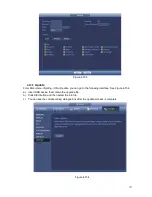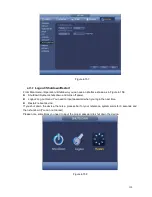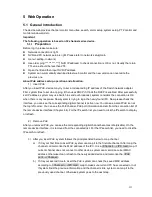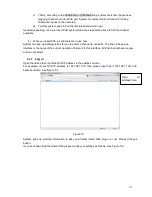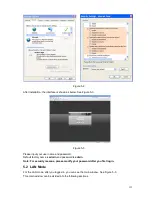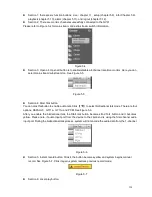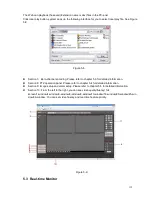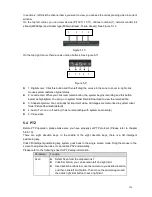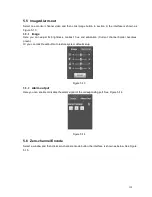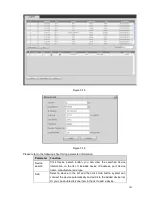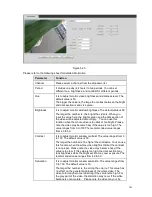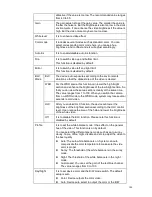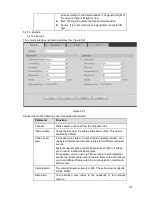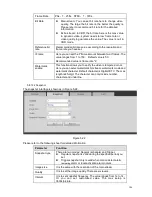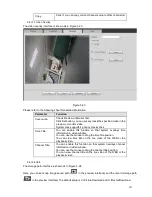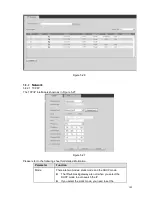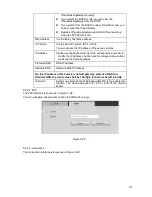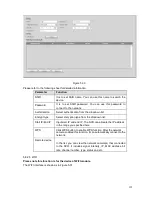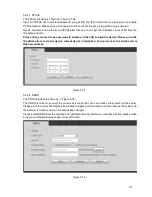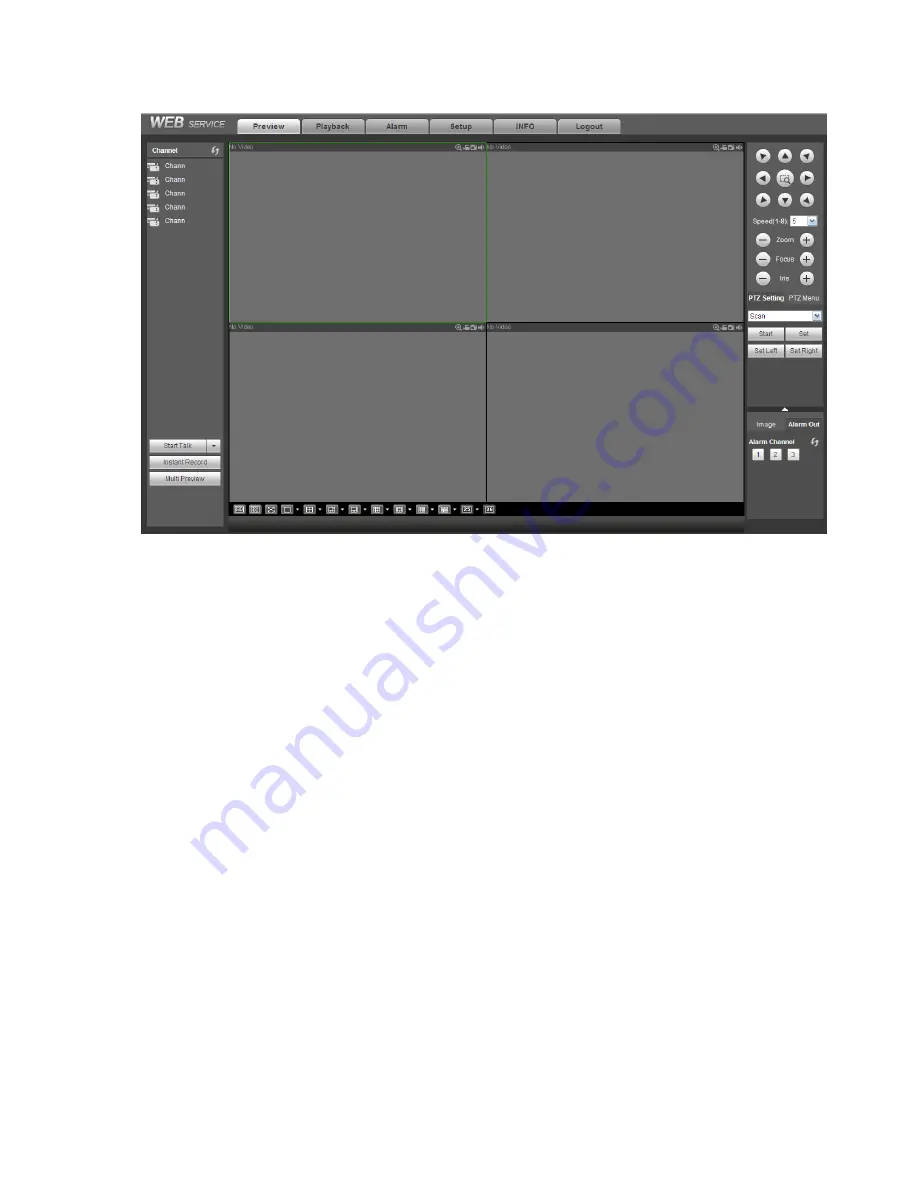
140
Figure 5-17.
Figure 5-17
Important
The window display mode and the channel number are by default. For example, for the 16-channel,
the max window split mode is 16.
3) Multiple-channel monitor, system adopts extra stream to monitor by default. Double click one channel,
system switches to single channel and system uses main stream to monitor. You can view there are two
icons at the left top corner of the channel number for you reference. M stands for main stream. S stands
for sub stream (extra stream).
4) If you login via the WAN mode, system does not support alarm activation to open the video function in
the Alarm setup interface.
Important
For multiple-channel monitor mode, system adopts extra stream to monitor by default. You can not
modify manually. All channels are trying to synchronize. Please note the synchronization effect still
depends on your network environments.
For bandwidth consideration, system can not support monitor and playback at the same time.
System auto closes monitor or playback interface when you are searching setup in the configuration
interface. It is to enhance search speed.
5.8 Setup
5.8.1
Camera
5.8.1.1 Remote Device
Remote device interface is shown as below. See Figure 5-18.
Содержание PhoenixView 04B-04IP94
Страница 1: ...Network Video Recorder User s Manual V 2 0 0 ...
Страница 18: ...8 Select privacy mask zone ...
Страница 79: ...69 Figure 4 81 Figure 4 82 ...
Страница 80: ...70 Figure 4 83 Figure 4 84 ...
Страница 86: ...76 Figure 4 89 Figure 4 90 ...
Страница 87: ...77 Figure 4 91 Figure 4 92 ...
Страница 88: ...78 Figure 4 93 Figure 4 94 ...
Страница 90: ...80 Figure 4 96 Figure 4 97 ...
Страница 116: ...106 Figure 4 125 In Figure 4 125 click one HDD item the S M A R T interface is shown as in Figure 4 126 Figure 4 126 ...
Страница 177: ...167 The motion detect interface is shown as in Figure 5 54 Figure 5 54 Figure 5 55 ...
Страница 178: ...168 Figure 5 56 Figure 5 57 Figure 5 58 ...
Страница 182: ...172 Figure 5 62 Figure 5 63 ...