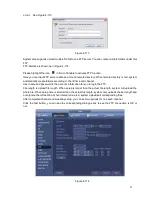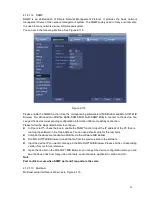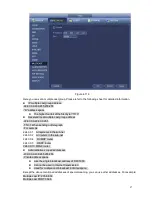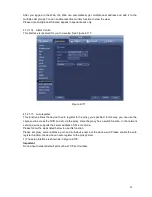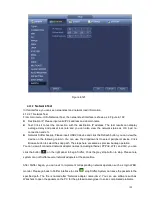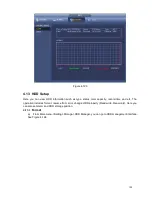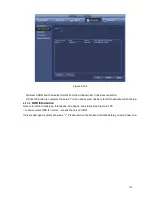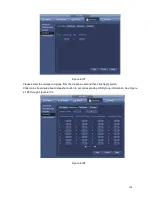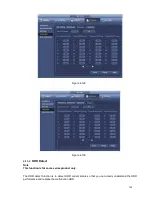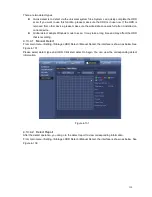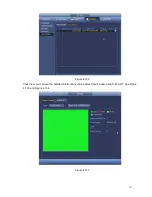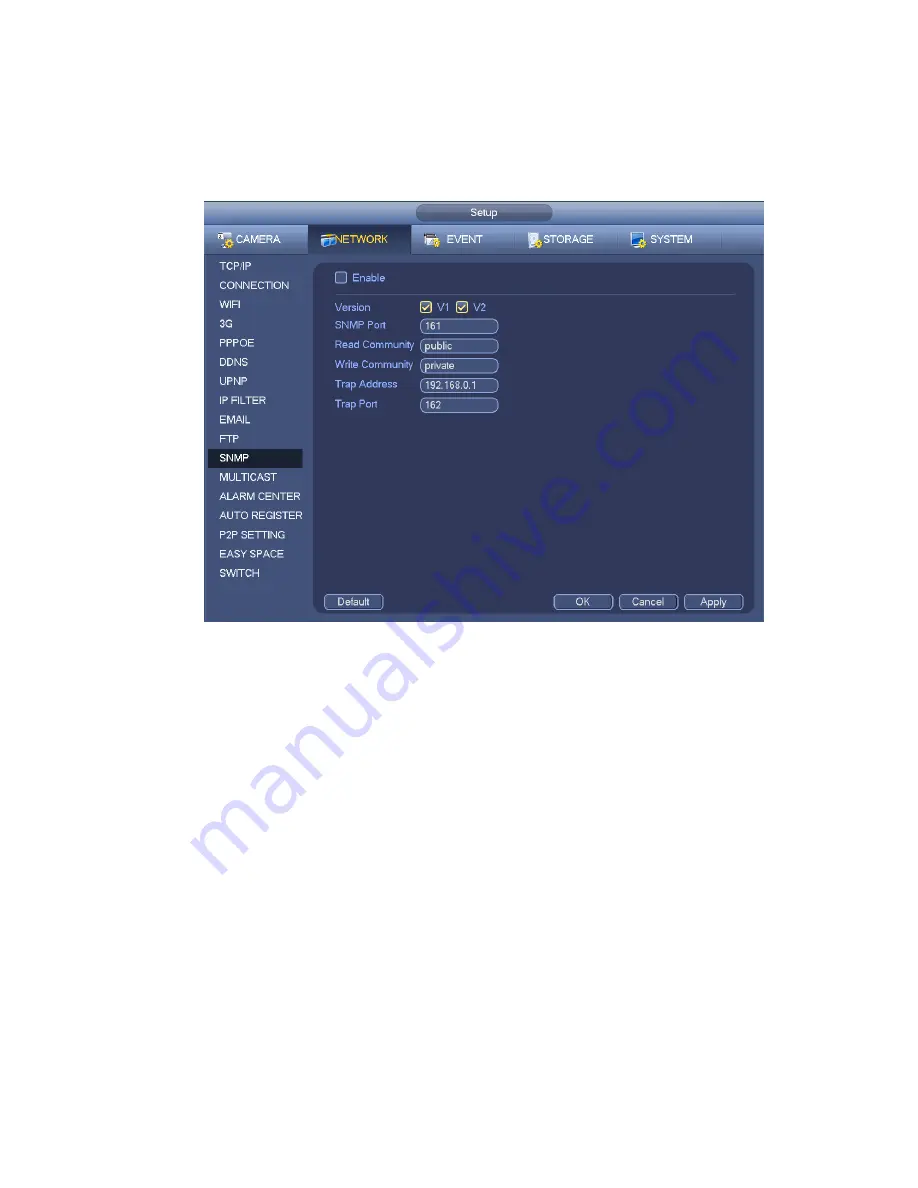
96
4.12.1.12 SNMP
SNMP is an abbreviation of Simple Network Management Protocol. It provides the basic network
management frame of the network management system. The SNMP widely used in many environments.
It is used in many network device, software and system.
You can set in the following interface. See Figure 4-115.
Figure 4-115
Please enable the SNMP function. Use the corresponding software tool (MIB Builder and MG-SOFT MIB
Browser. You still need two MIB file: BASE-SNMP-MIB, NVR-SNMP-MIB) to connect to the device. You
can get the device corresponding configuration information after successfully connection.
Please follow the steps listed below to configure.
In Figure 4-115, check the box to enable the SNMP function. Input the IP address of the PC than is
running the software in the Trap address. You can use default setup for the rest items.
Compile the above mentioned two MIB file via the software MIB Builder.
Run MG-SOFT MIB Browser to load the file from the previous step to the software.
Input the device IP you want to manage in the MG-SOFT MIB Browser. Please set the corresponding
version for your future reference.
Open the tree list on the MG-SOFT MIB Browser; you can get the device configuration. Here you can
see the device has how many video channels, audio channels, application version and etc.
Note
Port conflict occurs when SNMP port and Trap port are the same.
4.12.1.13 Multicast
Multicast setup interface is shown as in Figure 4-116.
Содержание PhoenixView 04B-04IP94
Страница 1: ...Network Video Recorder User s Manual V 2 0 0 ...
Страница 18: ...8 Select privacy mask zone ...
Страница 79: ...69 Figure 4 81 Figure 4 82 ...
Страница 80: ...70 Figure 4 83 Figure 4 84 ...
Страница 86: ...76 Figure 4 89 Figure 4 90 ...
Страница 87: ...77 Figure 4 91 Figure 4 92 ...
Страница 88: ...78 Figure 4 93 Figure 4 94 ...
Страница 90: ...80 Figure 4 96 Figure 4 97 ...
Страница 116: ...106 Figure 4 125 In Figure 4 125 click one HDD item the S M A R T interface is shown as in Figure 4 126 Figure 4 126 ...
Страница 177: ...167 The motion detect interface is shown as in Figure 5 54 Figure 5 54 Figure 5 55 ...
Страница 178: ...168 Figure 5 56 Figure 5 57 Figure 5 58 ...
Страница 182: ...172 Figure 5 62 Figure 5 63 ...