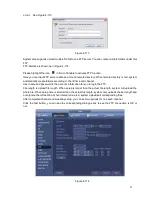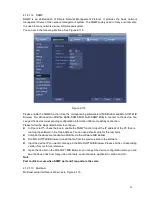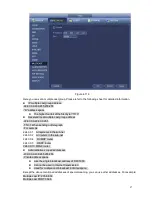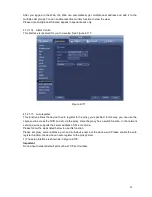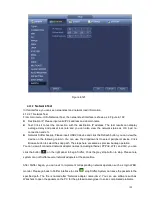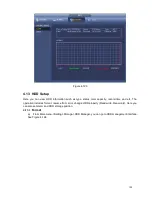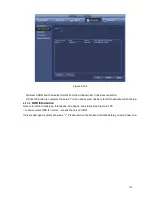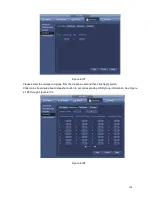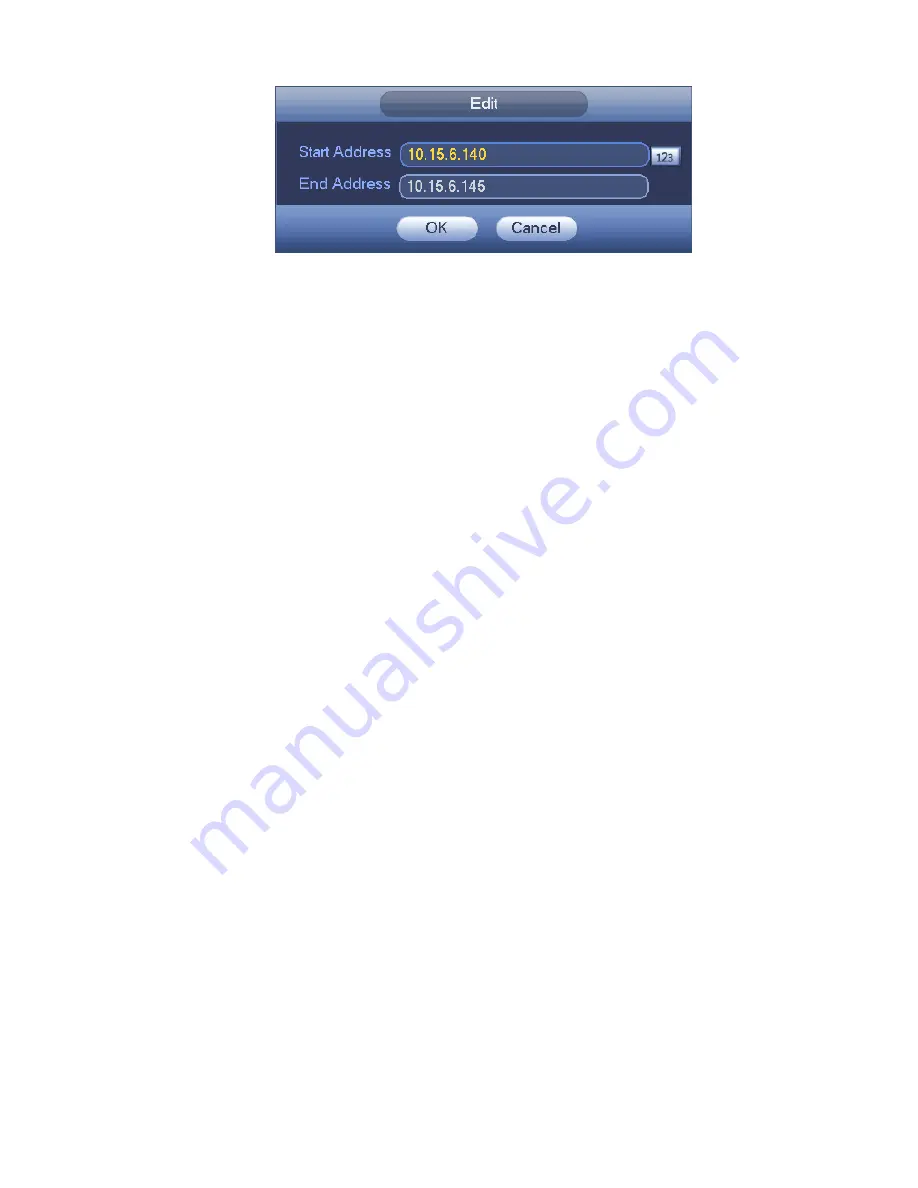
93
Figure 4-110
4.12.1.10 Email
The email interface is shown as below. See Figure 4-111.
SMTP server: Please input your email SMTP server IP here.
Port: Please input corresponding port value here.
User name: Please input the user name to login the sender email box.
Password: Please input the corresponding password here.
Sender: Please input sender email box here.
Title: Please input email subject here. System support English character and Arabic number. Max
32-digit.
Receiver: Please input receiver email address here. System max supports 3 email boxes. System
automatically filters same addresses if you input one receiver repeatedly.
SSL enable: System supports SSL encryption box.
Interval: The send interval ranges from 0 to 3600 seconds. 0 means there is no interval.
Health email enable: Please check the box here to enable this function. This function allows the
system to send out the test email to check the connection is OK or not.
Interval: Please check the above box to enable this function and then set the corresponding interval.
System can send out the email regularly as you set here. Click the Test button, you can see the
corresponding dialogue box to see the email connection is OK or not.
Please note system will not send out the email immediately when the alarm occurs. When the alarm,
motion detection or the abnormity event activates the email, system sends out the email according to the
interval you specified here. This function is very useful when there are too many emails activated by the
abnormity events, which may result in heavy load for the email server.
Содержание PhoenixView 04B-04IP94
Страница 1: ...Network Video Recorder User s Manual V 2 0 0 ...
Страница 18: ...8 Select privacy mask zone ...
Страница 79: ...69 Figure 4 81 Figure 4 82 ...
Страница 80: ...70 Figure 4 83 Figure 4 84 ...
Страница 86: ...76 Figure 4 89 Figure 4 90 ...
Страница 87: ...77 Figure 4 91 Figure 4 92 ...
Страница 88: ...78 Figure 4 93 Figure 4 94 ...
Страница 90: ...80 Figure 4 96 Figure 4 97 ...
Страница 116: ...106 Figure 4 125 In Figure 4 125 click one HDD item the S M A R T interface is shown as in Figure 4 126 Figure 4 126 ...
Страница 177: ...167 The motion detect interface is shown as in Figure 5 54 Figure 5 54 Figure 5 55 ...
Страница 178: ...168 Figure 5 56 Figure 5 57 Figure 5 58 ...
Страница 182: ...172 Figure 5 62 Figure 5 63 ...