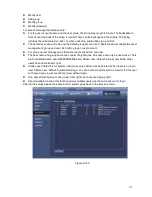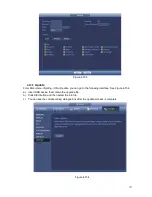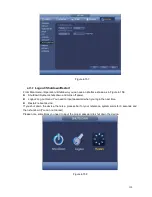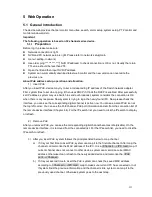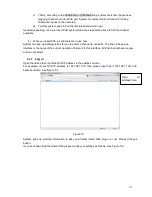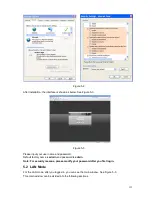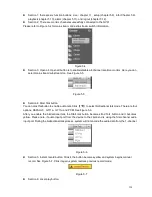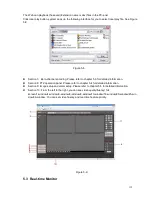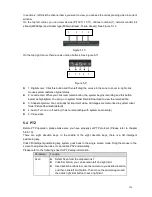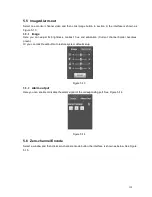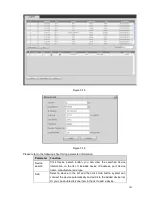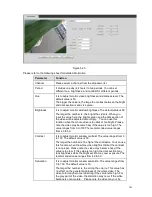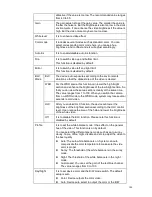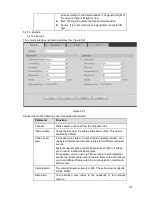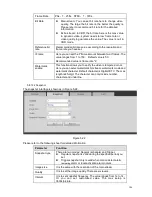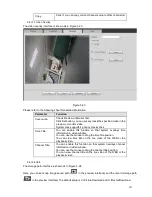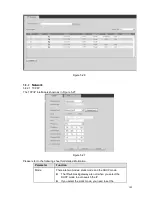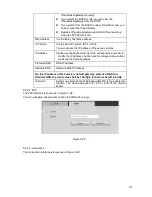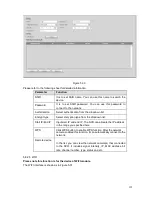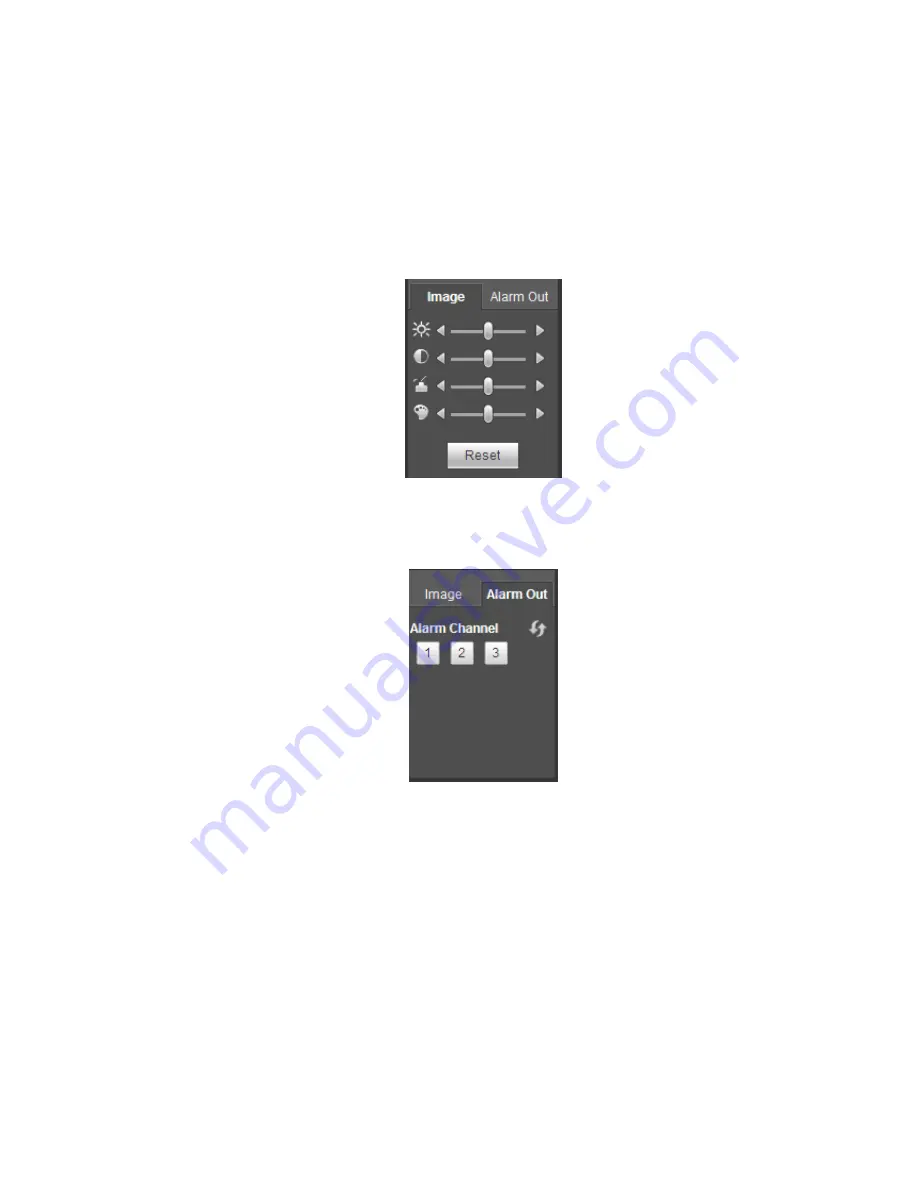
138
5.5 Image/Alarm-out
Select one monitor channel video and then click Image button in section 9, the interface is shown as
Figure 5-13.
5.5.1
Image
Here you can adjust its brightness, contrast, hue and saturation. (Current channel border becomes
green).
Or you can click Reset button to restore system default setup.
Figure 5-13
5.5.2
Alarm output
Here you can enable or disable the alarm signal of the corresponding port. See Figure 5-14.
Figure 5-14
5.6 Zero-channel Encode
Select a window and then click zero-channel encode button, the interface is shown as below. See Figure
5-15.
Содержание PhoenixView 04B-04IP94
Страница 1: ...Network Video Recorder User s Manual V 2 0 0 ...
Страница 18: ...8 Select privacy mask zone ...
Страница 79: ...69 Figure 4 81 Figure 4 82 ...
Страница 80: ...70 Figure 4 83 Figure 4 84 ...
Страница 86: ...76 Figure 4 89 Figure 4 90 ...
Страница 87: ...77 Figure 4 91 Figure 4 92 ...
Страница 88: ...78 Figure 4 93 Figure 4 94 ...
Страница 90: ...80 Figure 4 96 Figure 4 97 ...
Страница 116: ...106 Figure 4 125 In Figure 4 125 click one HDD item the S M A R T interface is shown as in Figure 4 126 Figure 4 126 ...
Страница 177: ...167 The motion detect interface is shown as in Figure 5 54 Figure 5 54 Figure 5 55 ...
Страница 178: ...168 Figure 5 56 Figure 5 57 Figure 5 58 ...
Страница 182: ...172 Figure 5 62 Figure 5 63 ...