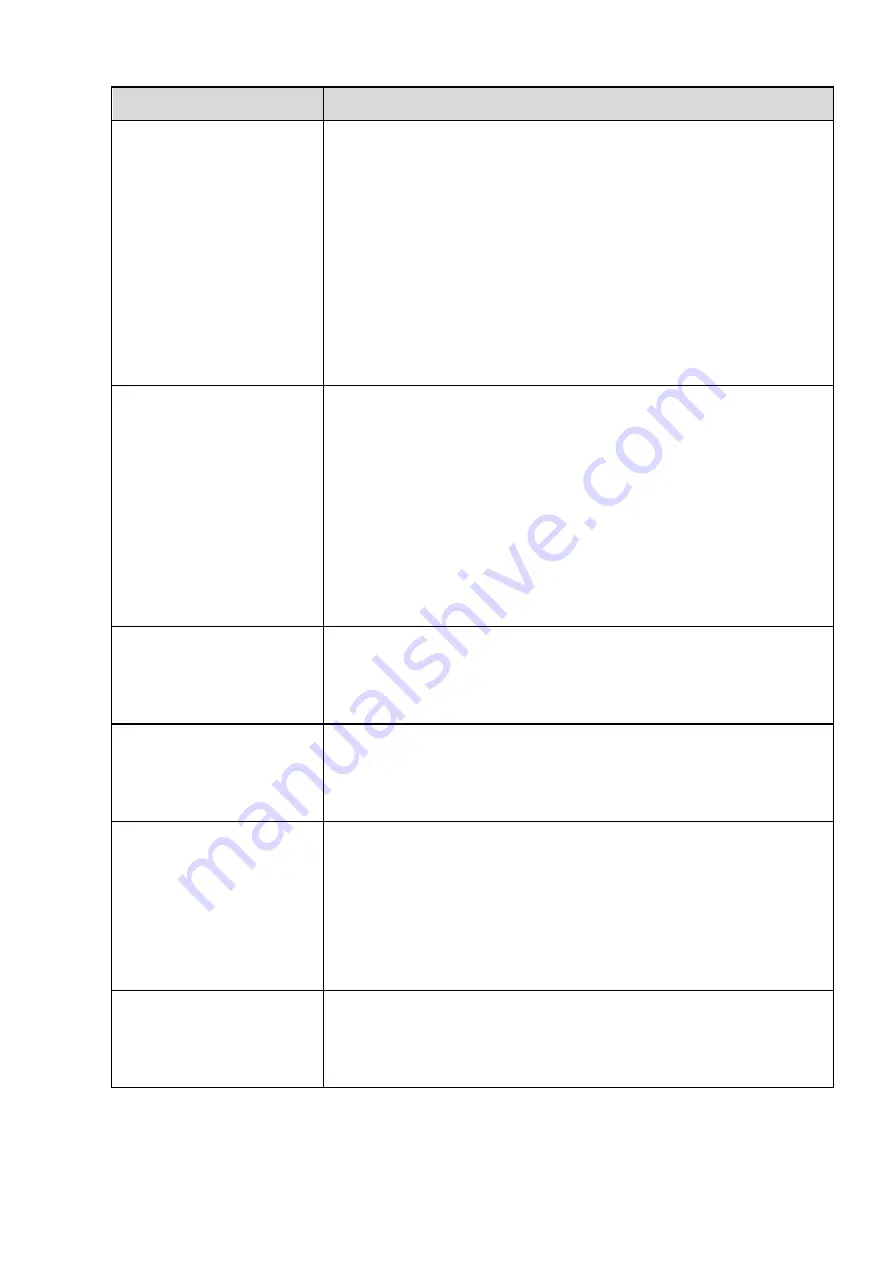
250
Questions
Solutions
NVR can not control PTZ.
Front panel PTZ error
PTZ decoder setup, connection or installation is not correct.
Cable connection is not correct.
PTZ setup is not correct.
PTZ decoder and NVR protocol is not compatible.
PTZ decoder and NVR address is not compatible.
When there are several decoders, please add 120 Ohm between
the PTZ decoder A/B cables furthest end to delete the
reverberation or impedance matching. Otherwise the PTZ control
is not stable.
The distance is too far.
I can not log in client-end
or web.
For Windows 98 or Windows ME user, please update your system
to Windows 2000 sp4. Or you can install client-end software of
lower version. Please note right now, our NVR is not compatible
with Windows VISTA control.
ActiveX control has been disabled.
No dx8.1 or higher. Please upgrade display card driver.
Network connection error.
Network setup error.
Password or user name is invalid.
Client-end is not compatible with NVR program.
There is only mosaic no
video when preview or
playback video file
remotely.
Network fluency is not good.
Client-end resources are limit.
Current user has no right to monitor.
Network connection is
not stable.
Network is not stable.
IP address conflict.
MAC address conflict.
PC or device network card is not good.
Burn error /USB back
error.
Burner and NVR are in the same data cable.
System uses too much CPU resources. Please stop record first
and then begin backup.
Data amount exceeds backup device capacity. It may result in
burner error.
Backup device is not compatible.
Backup device is damaged.
Keyboard can not control
NVR.
NVR serial port setup is not correct
Address is not correct
When there are several switchers, power supply is not enough.
Transmission distance is too far.
Содержание PhoenixPlus-08
Страница 1: ...Network Video Recorder User s Manual V 2 4 2 ...
Страница 45: ...34 Figure 4 19 Click smart add button you can see device enables DHCP function See Figure 4 20 Figure 4 20 ...
Страница 102: ...91 Figure 4 91 Figure 4 92 ...
Страница 103: ...92 Figure 4 93 Figure 4 94 ...
Страница 118: ...107 Figure 4 112 Figure 4 113 ...
Страница 119: ...108 Figure 4 114 Figure 4 115 ...
Страница 120: ...109 Figure 4 116 Figure 4 117 ...
Страница 122: ...111 Figure 4 119 Figure 4 120 ...
Страница 149: ...138 Figure 4 150 In Figure 4 150 click one HDD item the S M A R T interface is shown as in Figure 4 151 Figure 4 151 ...
Страница 214: ...203 Figure 5 55 Figure 5 56 ...
Страница 215: ...204 Figure 5 57 Figure 5 58 Figure 5 59 ...
Страница 226: ...215 Figure 5 73 Figure 5 74 ...
























