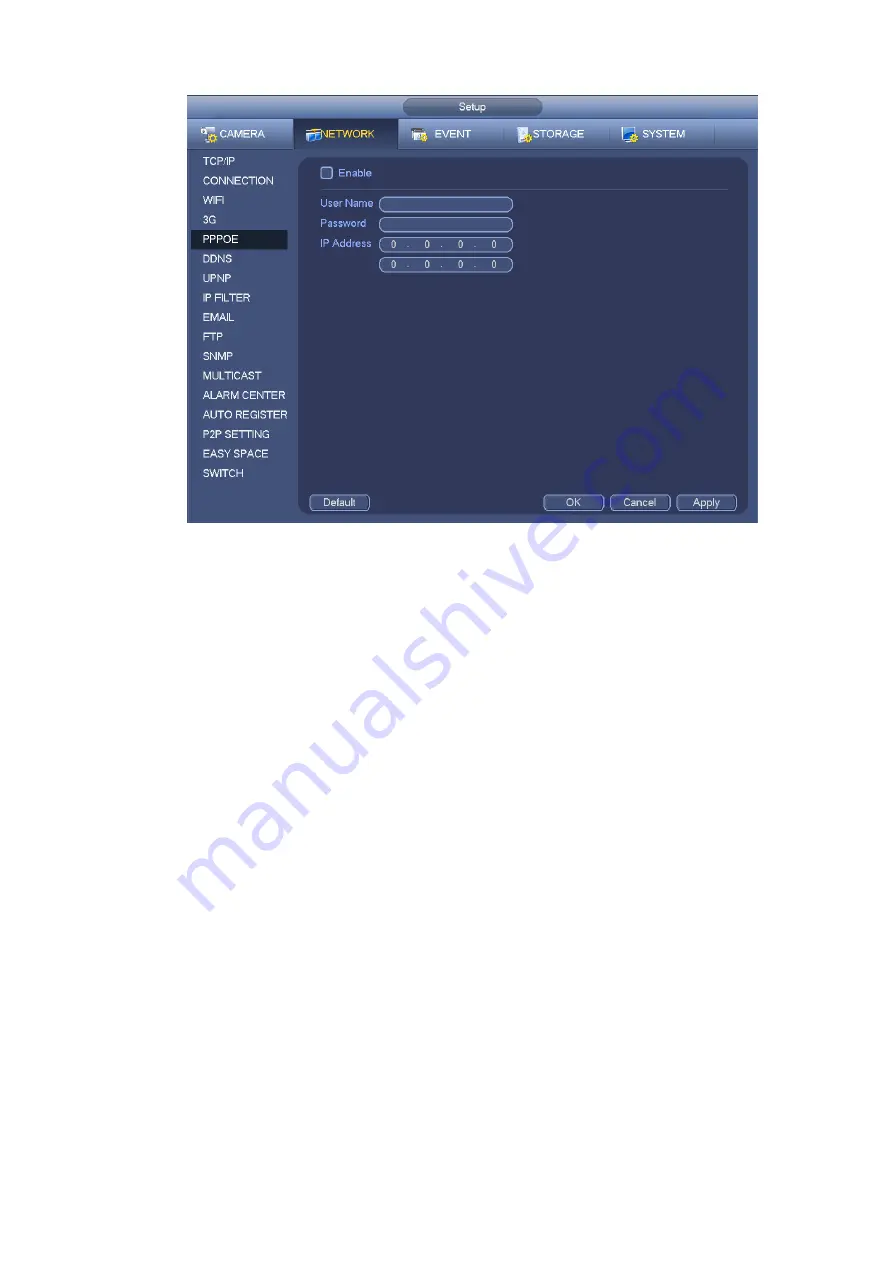
120
Figure 4-129
4.14.1.7 DDNS
DDNS setup interface is shown as in Figure 4-130.
You need a PC of fixed IP in the internet and there is the DDNS software running in this PC. In other
words, this PC is a DNS (domain name server).
In network DDNS, please select DDNS type and highlight enable item. And them please input your
PPPoE name you get from you IPS and server IP (PC with DDNS). Click save button and then reboot
system.
Click save button, system prompts for rebooting to get all setup activated.
After rebooting, open IE and input as below:
http
:
//(DDNS server IP)/(virtual directory name)/webtest.htm
e.g.: http
:
//10.6.2.85/NVR _DDNS/webtest.htm.)
Now you can open DDNSServer web search page.
Содержание PhoenixPlus-08
Страница 1: ...Network Video Recorder User s Manual V 2 4 2 ...
Страница 45: ...34 Figure 4 19 Click smart add button you can see device enables DHCP function See Figure 4 20 Figure 4 20 ...
Страница 102: ...91 Figure 4 91 Figure 4 92 ...
Страница 103: ...92 Figure 4 93 Figure 4 94 ...
Страница 118: ...107 Figure 4 112 Figure 4 113 ...
Страница 119: ...108 Figure 4 114 Figure 4 115 ...
Страница 120: ...109 Figure 4 116 Figure 4 117 ...
Страница 122: ...111 Figure 4 119 Figure 4 120 ...
Страница 149: ...138 Figure 4 150 In Figure 4 150 click one HDD item the S M A R T interface is shown as in Figure 4 151 Figure 4 151 ...
Страница 214: ...203 Figure 5 55 Figure 5 56 ...
Страница 215: ...204 Figure 5 57 Figure 5 58 Figure 5 59 ...
Страница 226: ...215 Figure 5 73 Figure 5 74 ...






























