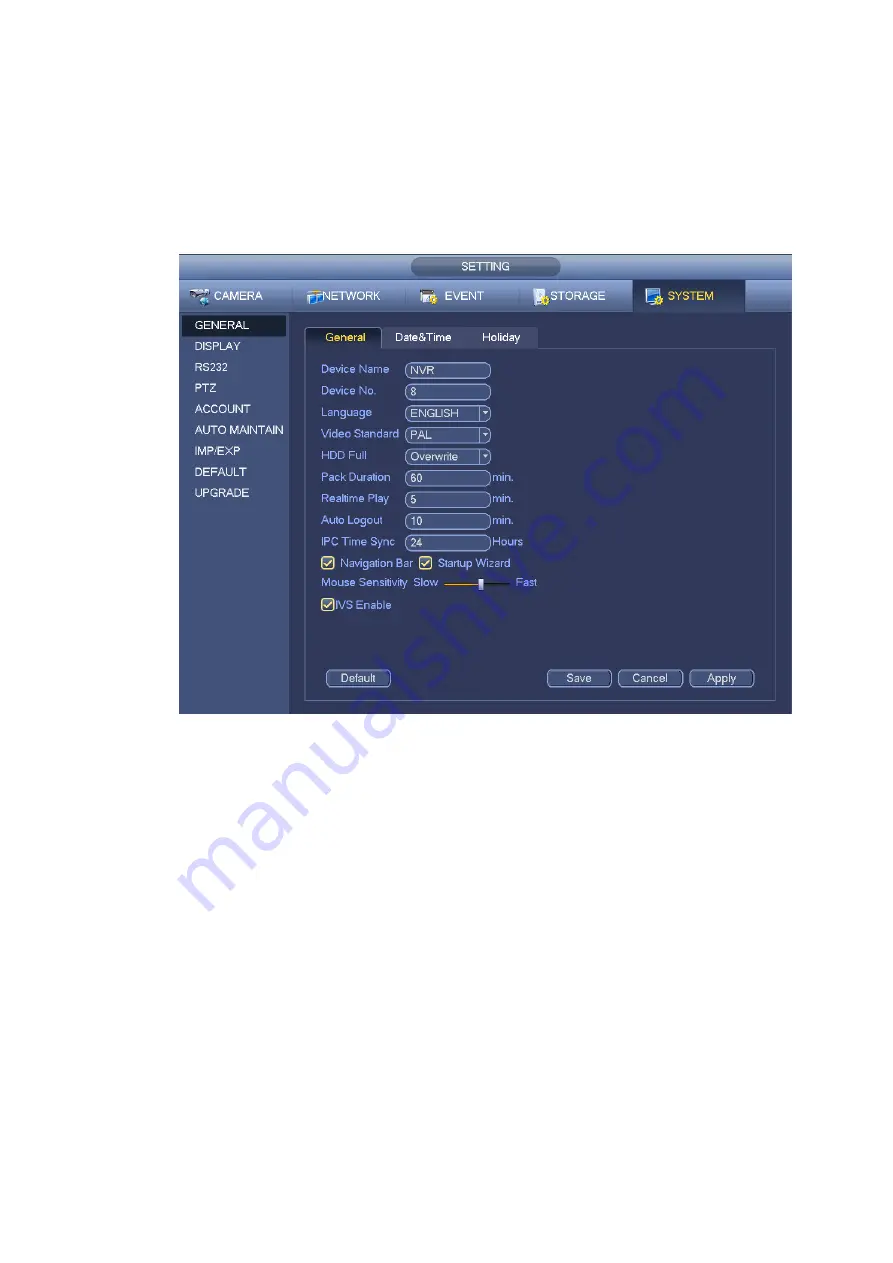
147
IPC Time Sync: You can input an interval here to synchronize the NVR time and IPC time.
Startup wizard: Once you check the box here, system will go to the startup wizard directly when the
system restarts the next time. Otherwise, it will go to the login interface.
Mouse sensitivity: You can set double click speed via dragging the slide bard. You can Click Default
button to restore default setup.
Enable IVS: Check the box to enable IVS function, system can display IVS rule on the preview
interface.
Figure 4-162
4.16.2
Data and Time
From Main menu->Setting->System->General, you can go to the general interface. See Figure 4-163.
System time: Here is for you to set system time
Date format: There are three types: YYYYY-MM-DD: MM-DD-YYYYY or DD-MM-YYYY.
Date separator: There are three denotations to separate date: dot, beeline and solidus.
DST: Here you can set DST time and date by week or by date. Please enable DST function and then
select setup mode. Please input start time and end time and click Save button.
Time format: There are two types: 24-hour mode or 12-hour mode.
NTP: It is to set NTP server, port and interval.
Note:
Since system time is very important, do not modify time casually unless there is a must!
Before your time modification, please stop record operation first!
After completing all the setups please click save button, system goes back to the previous menu.
Содержание PhoenixPlus-08
Страница 1: ...Network Video Recorder User s Manual V 2 4 2 ...
Страница 45: ...34 Figure 4 19 Click smart add button you can see device enables DHCP function See Figure 4 20 Figure 4 20 ...
Страница 102: ...91 Figure 4 91 Figure 4 92 ...
Страница 103: ...92 Figure 4 93 Figure 4 94 ...
Страница 118: ...107 Figure 4 112 Figure 4 113 ...
Страница 119: ...108 Figure 4 114 Figure 4 115 ...
Страница 120: ...109 Figure 4 116 Figure 4 117 ...
Страница 122: ...111 Figure 4 119 Figure 4 120 ...
Страница 149: ...138 Figure 4 150 In Figure 4 150 click one HDD item the S M A R T interface is shown as in Figure 4 151 Figure 4 151 ...
Страница 214: ...203 Figure 5 55 Figure 5 56 ...
Страница 215: ...204 Figure 5 57 Figure 5 58 Figure 5 59 ...
Страница 226: ...215 Figure 5 73 Figure 5 74 ...






























