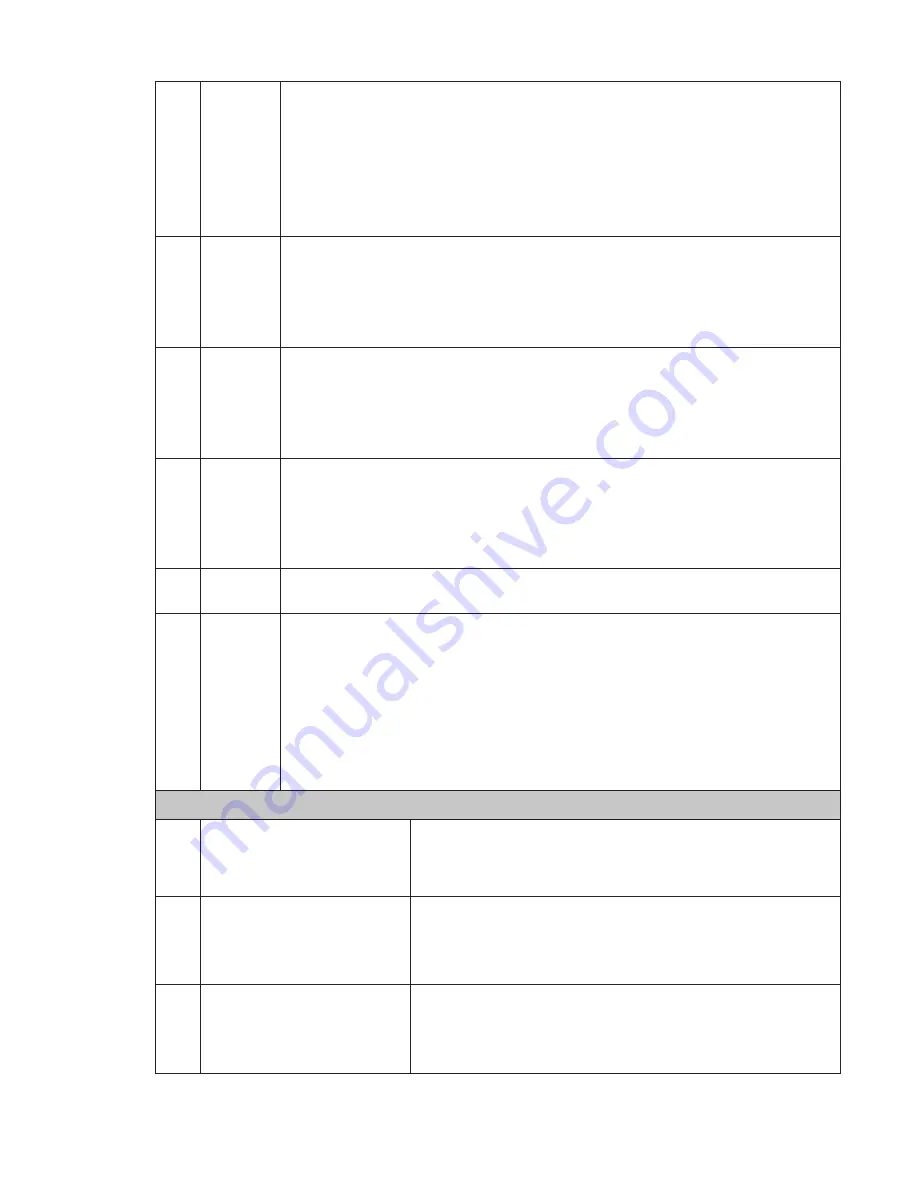
17
z
Use the mouse to click one point of the color zone in the time bar, system
begins playback.
z
The time bar is beginning with 0 o'clock when you are setting the configuration.
The time bar zooms in the period of the current playback time when you are playing
the file.
z
The green color stands for the regular record file. The red color stands for the
external alarm record file. The yellow stands for the motion detect record file.
9
Time bar
unit
Ɣ
The option includes: 24H, 12H, 1H and 30M. The smaller the unit, the larger the
zoom rate. You can accurately set the time in the time bar to playback the record.
z
The time bar is beginning with 0 o'clock when you are setting the configuration.
The time bar zooms in the period of the current playback time when you are playing
the file.
10 Backup
Select the file(s) you want to backup from the file list. System max supports files
from four channels. Then click the backup button, now you can see the backup
menu. Click the start button to begin the backup operation.
Check the file again you can cancel current selection.
System max supports to display 32 files from one channel.
11 Clip
z
It is to edit the file.
Ɣ
Please play the file you want to edit and then click this button when you want to
edit. You can see the corresponding slide bar in the time bar of the corresponding
channel. You can adjust the slide bar or input the accurate time to set the file end
time. Click this button again and then save current contents in a new file. .
12
Record
type
In any play mode, the time bar will change once you modify the search type.
13
Smart
search
z
When system is playing, you can select a zone in the window to begin motion
detect. Click the motion detect button to begin play.
z
Current button is null once the motion detect play has begun.
z
The system will take the whole play zone as the motion detect region by
default.
z
The motion detect play stopped once you switch the play file.
z
Operations such as set time bar, click the play button, or any file list operation
will stop current motion detect play.
Other Functions
14
Other channel
synchronization switch to play
when playback
When playing the file, click the number button, system can
switch to the same period of the corresponding channel to play.
15 Digital
zoom
When the system is in full-screen playback mode, left click
the mouse in the screen. Drag your mouse in the screen to
select a section and then left click mouse to realize digital
zoom. You can right click mouse to exit.
16
Manually switch channel
when playback
During the file playback process, you can switch to other
channel via the dropdown list or rolling the mouse.
This function is null if there is no record file or system is in
smart search process.
Содержание Network Video Recorder
Страница 1: ...Network Video Recorder Quick Start Guide Version 3 1 0 ...
Страница 6: ...v z Please refer to the packing list in the box ...
Страница 25: ...19 Figure 2 20 ...
Страница 30: ...Network Video Recorder User s Manual V 3 1 0 ...
Страница 37: ...vii Check the following accessories after opening the box z Please refer to the packing list in the box ...
Страница 85: ...48 Figure 4 54 Figure 4 55 Figure 4 56 ...
Страница 142: ...105 signal which meets the senility standard that is previously set See Figure 6 42 ...
Страница 175: ...138 Teclast Ti Cool 512M Teclast Ti Cool 1G Teclast Ti Cool 2G ...
Страница 178: ...S oftware ...
Страница 179: ...Cost effective HD IR Waterproof Fixed IP Camera Quick Start Guide Version 1 0 1 ...
Страница 184: ...2 Figure 1 3 ...
Страница 186: ...4 Figure 2 2 ...
Страница 192: ...Cost effective HD IR Waterproof Fixed IP Camera User s Manual Version 1 0 2 ...
Страница 201: ...5 Figure 2 2 Figure 2 3 ...
Страница 203: ...7 Figure 3 2 ...
Страница 209: ...IPC Web Operation Manual Version 3 0 0 ...
Страница 236: ...25 Figure 4 11 4 2 6 SMTP e mail The SMTP interface is shown as in Figure 4 12 Figure 4 12 ...
Страница 245: ...34 Figure 4 20 Figure 4 21 ...
Страница 252: ...41 Figure 4 28 Figure 4 29 Figure 4 30 ...
Страница 271: ...software NOT FOR SALE ...
Страница 272: ...Clearview HD IR Waterproof Network Dome Camera Quick Start Guide Version 1 2 0 ...
Страница 285: ...10 Please refer to the Web Operation Manual included in the resource CD for detailed operation instruction ...
Страница 287: ...Clearview HD IR Waterproof Network Dome Camera User s Manual Version 4 0 1 ...
Страница 309: ...18 Please refer to the Web Operation Manual included in the resource CD for detailed operation instruction ...
Страница 312: ...software NOT FOR SALE ...
















































