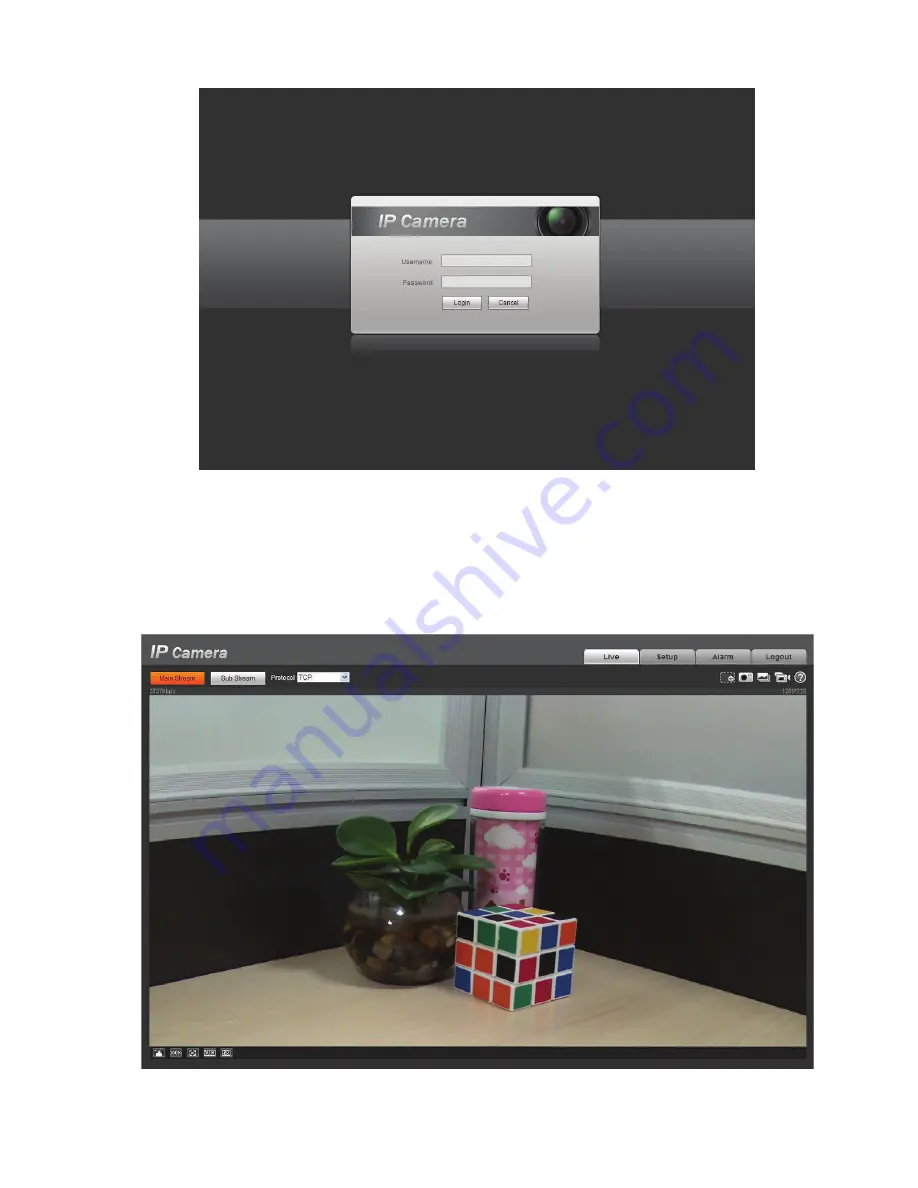
17
Figure 5- 2 Web login
If it is your first time to log in, system pops up warning information to ask you whether install web plug-
in or not after you logged in for one minute. For detailed plug-in installation, please refer to the Web
Operation Manual included in the resource CD.
After you logged in, you can see the main window. See Figure 5- 3.
Figure 5- 3 Web monitoring window
Содержание Network Video Recorder
Страница 1: ...Network Video Recorder Quick Start Guide Version 3 1 0 ...
Страница 6: ...v z Please refer to the packing list in the box ...
Страница 25: ...19 Figure 2 20 ...
Страница 30: ...Network Video Recorder User s Manual V 3 1 0 ...
Страница 37: ...vii Check the following accessories after opening the box z Please refer to the packing list in the box ...
Страница 85: ...48 Figure 4 54 Figure 4 55 Figure 4 56 ...
Страница 142: ...105 signal which meets the senility standard that is previously set See Figure 6 42 ...
Страница 175: ...138 Teclast Ti Cool 512M Teclast Ti Cool 1G Teclast Ti Cool 2G ...
Страница 178: ...S oftware ...
Страница 179: ...Cost effective HD IR Waterproof Fixed IP Camera Quick Start Guide Version 1 0 1 ...
Страница 184: ...2 Figure 1 3 ...
Страница 186: ...4 Figure 2 2 ...
Страница 192: ...Cost effective HD IR Waterproof Fixed IP Camera User s Manual Version 1 0 2 ...
Страница 201: ...5 Figure 2 2 Figure 2 3 ...
Страница 203: ...7 Figure 3 2 ...
Страница 209: ...IPC Web Operation Manual Version 3 0 0 ...
Страница 236: ...25 Figure 4 11 4 2 6 SMTP e mail The SMTP interface is shown as in Figure 4 12 Figure 4 12 ...
Страница 245: ...34 Figure 4 20 Figure 4 21 ...
Страница 252: ...41 Figure 4 28 Figure 4 29 Figure 4 30 ...
Страница 271: ...software NOT FOR SALE ...
Страница 272: ...Clearview HD IR Waterproof Network Dome Camera Quick Start Guide Version 1 2 0 ...
Страница 285: ...10 Please refer to the Web Operation Manual included in the resource CD for detailed operation instruction ...
Страница 287: ...Clearview HD IR Waterproof Network Dome Camera User s Manual Version 4 0 1 ...
Страница 309: ...18 Please refer to the Web Operation Manual included in the resource CD for detailed operation instruction ...
Страница 312: ...software NOT FOR SALE ...
























