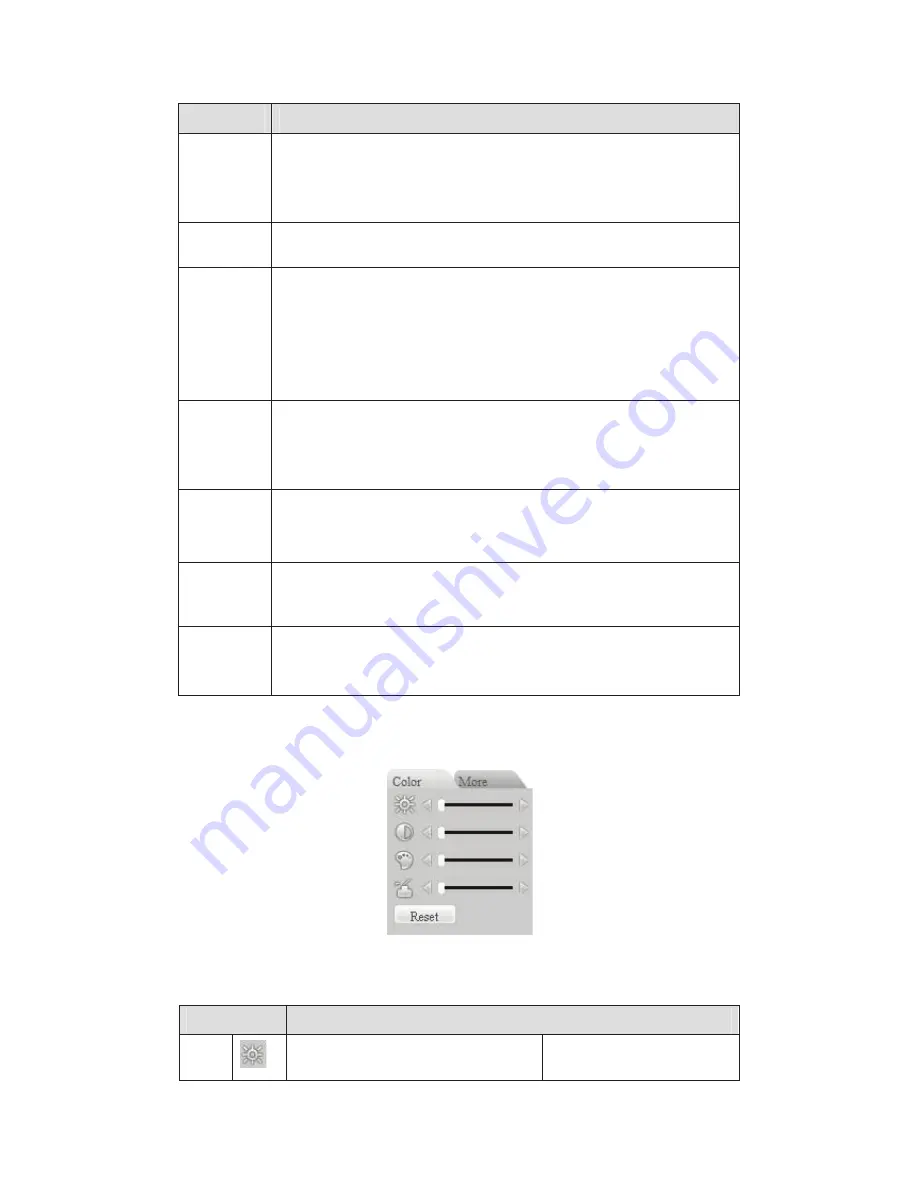
83
Please refer to the following sheet for PTZ setup information.
Parameter Function
Scan
z
Move the camera to you desired location and then click left limit
button.
z
Then move the camera again and then click right limit button to
set a right limit.
Preset
Use direction keys to move the camera to your desired location and
then input preset value. Click add button, you have set one preset.
Tour
z
Input auto tour value and preset value. Click add button, you
have added one preset in the tour.
z
Repeat the above procedures you can add more presets in one
tour.
z
Or you can click delete button to remove one preset from the
tour.
Pattern
You can input pattern value and then click start record button to begin
PTZ movement. Please go back to Figure 7-10 to implement camera
operation. Then you can click stop record button in Figure 7-11. Now
you have set one pattern.
Assistant
The assistant items include: BLC, Digital zoom, night vision, camera
brightness, flip.
You can select one option and then click start or stop button.
Matrix
Please select matrix x and then input corresponding monitor output
channel number, video input channel number. Then you can click
video switch button.
Light/wiper You can control the light and wiper of the peripheral device. Please
note the peripheral device shall support this function.
6.2.5
Color and More Setup
Color and other setup interface are shown as in Figure 6-12.
Figure 6-12 Color
Please refer to the following sheet for detailed information.
Parameter
Function
Video
setup
It is to adjust monitor video
brightness.
Note:
Содержание Network Video Recorder
Страница 1: ...Network Video Recorder Quick Start Guide Version 3 1 0 ...
Страница 6: ...v z Please refer to the packing list in the box ...
Страница 25: ...19 Figure 2 20 ...
Страница 30: ...Network Video Recorder User s Manual V 3 1 0 ...
Страница 37: ...vii Check the following accessories after opening the box z Please refer to the packing list in the box ...
Страница 85: ...48 Figure 4 54 Figure 4 55 Figure 4 56 ...
Страница 142: ...105 signal which meets the senility standard that is previously set See Figure 6 42 ...
Страница 175: ...138 Teclast Ti Cool 512M Teclast Ti Cool 1G Teclast Ti Cool 2G ...
Страница 178: ...S oftware ...
Страница 179: ...Cost effective HD IR Waterproof Fixed IP Camera Quick Start Guide Version 1 0 1 ...
Страница 184: ...2 Figure 1 3 ...
Страница 186: ...4 Figure 2 2 ...
Страница 192: ...Cost effective HD IR Waterproof Fixed IP Camera User s Manual Version 1 0 2 ...
Страница 201: ...5 Figure 2 2 Figure 2 3 ...
Страница 203: ...7 Figure 3 2 ...
Страница 209: ...IPC Web Operation Manual Version 3 0 0 ...
Страница 236: ...25 Figure 4 11 4 2 6 SMTP e mail The SMTP interface is shown as in Figure 4 12 Figure 4 12 ...
Страница 245: ...34 Figure 4 20 Figure 4 21 ...
Страница 252: ...41 Figure 4 28 Figure 4 29 Figure 4 30 ...
Страница 271: ...software NOT FOR SALE ...
Страница 272: ...Clearview HD IR Waterproof Network Dome Camera Quick Start Guide Version 1 2 0 ...
Страница 285: ...10 Please refer to the Web Operation Manual included in the resource CD for detailed operation instruction ...
Страница 287: ...Clearview HD IR Waterproof Network Dome Camera User s Manual Version 4 0 1 ...
Страница 309: ...18 Please refer to the Web Operation Manual included in the resource CD for detailed operation instruction ...
Страница 312: ...software NOT FOR SALE ...






























