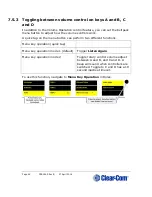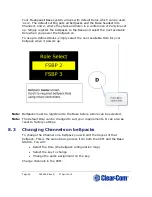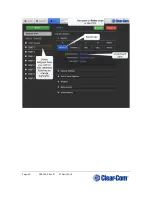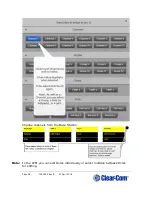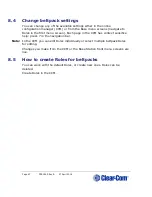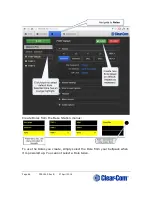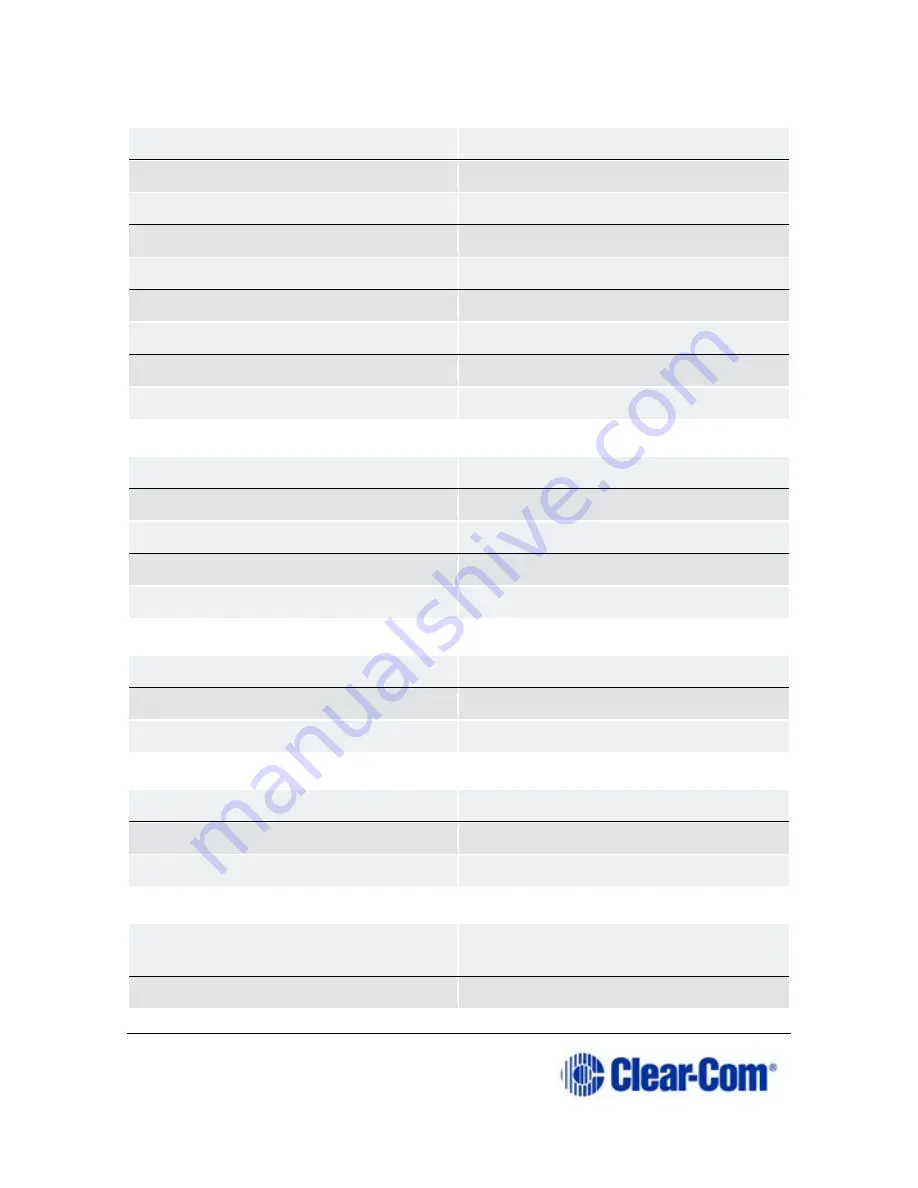
Page 53 399G169 Rev B 27 April 2016
General settings
Description
Enter description for Role (optional)
Display brightness
Very low - Very high
Dimmed tallies
Enabled/Disabled
Latch Disabled
Enabled/Disabled
Reply Auto-Clear
1 - 60 secs (10 sec)
Display Dim timeout
5 - 120 secs (30 sec)
Display Off timeout
5 - 120 secs (30 sec)
Listen Again timeout
Off, 1 -240 mins (240 mins)
Listen Again record
Off, 1 - 15 secs (15 secs)
Gain and level options
Input Gain
15 dB to -70 dB (0 dB)
Output Gain
15 dB to -70 dB (0 dB)
Line-In Volume
6 dB to -15 dB (0 dB)
Master Volume
-o.4 dB to -69.9 dB (0 dB)
Min Master Volume
Off, -24.9 dB, -11.0 dB, - 6.0 dB
Headset
Headset Limit
8 dB to -12 dB (0 dB)
Sidetone Level
0 dB to -24.9 dB (0 dB)
Mic Echo Cancellation
Disabled/Enabled
Menu access
Menu Access Level
Advanced/Normal/Basic/None
Display Mode
Intercom Mode/Partyline Mode
Master Volume Mode
Talk Keys/Master Volume
Alarm options
Battery Alarm Mode
Vibrate and Audible/Vibrate
Only/Audible Only/Off
Low Battery Threshold
0% to 100% (10%)
Содержание FreeSpeak II
Страница 18: ...Page 18 399G169 Rev B 27 April 2016 From the Base Station Disable DHCP Enter static IP address ...
Страница 31: ...Page 31 399G169 Rev B 27 April 2016 How to set cable length in the CCM 1 ...
Страница 32: ...Page 32 399G169 Rev B 27 April 2016 How to set cable length from the Base menus ...
Страница 65: ...Page 65 399G169 Rev B 27 April 2016 ...
Страница 70: ...Page 70 399G169 Rev B 27 April 2016 Save settings from the CCM ...
Страница 72: ...Page 72 399G169 Rev B 27 April 2016 Fix a Role in the CCM ...
Страница 73: ...Page 73 399G169 Rev B 27 April 2016 Fix a Role from the Base menu screens ...
Страница 80: ...Page 80 399G169 Rev B 27 April 2016 ...
Страница 85: ...Page 85 399G169 Rev B 27 April 2016 How to program a Talk key to the Group ...
Страница 89: ...Page 89 399G169 Rev B 27 April 2016 ...
Страница 90: ...Page 90 399G169 Rev B 27 April 2016 Edit Beltpack Roles from the Base Station ...
Страница 92: ...Page 92 399G169 Rev B 27 April 2016 Change Base Station key assignment from the Base Station ...
Страница 97: ...Page 97 399G169 Rev B 27 April 2016 ...