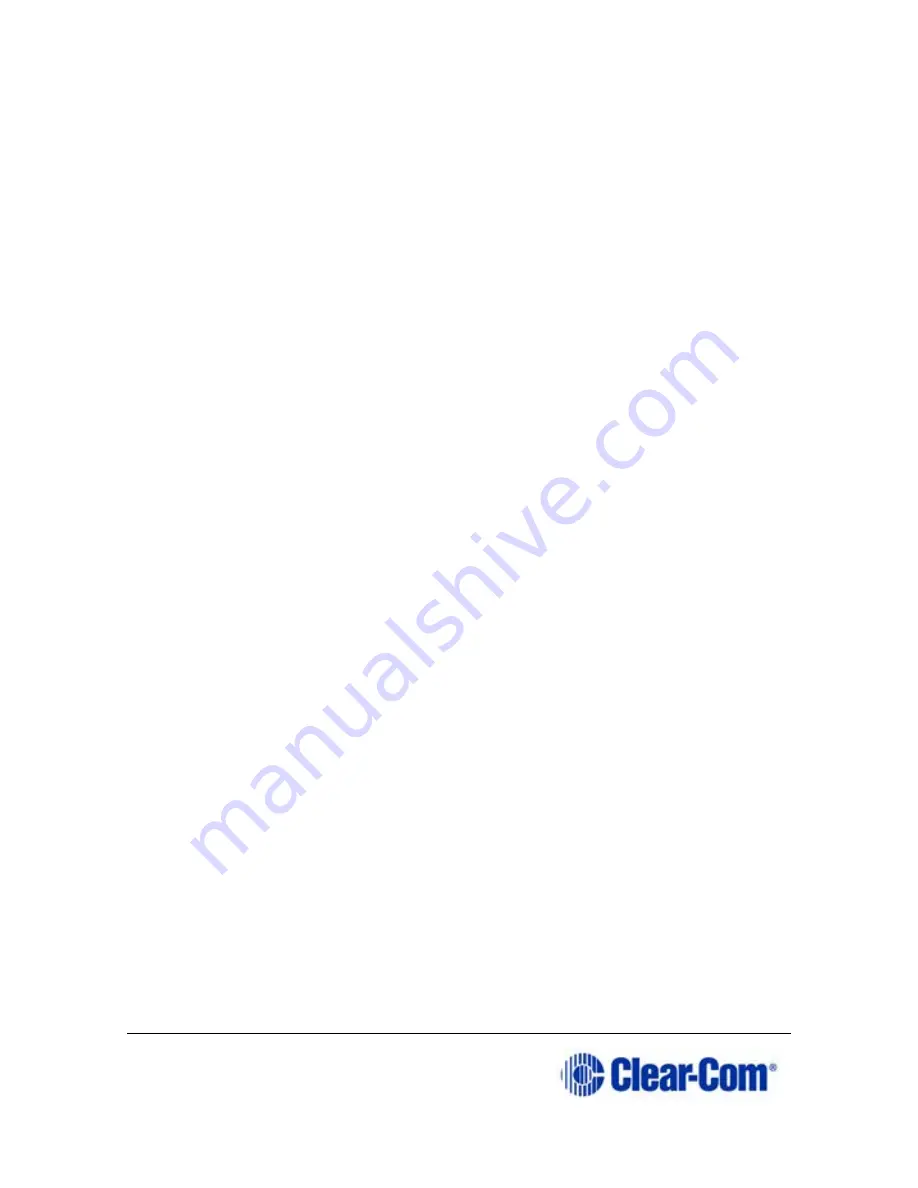
Page 2 399G169 Rev B 27 April 2016
Document Reference
Clear-Com FreeSpeak II User Guide
Part Number: 399G169 Rev B
Legal Disclaimers
Copyright © 2016 HME Clear-Com Ltd.
All rights reserved.
Clear-Com and the Clear-Com logo are registered trademarks of HM
Electronics, Inc.
The software described in this document is furnished under a license
agreement and may be used only in accordance with the terms of the
agreement.
The product described in this document is distributed under licenses
restricting its use, copying, distribution, and decompilation/reverse
engineering. No part of this document may be reproduced in any form by any
means without prior written authorization of Clear-Com, an HME Company.
Clear-Com Offices are located in California, USA; Cambridge, UK; Dubai,
UAE; Montreal, Canada; and Beijing, China. Specific addresses and contact
information can be found on Clear-Com’s corporate website:
www.clearcom.com
Clear-Com Contacts
Americas and Asia-Pacific Headquarters
California, United States
Tel: +1.510.337.6600
Email:
Europe, Middle East, and Africa Headquarters
Cambridge, United Kingdom
Tel: +44 1223 815000
Email:
China Office
Beijing Representative Office
Beijing, P.R.China
Tel: +8610 65811360 / 65815577
Содержание FreeSpeak II
Страница 18: ...Page 18 399G169 Rev B 27 April 2016 From the Base Station Disable DHCP Enter static IP address ...
Страница 31: ...Page 31 399G169 Rev B 27 April 2016 How to set cable length in the CCM 1 ...
Страница 32: ...Page 32 399G169 Rev B 27 April 2016 How to set cable length from the Base menus ...
Страница 65: ...Page 65 399G169 Rev B 27 April 2016 ...
Страница 70: ...Page 70 399G169 Rev B 27 April 2016 Save settings from the CCM ...
Страница 72: ...Page 72 399G169 Rev B 27 April 2016 Fix a Role in the CCM ...
Страница 73: ...Page 73 399G169 Rev B 27 April 2016 Fix a Role from the Base menu screens ...
Страница 80: ...Page 80 399G169 Rev B 27 April 2016 ...
Страница 85: ...Page 85 399G169 Rev B 27 April 2016 How to program a Talk key to the Group ...
Страница 89: ...Page 89 399G169 Rev B 27 April 2016 ...
Страница 90: ...Page 90 399G169 Rev B 27 April 2016 Edit Beltpack Roles from the Base Station ...
Страница 92: ...Page 92 399G169 Rev B 27 April 2016 Change Base Station key assignment from the Base Station ...
Страница 97: ...Page 97 399G169 Rev B 27 April 2016 ...



































