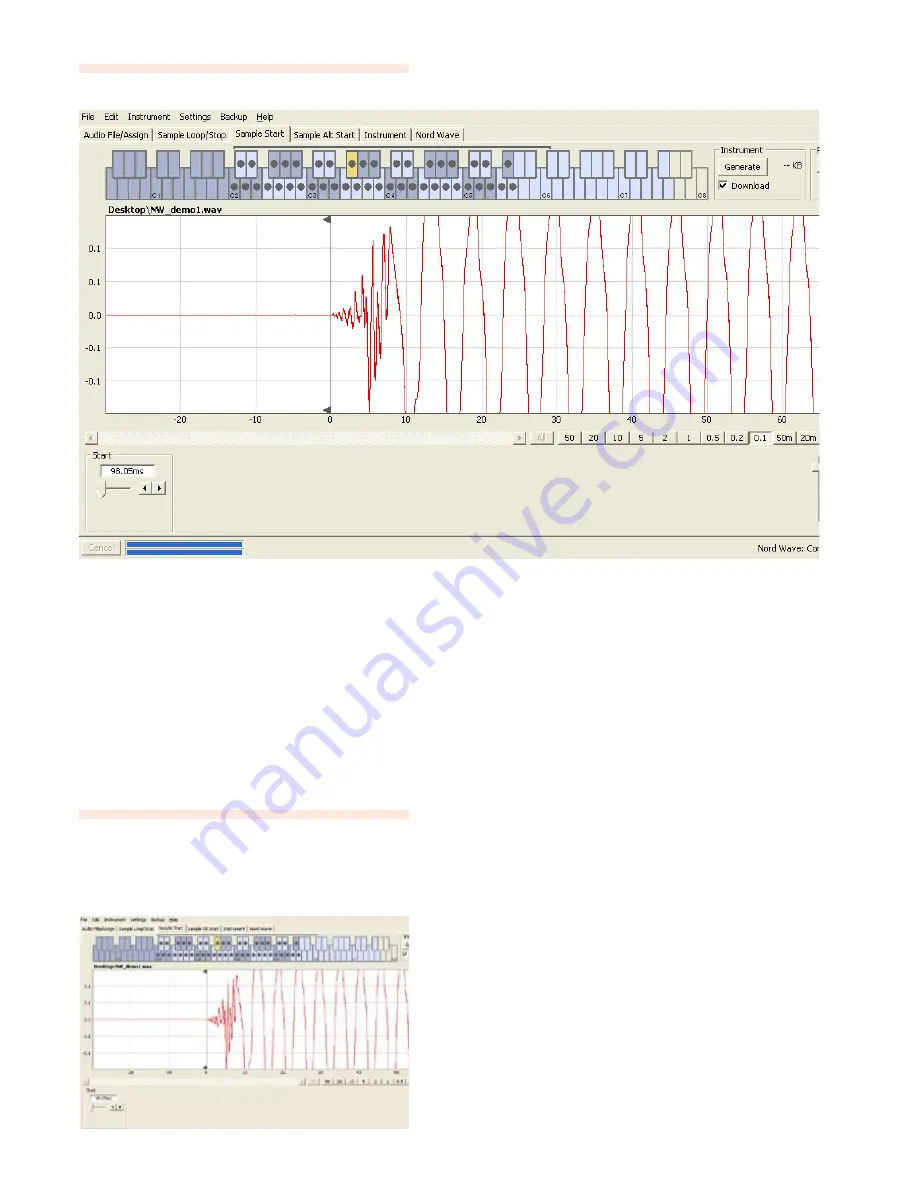
52 |
Nord Wave User Manual v1.1
Sample Start Tab
When the Sample Start tab is opened, the waveform graph
will zoom in to give you a better view of what is happening
at the very beginning of the sample. as soon as a sample is
assigned by the Nord Wave Manager, a Start point will be
automatically set. this will be indicated in the Start tab by
the green marker.
Start
Enter the start position in the sample expressed in seconds
in the value box, confirming this by pressing enter or by
using the slider.
You can also set a start point by clicking in the waveform.
Use the zoom controls if you need to back out of the view,
or get closer to the actual waveform representation.
Sample Alt Start Tab
this tab allows you to set the alternate start marker of the
sample. this alternate start point will be activated when
you select the Skip Samp attack function on the Nord
Wave panel.
When this tab is opened, the waveform graph will zoom
in to give you a better view of what is happening at the
beginning of the sample. the alternate start point will be
indicated in the Start tab by the green marker.
Alternate Start
Enter the alternate start position in the sample expressed
in seconds in the value box, confirming this by pressing
enter or by using the slider.
You can also set an alternate start point by clicking in the
waveform.
Use the zoom controls if you need to back out of the view,
or get closer to the actual waveform representation.
Apply on All
the alternate start settings that you have made to a sample
can be applied to all other samples in the project.
Apply
Click this button to activate the alternate start setting to all
the samples in the project.






























