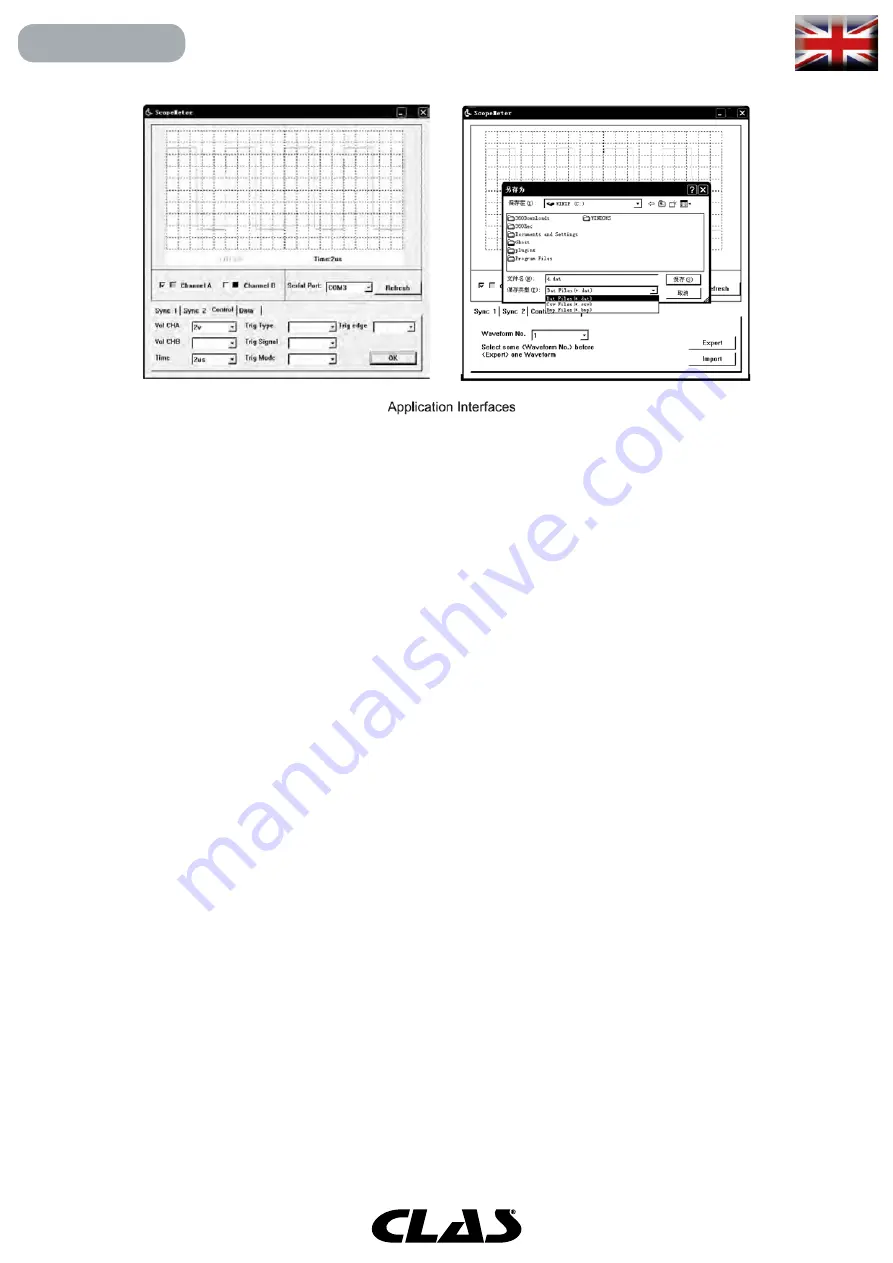
Instruction
• Check boxes of channel A and channel B: Used to select the desired channel whose waveform you want to disp.
• "SerialPort" drop-down list box: Used to select serial port for communication.
• Syn 1: Used to recall the waveforms saved in the memory of the scopemeter.
"Read" Button: Used to execute recalling the saved waveforms.
• Syn 2: Used to receive the real-time waveform(s) from tho scopemeter.
"Start" Button: Used to execute receiving the real-time waveform(s).
"Stop" Button: Used to stop receiving.
• Control: Used to control the scopemeter. You can control vertical range, time base, trigger type, trigger signal,
and trigger mode.
• Data: Used to open a waveform file, or save waveform as a file.
• "Waveform No." drop-down list box: Used to select a memory storage location where the saved waveform(s)
you want to display is stored.
Note: You should press the "Read" button on SYN 1 part to upload the saved waveforms from the scopemeter's
memory beforehand.
• "Export" Button: Used to save the present waveform as a file in BMP, CSV, or DAT format.
• "lmport" Button: Used to open and display a waveform file of DAT format.
Operation Procedure
• Run tho supplied USB driver (PL2303_XP2KME98Driver_Setup.exe) to install it in your computor.
• Turn on the scopemeter, make sure it is in scope function.
• Connect one end of the data line to the USB port (located at the right side of the scopemeter and beside the
display) of the scopemeter, and connect the other end of the data line to a USB port of your computer.
• Run the application "showwave.exe". lf you have not connected the data line between the scopemeter and your
PC, click the "Refresh" button on the application interface to refresh the interface and select the proper serial port.
• Click "Syn 1", them click the "Read" button, the application will upload the saved waveforms from the 6 storage
locations and display them one group by one group. When the process finishes, click "Data", then select a desired
storage location in the "Waveform No." drop-down corresponding saved waveform will be displayed. You can save
the waveform as a file in BMP, CSV, or DAT format.
ln the Syn 2 part, click the "Start" button to get the real-time waveform from the scopemeter. You can change to
the Control part to control the scopemeter or to the Data part to save waveform.
ln the Data part, you can observe waveform or save waveform, or open a waveform file. BMP file can be embedded
in another file, CSV file can be used for waveform analysis, and Dat file can be opened by the application.
AC 5110
OSCILLOSCOPE
Содержание AC 5110
Страница 1: ...clas com OSCILLOSCOPE OSCILLOSCOPE AC 5110...

















