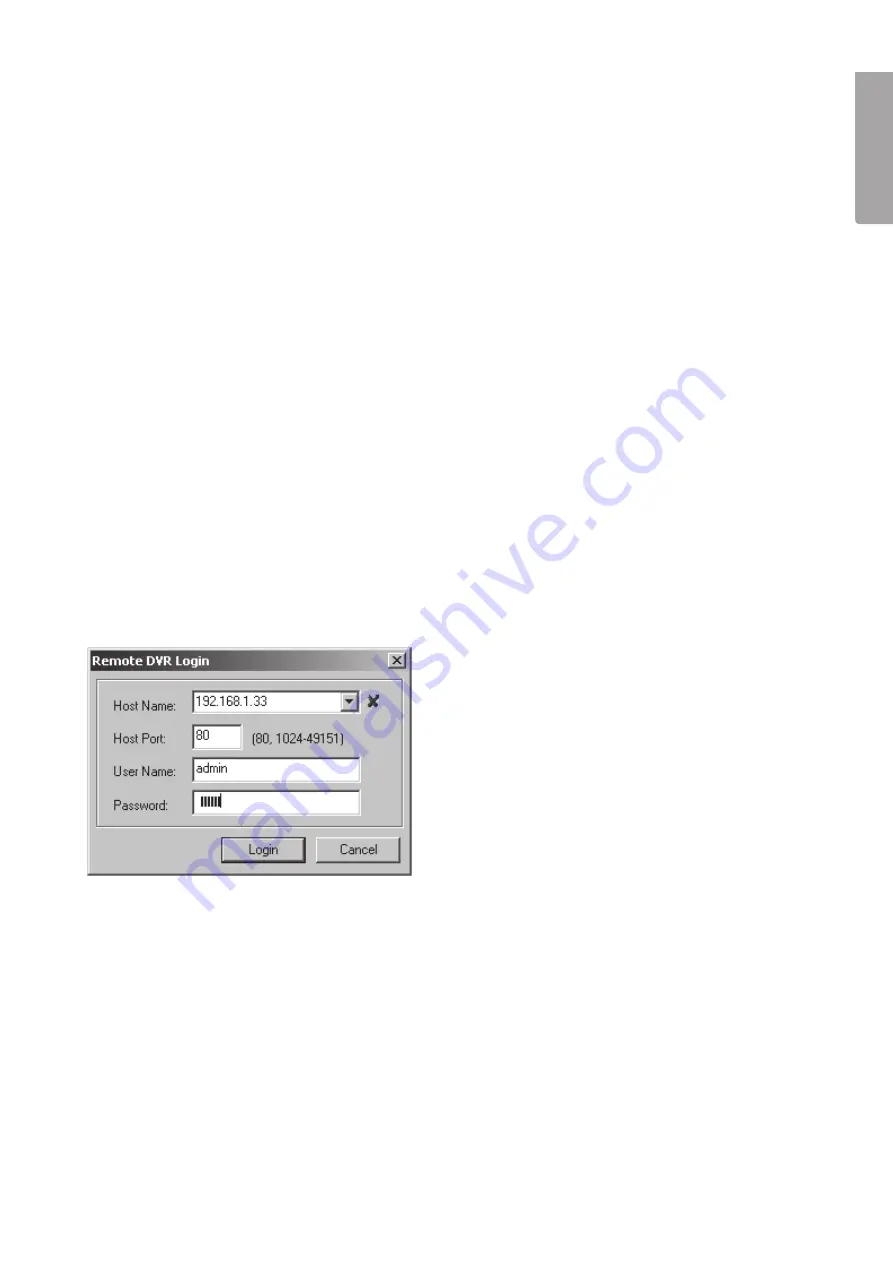
19
E
n
g
li
s
h
10. Connecting the DVR to your computer/network
10.1 USB cable
Connect the supplied USB cable between the DVR and computer.
1. Start the
PC Viewr D6 Series
program
.
(See fig below).
2. When the program starts, previous recordings from the hard disk will be displayed.
10.2 Network cable
Connect the supplied network cable between the DVR and computer.
1. Restart the DVR after connecting the network cable.
2. Go to “Network Setup” to check the video recorder’s IP-address for DHCP: Press [MENU] on the remote and
select
Network Setup
. Confirm with [SEL].
3. Enter the DVR’s currently distributed IP-address and port number.
The IP address will be displayed in the “IP Address” field and the port number in the “HTTP Port” field.
11. Configuring the new software installation
1. Click on the
PC Viewr D6 Series
icon to open the program.
2. Click [NET] (5).
3. Fill out the Log-in window:
(The picture is only an approximation of how it may actually look!)
• “Host Name” – Enter in the currently distributed IP address
• “Host Port” -
80
• “User Name” -
admin
• “Password” -
111111
4. Click on
Login
. The camera image will now be displayed.
Содержание D6004CK
Страница 2: ...2...
Страница 22: ...22 E n g l i s h 14 Connections...
Страница 42: ...42 SVENSKA Sv e n s ka 14 Inkoppling...
Страница 62: ...62 N o r s k 14 Innkobling...
Страница 82: ...82 Suomi 14 Kytkent...
Страница 83: ...83...






























