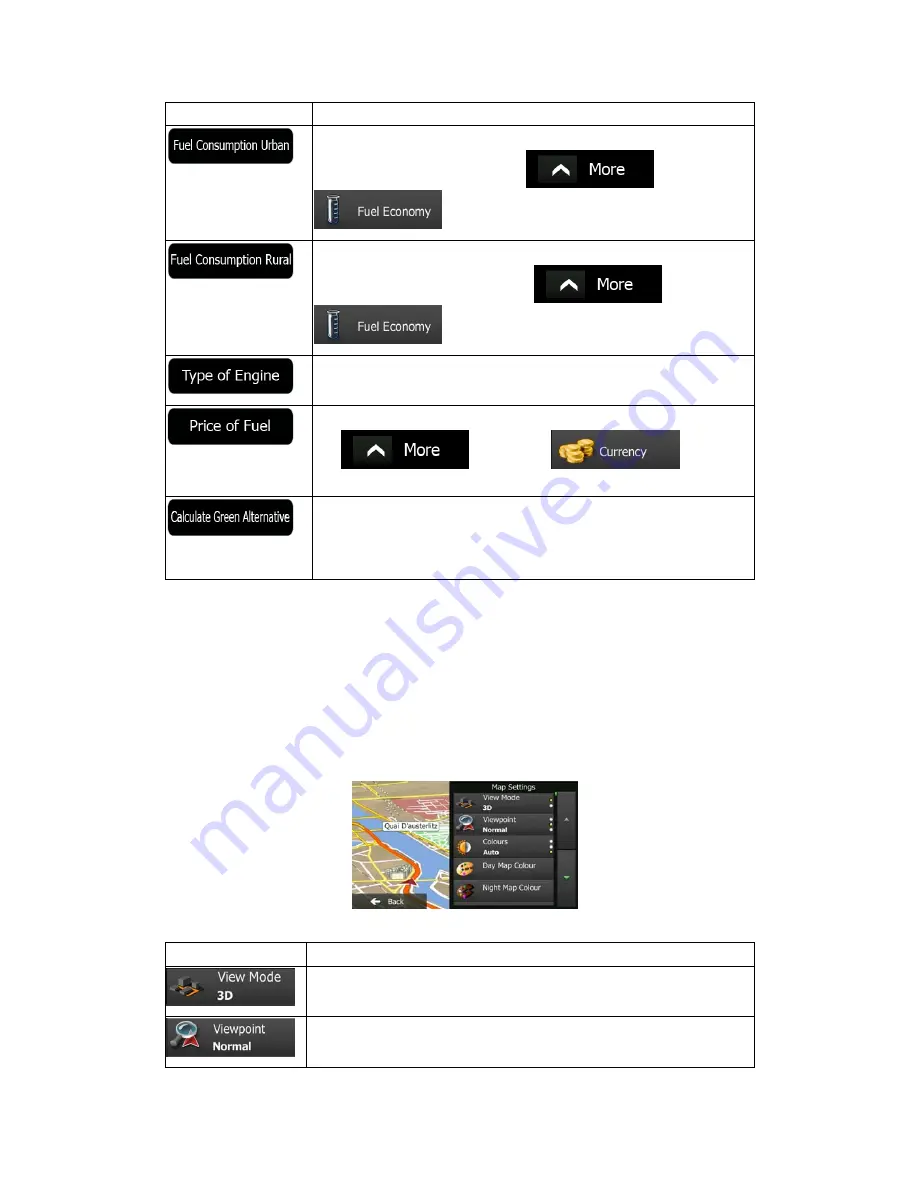
76 NX501E/NZ501E English
Button
Description
Enter the average consumption of your vehicle when used in built-up
areas. If necessary, tap
and select
to change the measurement unit.
Enter the average consumption of your vehicle when used on
highways. If necessary, tap
and select
to change the measurement unit.
Select the engine and fuel type of your vehicle. This helps in
estimating the CO
2
emission.
Enter the average fuel price for travel cost calculation. If necessary,
tap
and select
to change
the currency.
If the selected routing method is not Green, you can have your route
compared to the best green alternative on the screen when confirming
the route. If this alternative is much better than the selected method,
you can quickly switch to Green mode.
4.3.6 Map settings
You can fine-tune the appearance of the Map screen. Adjust the map view to your needs,
choose suitable colour themes from the list for both daytime and night use, change the red
arrow to a 3D car model, show or hide 3D buildings, turn track logging on or off, and manage
you Place visibility sets (which Places to show on the map).
The map is always shown on the screen so that you can see the effect when you change a
setting.
Button
Description
Switch the map view between a 3D perspective view and a 2D top-
down view.
Adjust the basic zoom and tilt levels to your needs. Three levels are
available.











































