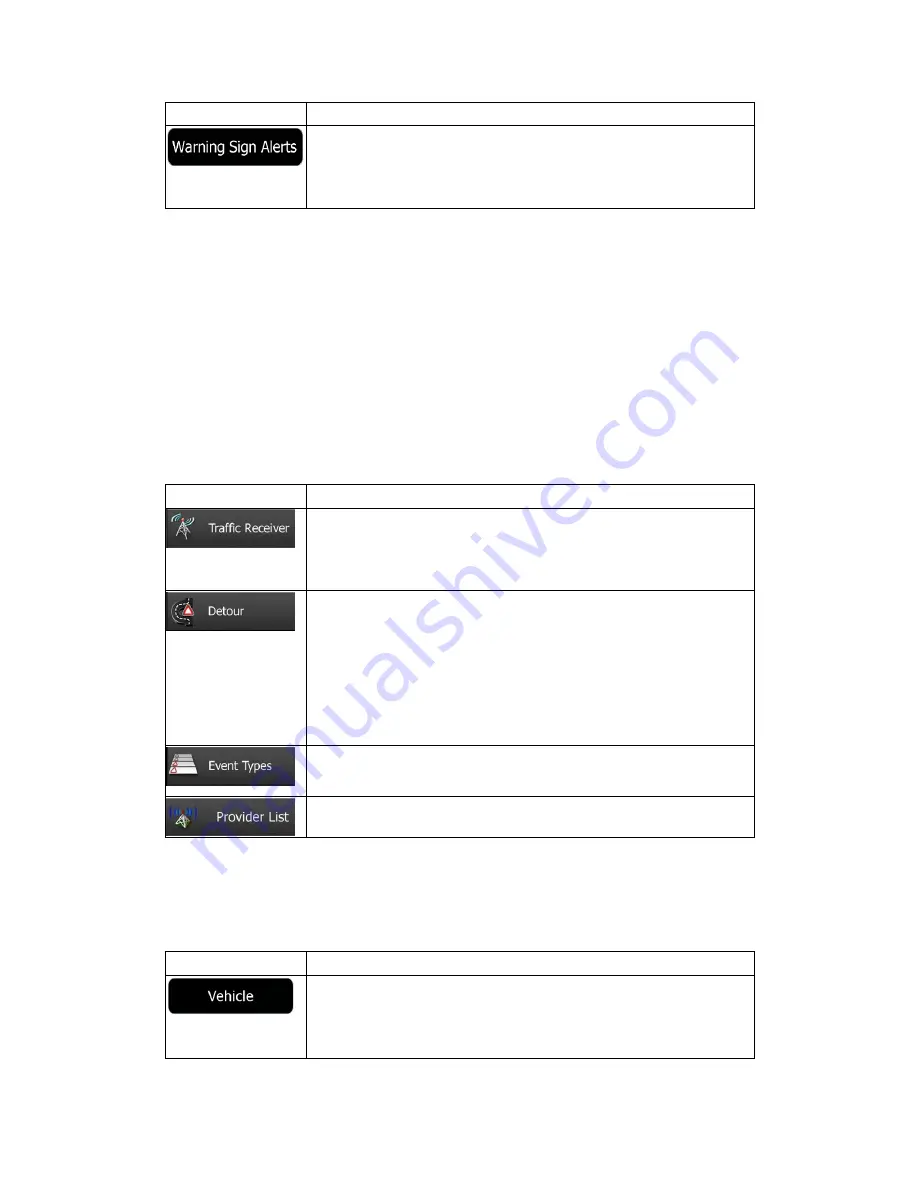
NX501E/NZ501E English 73
Button
Description
Maps may contain driver alert information. Tap this button to turn on or
off these warnings and to set the distance from the hazard to receive
the warning at. These can be set individually for the different warning
types.
4.3.2 Customise Quick menu
The content of the Quick menu (page 19) is fully customisable. Tap the button you want to
change, and select its new function from the list.
The list of available functions and their descriptions are on page 19.
4.3.3 Traffic settings
The recommended route is not always the same between two points. Whenever suitable data
exists, traffic information can be taken into account in the route calculation.
Button
Description
Use this switch to enable or disable the TMC receiver that can receive
real-time traffic information. The rest of the buttons below are all
related to the TMC function and are available only if the receiver is
enabled.
This setting determines how Clarion Mobile Map uses the received
real-time traffic information in route calculation. When calculating a
new route, or when recalculation becomes necessary based on the
received Traffic events, Clarion Mobile Map avoids traffic events if it
makes sense.
You can also set the minimum delay that triggers route recalculation,
and you can instruct the application if you want to confirm every
recalculation.
Tap this button to open the list of traffic event types, and select which
events to take into account in route calculation.
Tap this button for the list of available TMC service providers.
4.3.4 Route settings
These settings determine how routes will be calculated.
Button
Description
You can set the type of vehicle you will use to navigate the route.
Based upon this setting, some of the road types can be excluded from
the route, or some of the restrictions may not be taken into account in
route calculation.














































