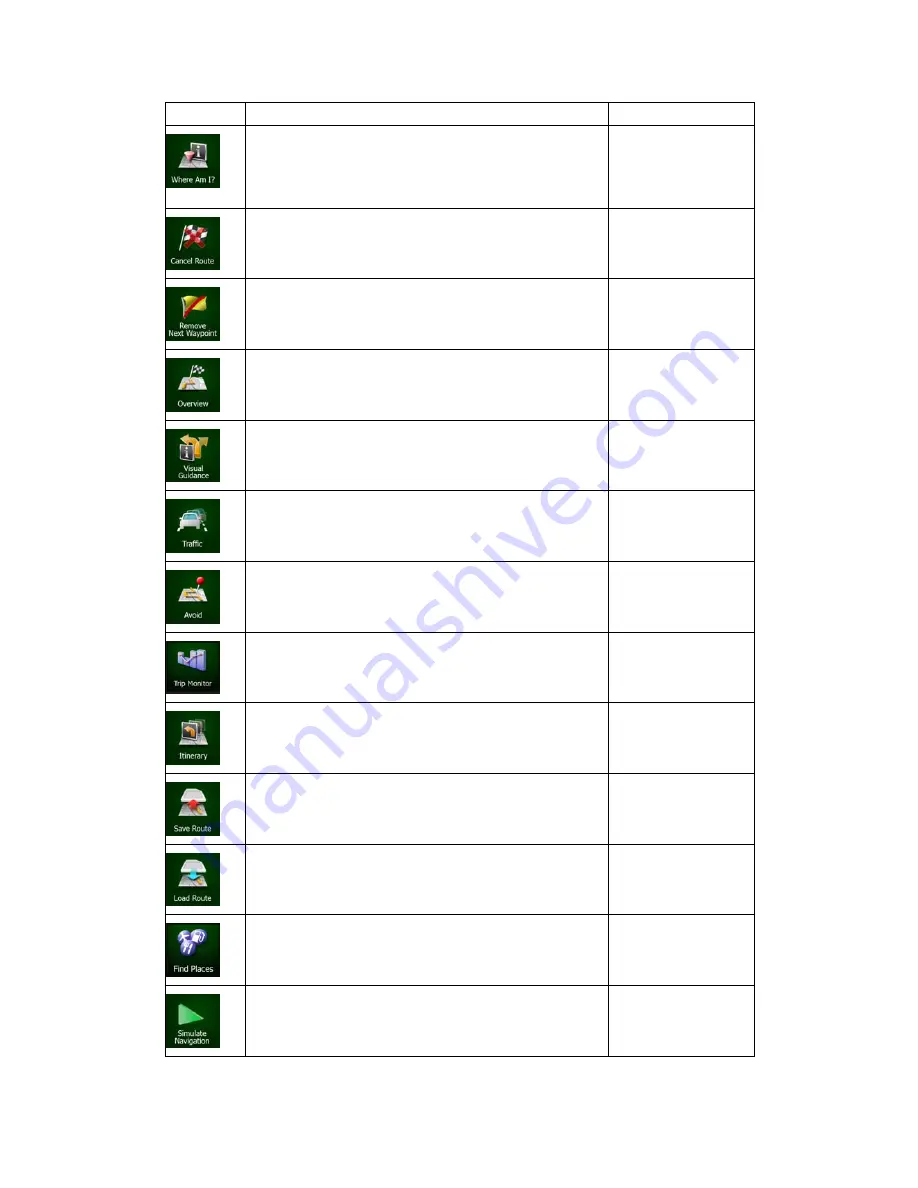
20 NX501E/NZ501E English
Button
Description
Shortcut for
This button opens a special screen with information about
the current position and a button to search for nearby
emergency or roadside assistance. For details, see the
next chapter.
Tap the Current Street
field on the Map
screen
This button cancels the route and stops navigation. The
button is replaced with the next one if waypoints are
given.
My Route / Cancel
Route (page 56)
This button skips the next waypoint from the route.
This button opens a 2D map scaled and positioned to
show the entire route.
My Route / Overview
(page 51)
This button opens the Visual Guidance settings screen.
More / Settings /
Visual Guidance
(page 77)
This button opens the Traffic Summary screen.
Tap the Traffic icon in
the Navigation menu
or on the Map screen
This button lets you bypass parts of the recommended
route.
My Route /
Avoidances
This button opens the Trip Monitor screen where you can
manage your previously saved trip logs and track logs.
More / Trip Monitor
(page 69)
This button opens the list of manoeuvres (the itinerary).
Tap the top of the Map
screen during
navigation.
With this function you can save the active route for later
use.
My Route / More /
Save Route
With this function you can replace the active route with a
previously saved route.
My Route / More /
Load Route
With this function you can search for Places of Interest in
various different ways.
Find / Find Places
(page 34)
This button opens the Map screen and starts simulating
the active route.
My Route / More /
Simulate Navigation
(page 62)






























