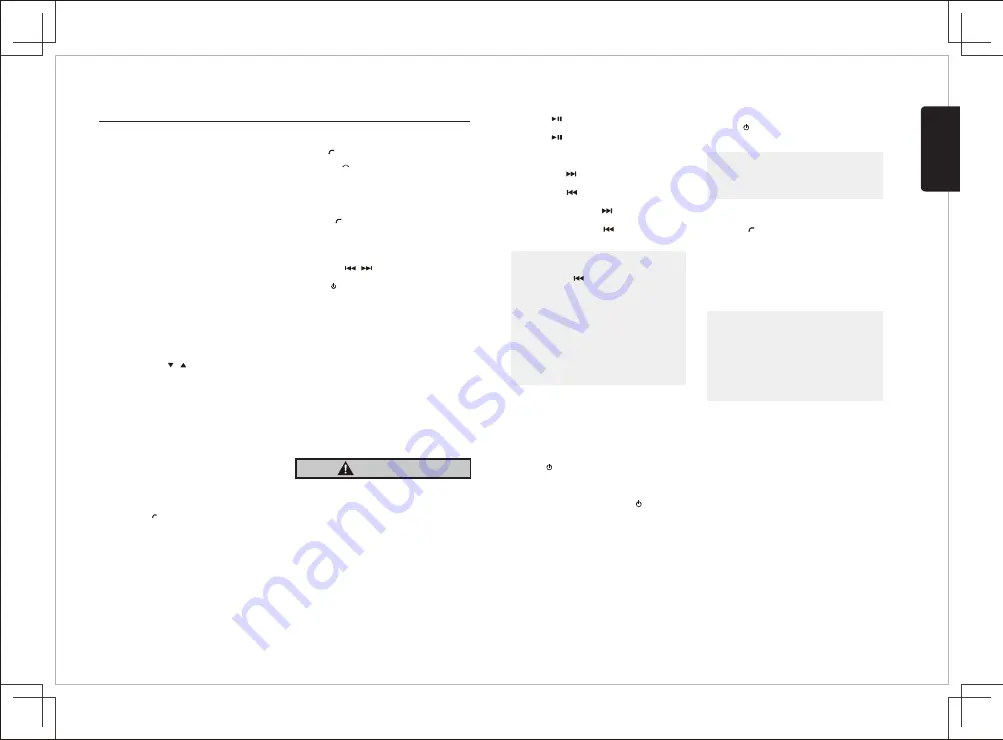
English
FZ259
7
Bluetooth mode Operation
Pairing the Bluetooth Device
1. From your Bluetooth enabled device, turn the
Bluetooth ON and search for Bluetooth
2. When a list of available Bluetooth devices
appear on your Bluetooth device, select
3
. "CONNECTED" will appear on the display.
4
. The unit will automatically enter the BT Audio
source and you can now start streaming audio
from your Bluetooth enabled device.
devices.
"
CLARION".
ID3 Display
During music streaming playback, press [INFO] to
view the ID3 display information:
TITULO -> ARTIST -> ALBUM -> CLOCK
Dual Phone Function
1. Prepare two mobile phones (below states as
'Phone 1' and 'Phone 2').
2. Turn the Bluetooth ON and search the radio
"
CLARION
"
to pair the phones (pair the phones
3
. Once the Phones are successfully paired,
the radio will show the text
"
CONNECTED
"
.
one by one).
Dual Phone Music Function
1. When the 'Phone 1' and 'Phone 2' are
connected to the radio, MODE will change to BT
2. Press buttons [5 / 6] to switch audio streaming
between 'Phone 1' or 'Phone 2'.
and the radio will reproduce audio from 'Phone 1'
by default.
Dual Phone Incoming / Outgoing Call
This operation is the same as a normal Hands-Free
function. If there is a call from 2 phones at the same
time, the radio will activate only one Phone. You can
only dial or receive the call of one phone at time.
Making a Call
You can dial number through the mobile phone.
1.
Use the Mobile Phone to dial and make an
outgoing call.
2. Once completed the dialing [CALLING] is
displayed
Redial
Answering a Call
Call Transfer
You
can
call
last
dialed
number
.
1.
Press
the [ ]
on
front
panel
to
redial.
2. Once completed the dialing [CALLING] is
1. You can answer an incoming call by pressing
the [ ] button.
2.
Press the [ ] button to reject an incoming
You can switch Handsfree call and mobile phone
call.
BT CONNE / BT DISCO
1. Press and hold the [ MENU ] button to enter
System menu.
2. Press the [ / ] button until “BT CONNE”
or “BT DISCO” is displayed.
3. Press [ /MUTE] button to confirm the
displayed
call.
Press the [ ] button during call (long press).
selection.
Audio Streaming Operations
What is audio streaming?
Audio streaming is a technique for transferring
audio data such that it can be processed as a
steady and continuous stream. Users can stream
music from their external audio player to their
audio system wirelessly and listen to the tracks
through the car speakers. Please consult
your nearest Clarion dealer for more information
on the product of wireless audio streaming
transmitter offered.
CAUTION
Please avoid operating your connected
mobile phone while audio streaming as this
may cause noise or sound choppy on the
song playback. Audio streaming may or may
not resume after telephone interrupt as this
is dependent on mobile phone.
Note
:
Playing order will depend on Bluetooth audio
player. When
[ ]
button is pressed, some
A2DP devices will restart the current track
depends on the duration of playback.
During music streaming playback “
A2DP
” will
be shown on the display. When A2DP and
HFP device is disconne ct ,
“ BLUETOOTH
DISCONNECT”
will be shown on the display
and return to previously selected audio source.
Some Bluetooth audio players may not have
play / pause synchronized with this unit. Please
make sure both device and main unit are in the
same play / pause status in
BT MUSIC
mode.
1. Press the [ ] button to advance to the
next track/song.
Press the [ ] button to go to previous
track/song.
2. Press and hold the [ ] button to fast
forward through the track/song.
Press and hold the [ ] button to fast
backward through the track/song.
Selecting a Track
Play
/
Pause
Press the [ ] button to pause the track/song
that is currently playing.
Press the [ ] button to resume playing the
track/song that has been paused.
Search Function
2. Rotate the [ VOLUME ] knob to switch
between categories.
PLAYLISTS->ARTIST-> ALBUMS->
GENRES->SONGS->COMPOSERS->
AUDIOBOOK->PODCASTS
3. Press [ /MUTE ] button to confirm the
4. When display the desired Playlist or Artist or
Album or Genres or Songs or Composers or
Audiobook or Podcasts, press [ /MUTE]
music file will be displayed.
1. Press the [BND/SEARCH] button on front
panel access the search mode.
Note
:
The search feature requires the paired and
connected device that the minimum Bluetooth
AVRCP1.4 be incorporated to function.
selecting.
Voice Recognition Button (Subject to Phone
Compatibility and Restrictions)
Press the [ ] button for more than 2 seconds to
activate the voice recognition function of the radio
(the phone must be previously paired by Bluetooth)
you will hear a
BEEP
sound and the display of the ra-
dio will show the text
"
VOICE ON
"
.
During this time you can give voice instructions to
the radio to request information from the Internet,
call your contacts or request your favorite album.
Note
:
a) You can only play your favorite music album
in Bluetooth mode; you must switch to this
mode manually by pressing the
SOURCE
button.
b) You can only use this feature if your phone
counts or supports with it.
c) Some requested instructions require the con-
nection to 3G/4G network or WiFi.
5. Rotate the [VOLUME] knob to select File.
6. Press [ /MUTE] button to confirm wanted
file to play.
Содержание FZ259
Страница 27: ......






















