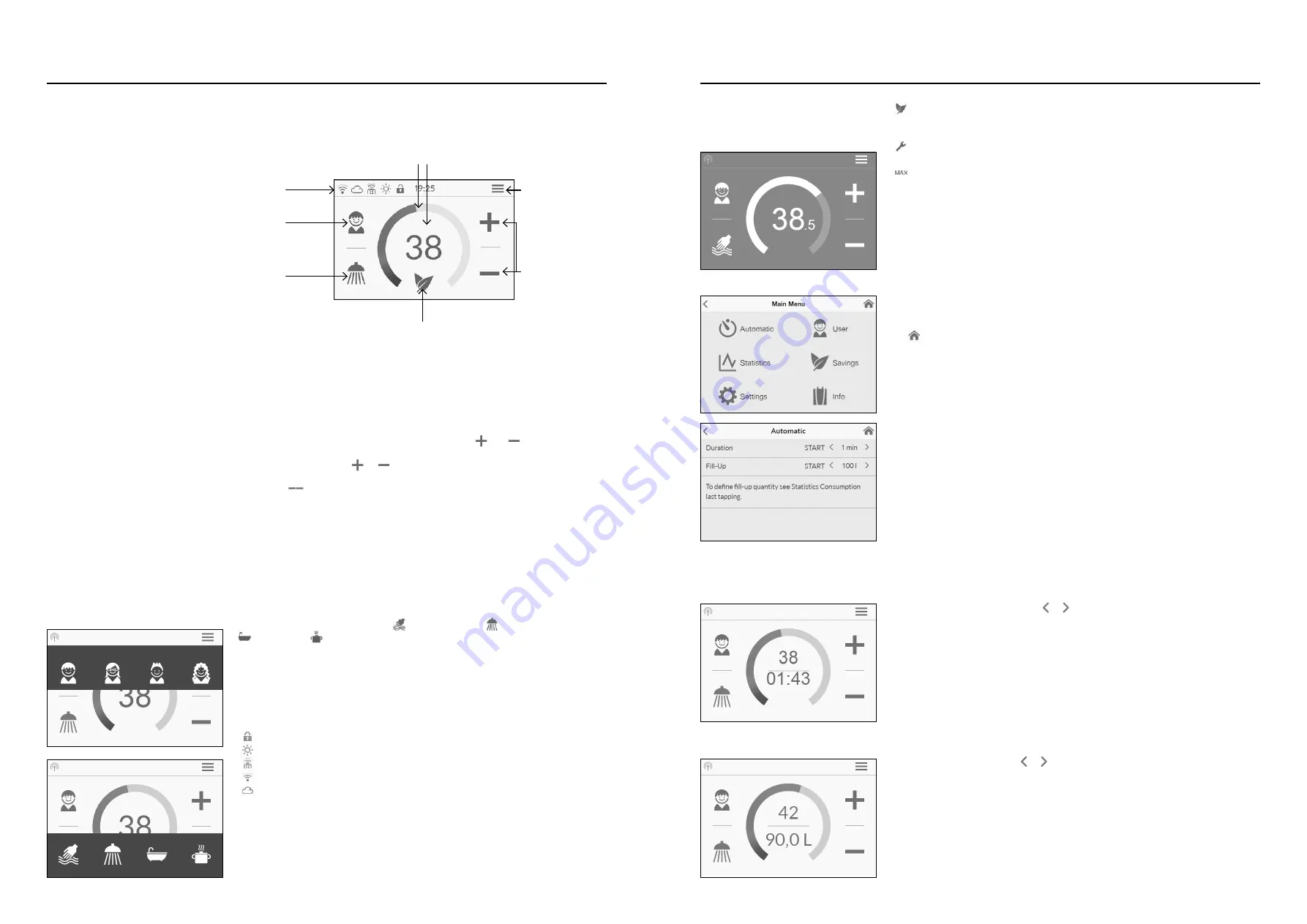
8
9
Temperature Display
The coloured scale ring fills up as the temperature setting is increased and the colour
changes from blue when the temperature is low to red when the
temperature is high. In addition, the target temperature is displayed in °C as a figure in
the middle of the display.
Temperature Setting
The desired temperature can be selected by tapping on and for the fine set-
ting or by dragging along the coloured scale ring for a quick selection within a range
of 20 °C to 60 °C. Tapping
or once changes the temperature by 1 °C, in the
comfort range between 35 and 43 °C by 0.5 °C. If the temperature is set below 20 °C,
the symbol
appears in the temperature display and the appliance switches off the
heating function.
User Selection
Up to eight user profiles can be created. Every user has the option to save his desired
temperatures for the different uses in a profile. The user profiles can be selected by tap-
ping on the profile image and the temperatures saved in the profile are set (to create
profile, see Section “User”).
Applications
Preset applications can be selected here. Simply tap on the desired symbol.
The temperatures set at the factory ( handwash = 35 °C, shower = 38 °C,
bath = 42 °C,
hot water = 48 °C) can be changed for each application via the
temperature setting. If you touch the temperature value in the temperature display or
the application symbol for 3 seconds, the temperature is saved for the selected applica-
tion. The temperature display flashes once for confirmation. Application temperatures
saved in the user profile can be called up at any time by tapping on the corresponding
symbol.
Status Display, Top
Control lock active (PIN)
The inlet temperature exceeds the target value (appliance does not heat up)
An optional Bluetooth remote control is registered
Wi-fi is activated
The appliance is connected to the CLAGE Cloud
Status Display, Bottom
Display area for functions which require confirmation from the user or which are of
great significance.
2. How To Use
MAIN CONTROL
The display shows the main control by default. The current status is displayed and by
tapping on the touch screen you get access to various submenus and functions.
Main menu
Temperature setting
Status display, bottom
Status display, top
User selection
Applications
Temperature display
MAIN MENU
All function menus and saved values of the appliance can be selected from here. Tap on
the symbol to go back to the main control.
AUTOMATIC
In this menu, two functions can be selected. Automatic either measures the time in
seconds via the function “Duration” or the flow of heated water in litres via the func-
tion “Fill-Up”. Cold water added at the tap cannot be recorded by the appliance. In
order to use the Automatic function correctly according to the fill quantity, it is there-
fore necessary to set the desired temperature on the appliance and only turn on the
hot water tap.
For each function per user profile, the last set start value is saved and can be activated
at any time.
Note: In Automatic mode, the operating functions are limited. When selecting a limited
function, an instruction window appears. Tap on “OK” to deactivate Automatic mode
and all functions are freely available again. Tap on “Cancel” to close the instruction win-
dow and Automatic mode remains active.
Duration:
Under “Duration”, tap on or to set the desired time and then tap on
“START” to activate Automatic mode. The view changes to the main control where the
set time is displayed directly below the temperature display.
Tap on the time or turn on the hot water tap to start the function and the time starts
to count down as seconds. Tap on the time again to pause and restart the function at
any time. Turning off the tap does not pause the function. If hot water is already flow-
ing whilst the function is activated, it starts immediately.
To cancel the function, touch the time for three seconds.
When the time has elapsed, “00:00” flashes briefly. In addition, the flow quantity, if
it is being drawn, is reduced for around 10 seconds and then increased again. A short
acoustic signal is heard.
Fill-Up:
Under “Fill-Up” tap on or to set the desired water quantity and then tap
on “START” to activate Automatic mode. The view changes to the main control where
the set quantity is displayed directly below the temperature display. Turning on the hot
water tap starts the function and the set fill quantity counts down in litre increments
according to the flow measurement.
Continued turning off and on of the tap pauses and restarts the function. If hot water
is already flowing whilst the function is activated, it starts immediately. To cancel the
function, touch the fill quantity for three seconds or turn off the water flow for a min-
ute.
Eco active: The outlet temperature for all applications and the water flow are
limited to an energy-efficient value. If the temperature is set higher via the
temperature setting, the symbol start to flash.
Maintenance: Tap the symbol to open a status message with additional informa-
tion.
Maximum temperature reached: The temperature cannot be increased any fur-
ther since the set temperature limit has been reached. The temperature limit
can be changed in the main menu under “Settings”.
Drawing Mode
If heated water is drawn from a tap, the main control changes to drawing mode and,
depending on the set outlet temperature, changes the background colour from blue
for low temperatures to red for high temperatures. In this mode the scale ring displays
the actual power consumption of the appliance.
2. How To Use




















