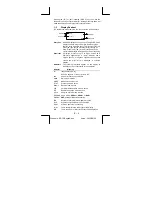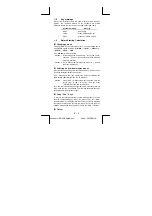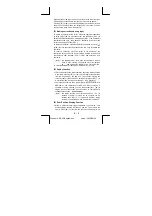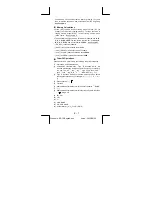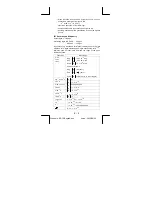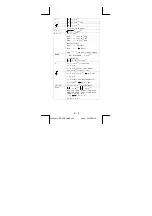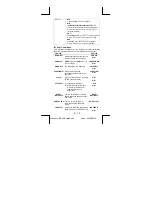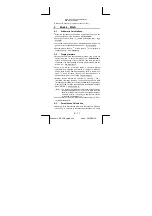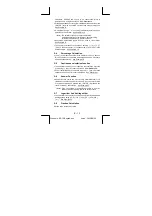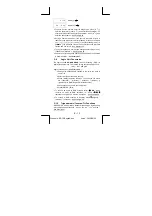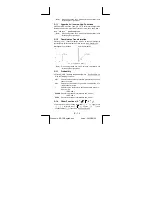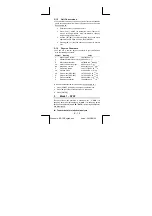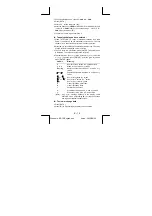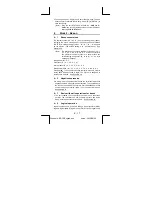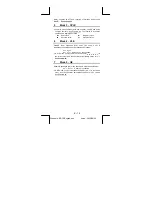E – 3
File name : SR19-English.doc
vision : 2003/08/24
1 General
Guide
1–1 Power
supply
Turning On And Off
To turn the calculator on, press [ ON ] ; To turn the calculator off,
press [ 2nd ] [ OFF ].
Battery Replacement
SRP-280 is powered by two alkaline batteries (GP76A). SRP-285 is
dual power system which is powered by one alkaline battery (GP76A)
and a solar cell. If the display becomes dim and difficult to read
(especially when lighting is dim for SRP-285), the batteries should be
replaced as soon as possible.
To replace battery :
1) Remove the screws and the back cover.
2) Replace the old batteries and install new ones with polarity in
correct directions, then secure the screws in place and press
[ ON ] to turn the power on.
Auto Power-Off Function
This calculator automatically turns it off when not operated for
approximately 9~15 minutes. It can be reactivated by pressing [ ON ]
key and the display, memory, settings are retained.
Reset Operation
If the calculator is on but you get unexpected results, press [ 2nd ]
[ RESET ] in sequence. A message appears on the display to
confirm whether you want to reset the calculator and clear memory
contents.
RESET : N Y
Move the cursor to "
Y
" by [
X
], then press [ ENTER ] to clear all
variables, programs, pending operations, statistical data, answers,
all previous entries, and memory; To abort the reset operation
without clearing the calculator, please choose "
N
".
If the calculator is lock and further key operations becomes
impossible, please press [ 0 ] [ DMS ] at the same time to release the
condition. It will return all settings to default settings.
1–2 Contrast
Adjustment