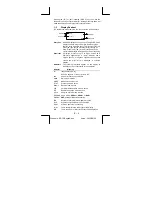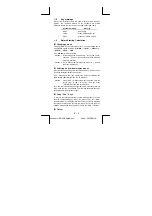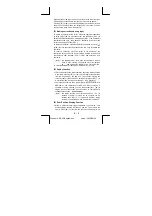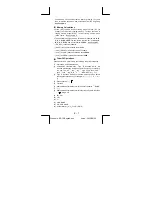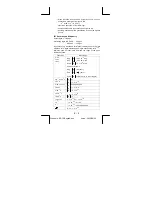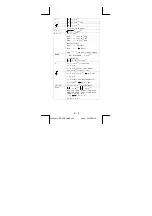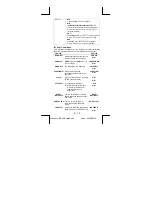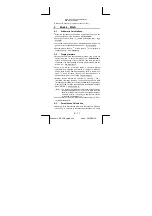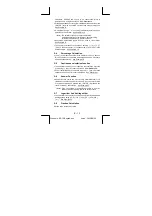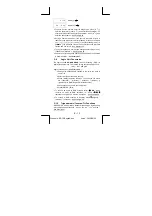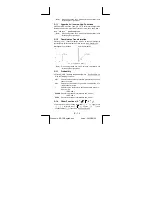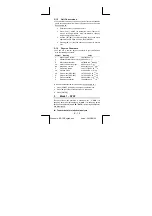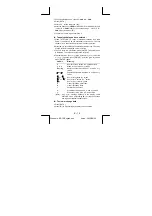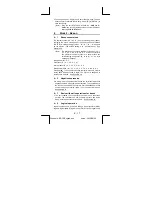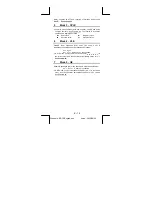E – 15
File name : SR19-English.doc
vision : 2003/08/24
2–15 Unit
Conversions
z
The calculators has a built-in unit conversion feature that enables
you to convert numbers from metric to English units and vice versa.
See Example 36.
1. Enter the number you want to convert.
2. Press [ 2nd ] [ CONV ] to display the menu. There are 7
menus, covering distance, area, temperature, capacity,
weight, energy, and pressure.
3. Use
the
[
T
] [
S
] to scroll through the list of units until a
appropriate units menu is shown, then [ ENTER ].
4. Pressing
[
X
] or [
W
] can convert the number to another
unit.
2–16 Physics
Constants
z
You can use a number physics constants in your calculations.
With the following constants :
Symbol Meaning
Value
c
Speed of light in vacuum
299792458 m / s
g
Standard acceleration of gravity 9.80665 m.s
–2
G Gravitational
constant
6.6725985 x 10
–11
N.m 2 kg
–2
Vm
molar volume of ideal gas
0.0224141 m
3
mol
–1
NA
Avagadro's number
6.022136736 x 10
23
mol
–1
e
Elementary charge
1.6021773349 x 10
–19
C
me
Electron mass
9.109389754 x 10
–1
kg
mp
Proton mass (SRP-280)
1.672623110 x 10
–27
kg
U
Proton mass (SRP-285)
1.672623110 x 10
–27
kg
h
Plank's constant
6.626075540 x 10
–34
J.s
k
Boltzmann's constant
1.38065812 x 10
–23
J.K
–1
To insert a constant at the cursor position ( See Example 37. ) :
1. Press [ CONST ] to display the physics constants menu.
2. Press
[
X
] until the constant you want is underlined.
3. Press [ ENTER ].
3
Mode 1 - STAT
There are three menu operation in statistics menu :
1 -VAR
( for
analyzing data in a single dataset),
2 - VAR
( for analyzing paired
data from two datasets ) and
CLR- DATA
( for clearing all datasets).
See Example 38.
To enter data for statistical analysis :