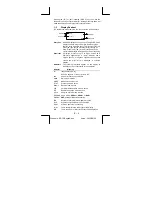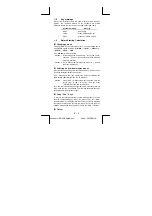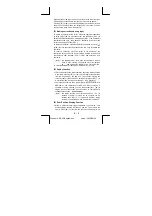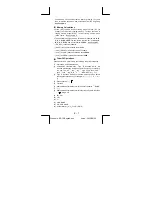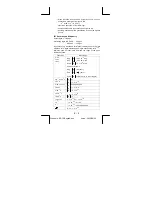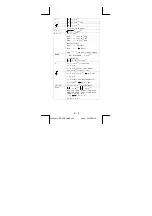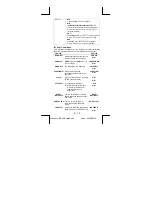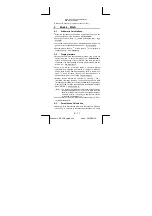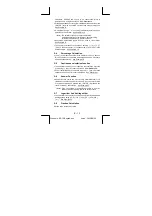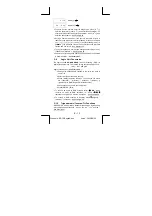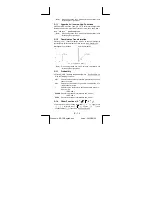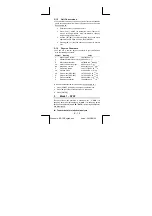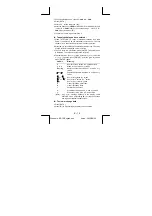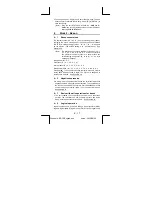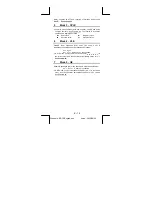E – 6
File name : SR19-English.doc
vision : 2003/08/24
Pressing [
W
] or [
X
] key can move the cursor to the left or the right.
Hold down any of those keys to move the cursor at high speed.
Pressing [
T
] or [
S
] can scroll the display up or down while there
are previous entries hidden the display. You can reuse or edit a
previous entry when it is on the entry line.
Making corrections during input
To delete a character at the cursor, make the character underlined
by using [
W
] or [
X
] to move the cursor, and then press [ DEL ] to
delete the character. Besides, holding down [ DEL ] can deletes all
characters to the right ; then, deletes 1 character to the left of the
cursor each time you press [ DEL ].
To replace a character, make the character underlined by using [
W
]
or [
X
] to move the cursor, and then enter a new entry to replace the
character.
To insert a character, move the cursor to the position of the
character where you want to insert, it will be inserted in the front of
the character after pressing [ 2nd ] [ INS ] and entering a new
character.
(Note) : The blinking cursor "
W
" means the calculator is in insert
mode. On the contrary, the blinking cursor is displayed
as "
‗
" and it means the calculator is in overwrite mode.
To clear all characters, clear all input character by [ CL ] key.
Replay function
z
This function stores the latest operation executed. After execution
is complete, pressing [
T
] or [
S
] key will display the operation
from the beginning or the end. You can continue moving the
cursor by [
X
] or [
W
] to edit it. To delete a digit, press [ DEL ]. ( or,
in overwrite mode, just type over the digit). See Example 1.
z
The replay function can keep input digits up to 228 characters for
SRP-280 or 320 characters for SRP-285. After execution is
complete or during entering, you can press either [
W
] [
X
] to
display previous input steps and edit values or commands for
subsequent execution. See Example 2.
(Note) : The replay function isn't cleared even when [ CL ] is
pressed or power is turned off, so contents can be
recalled even after [ CL ] is pressed. However, replay
function is cleared when mode or operation is switched.
Error Position Display Function
z
When a mathematically illegal calculation is performed, error
position display function will tell you with the cursor where the
error is. Press [
X
] or [
W
] to move the cursor and then give it a